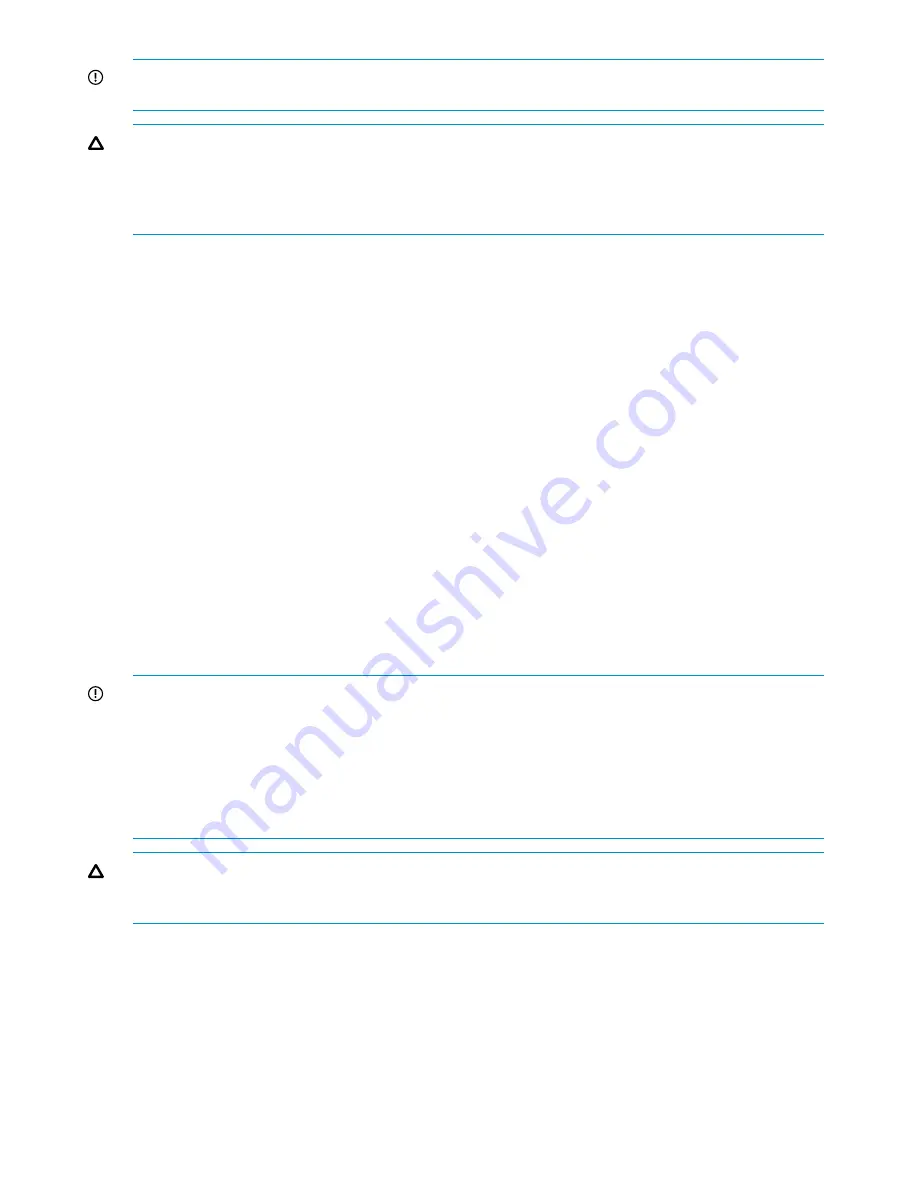
IMPORTANT:
Do not remove an X9700c controller that is reported as online. Only replace an
X9700c controller that has failed.
CAUTION:
Do not insert a replacement controller unless the other controller is powered on and
working normally. The working controller flashes the replacement controller with the correct firmware.
If you do not follow this procedure, the firmware version may be incompatible with the HP ExDS
system software. If you need to replace both controllers at the same time, contact HP Support for
instructions.
1.
Remove the SAS cable in port 1 that connects the X9700c to the SAS switch in the c-Class
blade enclosure. Do not remove the two SAS expansion cables that connect the X9700c
controller to the I/O controllers on the X9700cx enclosure.
2.
Slide the X9700c controller partially out of the chassiss:
a.
Squeeze the controller thumb latch and rotate the latch handle down.
b.
Pull the controller straight out of the chassis until it has clearly disengaged.
3.
Remove the two SAS expansion cables that connect the X9700c to the I/O controllers on the
X9700cx enclosure, keeping track of which cable was attached to which port.
4.
Pull the controller straight out of the chassis.
5.
Ensure the new controller has batteries. If not, use the batteries from the old controller.
6.
Insert the new controller in to the X9700c chassis, but do not slide it fully in.
7.
Attach the two SAS expansion cables that connect the X9700c to the I/O controllers on the
X9700cx enclosure, ensuring that they are connected in the original places.
8.
Push the controller fully into the chassis so it engages.
9.
Reattach the SAS cable that connects the X9700c to the SAS switch in the c-Class blade
enclosure. This is plugged into port 1.
10. Run the
exds_stdiag
command to verify that the firmware is correct (if there are no errors
reported, then the firmware is correct). Normally, the new controller is flashed to the same
firmware revision as the running controller. However, the management (SEP) firmware is not
automatically updated.
IMPORTANT:
In dual-controller configurations, both controllers must execute the same version of
firmware. If the controllers have different firmware versions, the storage system responds as follows:
•
Cold boot method.
If a second controller is installed while the device is powered off, the system
compares the firmware versions of both controllers at power on and clones the most recent
version from one controller to the other controller.
•
Hot plug method.
If a second controller is installed while the device is powered on, the system
clones the firmware version of the active controller to the second controller.
CAUTION:
In hot-plug cloning, it is possible for firmware on a newly installed controller to be
downgraded to an earlier version. If this occurs, schedule a maintenance window and update the
firmware of both controllers to the latest version.
See the HP StorageWorks ExDS9100c/X9720 Storage System Controller Customer Self Repair
Instructions for more information.
Replacing the X9700c controller battery
You can hot swap the battery of an X9700c controller without interrupting file system activity
(although performance could degrade as the cache cannot be used during this period).
1.
Check the expiration date of the replacement battery spare part kit. If the battery has expired,
do not use it; get another replacement battery.
120 Replacing components in the X9720 Network Storage System
















































