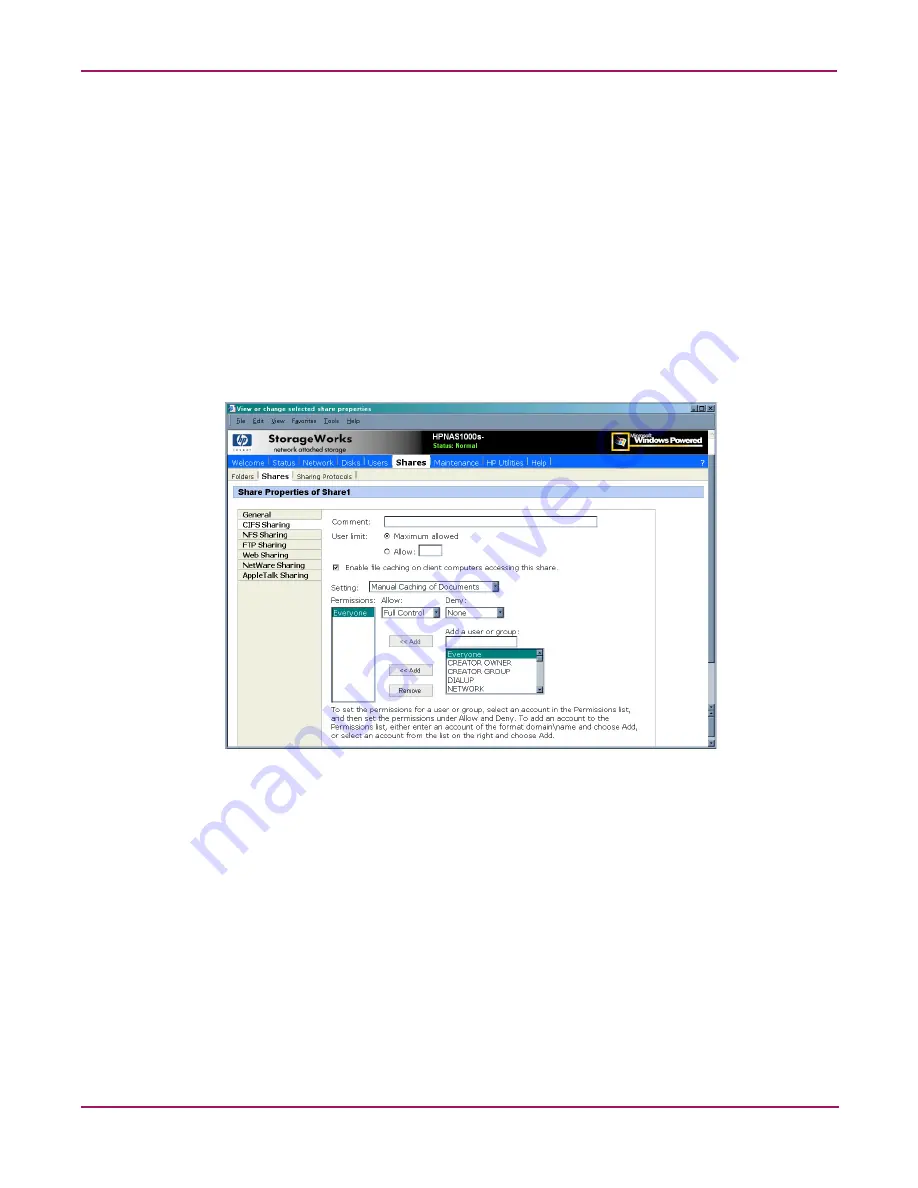
Folder and Share Management
97
NAS 1000s Administration Guide
Select one of the following caching policies:
■
Manual Caching for Documents—The default setting. Recommended for folders
containing user documents. Users must manually specify any files that they want available
when working offline. To ensure proper file sharing, the server version of the file is always
open.
■
Automatic Caching for Documents—Also recommended for folders containing user
documents. In contrast to the default setting of Manual Caching, with this option, open
files are automatically downloaded and made available when working offline. Older
copies are automatically deleted to make room for newer, more recently accessed files. To
ensure proper file sharing, the server version of the file is always open.
■
Automatic Caching for Programs—Recommended for folders with read only data or run
from the network applications. File sharing is not ensured. Open files are automatically
downloaded and made available when working offline. Older copies are automatically
deleted to make room for newer, more recently accessed files.
Figure 52: Share Properties dialog box, CIFS Sharing tab
3. Enter Permissions information:
The Permissions box lists the currently approved users for this share.
■
To add a new user or group, either select a user or group from the box at the bottom
right of the screen or manually enter the user or group name in the Add a user or group
box and then click Add. That user or group is added to the Permissions box.
■
To remove access to a currently approved user or group, select the user or group from
the Permissions box and then click Remove.
■
To indicate the type of access allowed for each user, select the user and then expand
the Allow and Deny drop down boxes. Select the appropriate option.
4. After all CIFS Sharing information is entered, either click the next Sharing tab or click
OK.
Summary of Contents for StorageWorks NAS 1000s
Page 38: ...Setup Completion and Basic Administrative Procedures 38 NAS 1000s Administration Guide ...
Page 78: ...User and Group Management 78 NAS 1000s Administration Guide ...
Page 104: ...Folder and Share Management 104 NAS 1000s Administration Guide ...
Page 134: ...UNIX File System Management 134 NAS 1000s Administration Guide ...
Page 166: ...PSM Error Codes 166 NAS 1000s Administration Guide ...






























