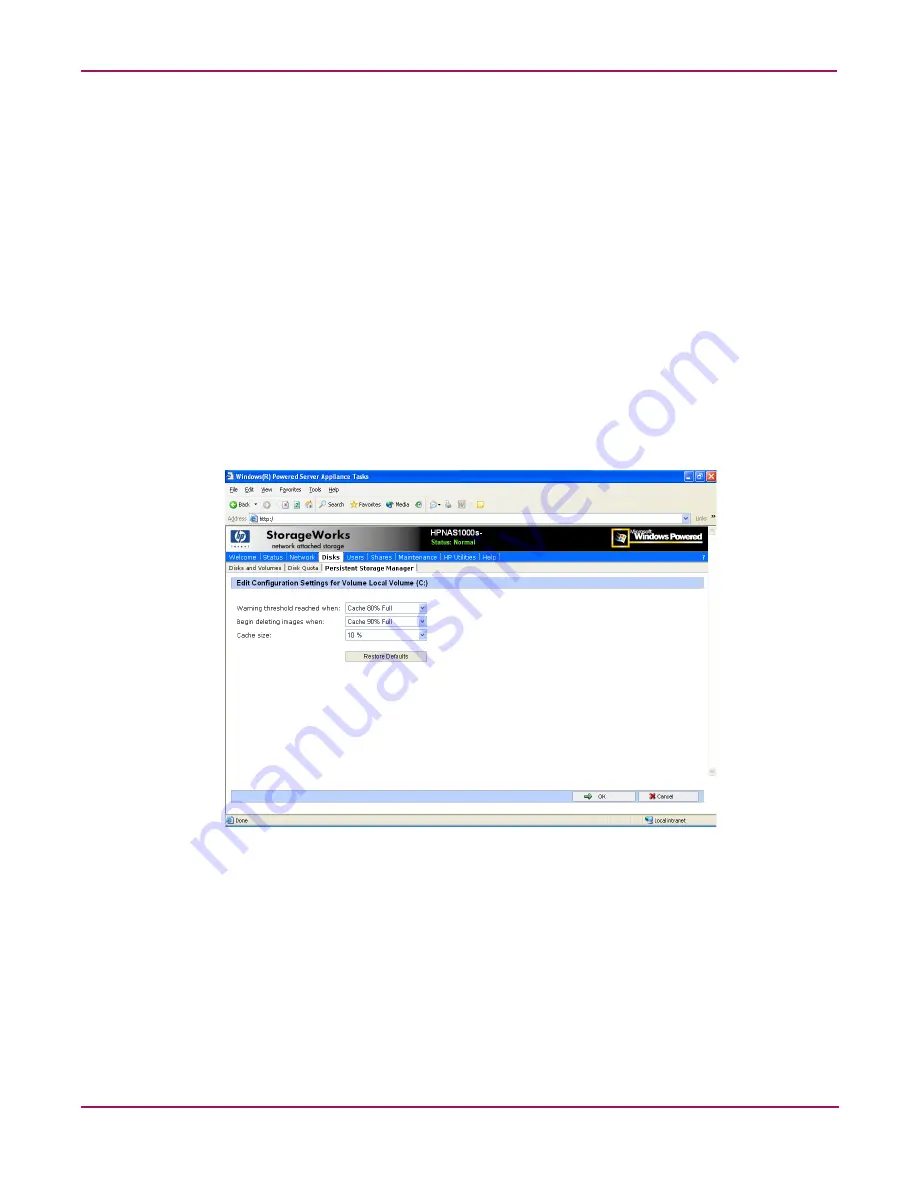
Persistent Storage Manager
49
NAS 1000s Administration Guide
Size
This column displays the size of the volume.
Free Space
This column displays the available storage size of the volume.
Cache Size
This column specifies the amount of space allocated to the cache file. Increasing this value will
allow more and larger snapshots to be maintained.
Usage
This column displays the current cache file use as a percentage of the cache size.
Volume Configuration Settings
Figure 13: Volume configuration settings
Click Configure from the Volume Settings to modify the various aspects of the PSM volume
attributes. Some of the fields will appear read-only if there are active snapshots. The Restore
Defaults button will re-establish the system defaults. If it is desired to remove the cache files
all together the CLEANVOL.EXE can be used to remove them; see the section on clearing the
cache file. Also note the section on granular size in this chapter, prior to updating the percent
reserved for cache size. The default value is 10 percent.
Summary of Contents for StorageWorks NAS 1000s
Page 38: ...Setup Completion and Basic Administrative Procedures 38 NAS 1000s Administration Guide ...
Page 78: ...User and Group Management 78 NAS 1000s Administration Guide ...
Page 104: ...Folder and Share Management 104 NAS 1000s Administration Guide ...
Page 134: ...UNIX File System Management 134 NAS 1000s Administration Guide ...
Page 166: ...PSM Error Codes 166 NAS 1000s Administration Guide ...






























