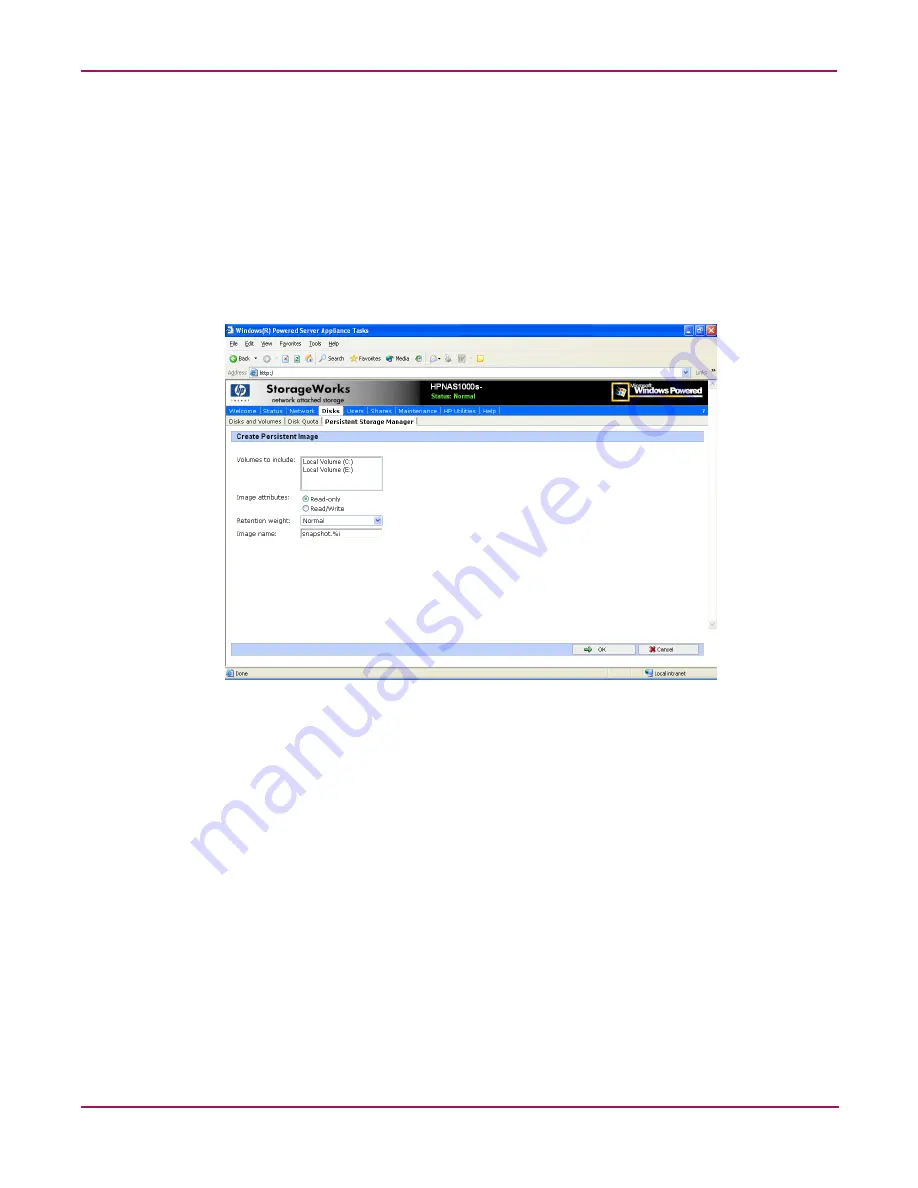
Persistent Storage Manager
56
NAS 1000s Administration Guide
3. Choose one of the following tasks:
a.
Choose New to create a new snapshot.
b.
Choose Properties to view or change the image read/write attribute or retention
weight.
c.
Choose Delete to delete the image from the system.
d. Choose Undo to undo changes to a read/write image.
Creating a New Persistent Image
Figure 20: Create new persistent image
Snapshots may be created directly through the Persistent Images page. You can also use the
Schedules page to schedule future or recurring snapshots. To create a new snapshot:
1. From the PSM Main screen select Persistent Images.
2. In the Tasks list, choose New.
3. In the Volumes to include list, choose volumes to be included in the image.
4. Select the Read-only or Read/Write button.
5. Select a retention weight from the Retention weight list.
6. Type the image name in the Image name box.
7. Choose OK.
Summary of Contents for StorageWorks NAS 1000s
Page 38: ...Setup Completion and Basic Administrative Procedures 38 NAS 1000s Administration Guide ...
Page 78: ...User and Group Management 78 NAS 1000s Administration Guide ...
Page 104: ...Folder and Share Management 104 NAS 1000s Administration Guide ...
Page 134: ...UNIX File System Management 134 NAS 1000s Administration Guide ...
Page 166: ...PSM Error Codes 166 NAS 1000s Administration Guide ...






























