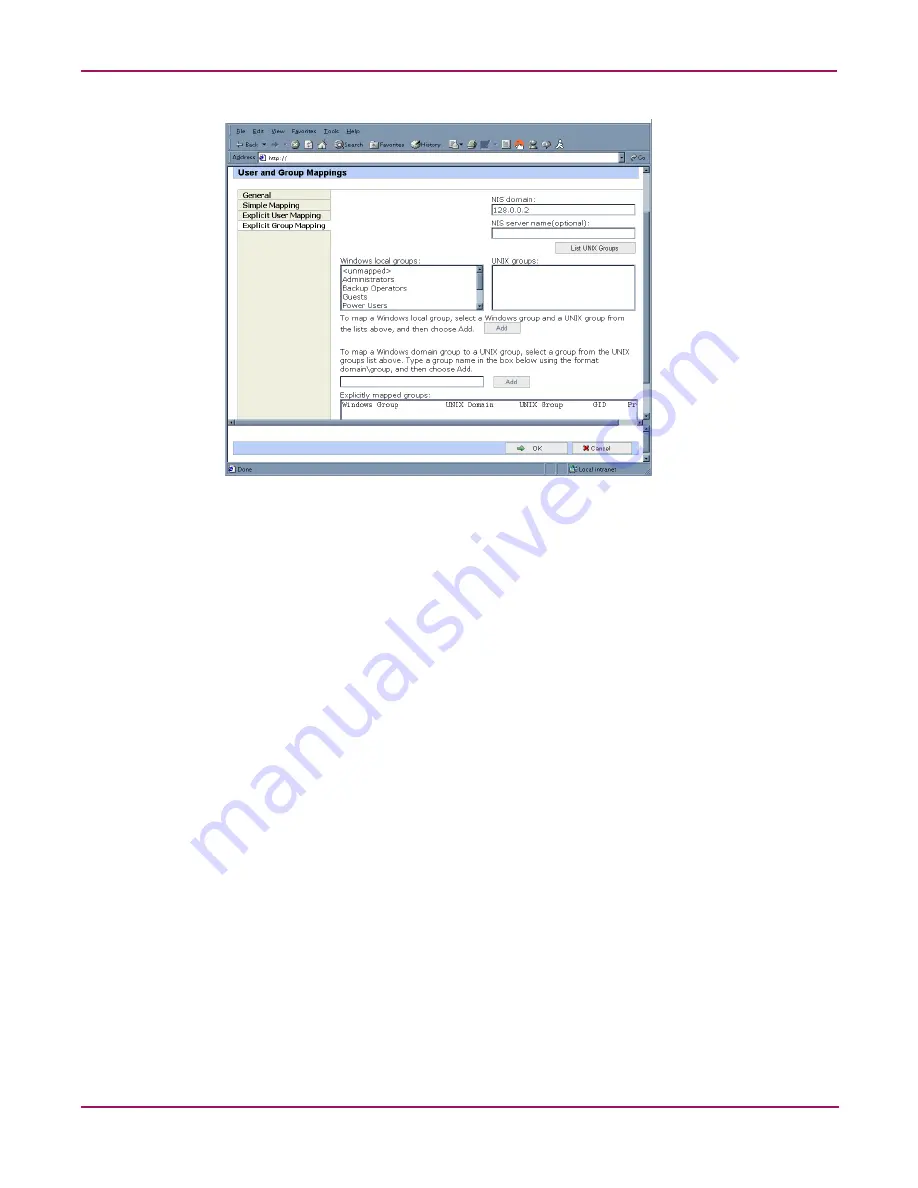
UNIX File System Management
126
NAS 1000s Administration Guide
Figure 73: User and Group Mappings dialog box, Explicit Group Mapping tab
To create explicit group mappings:
1. Click the List UNIX Groups button to populate the UNIX Groups box.
2. To map a local Windows group to a UNIX group, highlight the Windows group in the
Windows local groups box and highlight the UNIX group to map, and then click Add. The
Explicitly mapped groups box at the bottom of the screen is populated with the new
mappings. Repeat this process until all desired groups have been mapped.
3. To map a domain Windows group to a UNIX group, enter the domain and the group name
in the box in the middle of the screen (use the Domain\groupname format) and highlight
the UNIX group to map, and then click Add. The map is added to the Explicitly mapped
groups box at the bottom of the screen. Repeat this process until all desired groups have
been mapped.
4. To map multiple Windows groups to one UNIX group, one of the Windows groups must
be set as the primary mapping. Therefore, to indicate which group map is the primary
mapping, highlight the desired map in the Explicitly mapped groups box, and then click
the Set Primary button.
5. To delete a map, highlight the map in the Explicitly mapped groups box and then click
the Remove button.
6. After all entries are completed, click OK to activate the new entries.
Backing up and Restoring Mappings
The user name-mapping server has the capability to save and retrieve mappings from files.
This capability is useful for backing up mapping settings prior to making changes and for
exporting the mapping file from one server to others, using the same mapping information.
The user name-mapping server can save existing mappings to a file or load them from a file
and populate the mapping server. This feature is found in the NAS Management Console under
the Map Maintenance tab of the User Name Mapping screen, as shown in
Figure 74
.
Summary of Contents for StorageWorks NAS 1000s
Page 38: ...Setup Completion and Basic Administrative Procedures 38 NAS 1000s Administration Guide ...
Page 78: ...User and Group Management 78 NAS 1000s Administration Guide ...
Page 104: ...Folder and Share Management 104 NAS 1000s Administration Guide ...
Page 134: ...UNIX File System Management 134 NAS 1000s Administration Guide ...
Page 166: ...PSM Error Codes 166 NAS 1000s Administration Guide ...






























