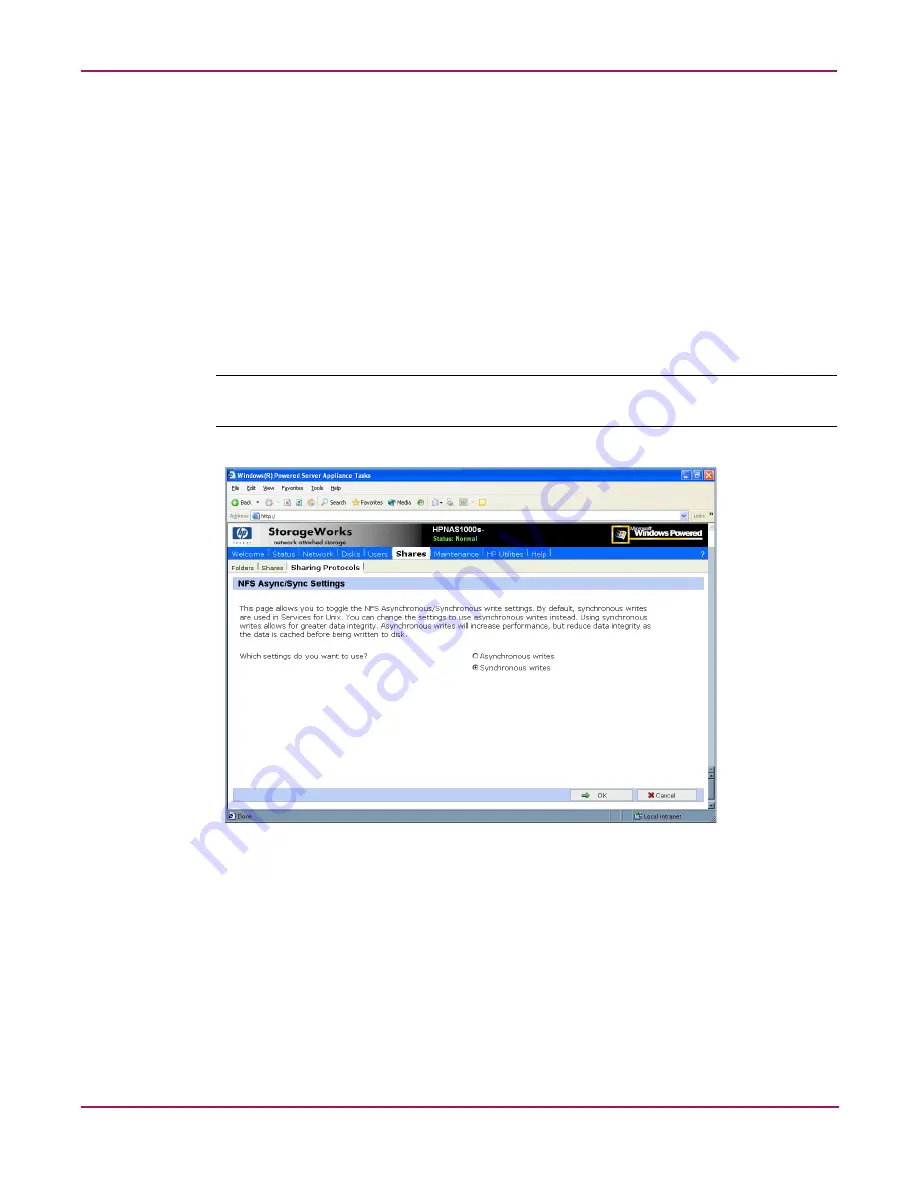
UNIX File System Management
115
NAS 1000s Administration Guide
NFS Async/Sync Settings
As mentioned in a previous section, there are two versions of NFS: Version 2 and Version 3.
Version 3 supports additional file operations that Version 2 did not have, such as asynchronous
file operations.
To indicate whether to use asynchronous or synchronous write settings:
1. From the WebUI, access the NFS Protocol Properties menu by selecting Shares,
Sharing Protocols. Select NFS Protocol and then click Properties. The NFS Properties
menu is displayed.
2. In the NFS Properties menu, select NFS Async/Sync Settings. The NFS Async/Sync
Settings dialog box is displayed.
3. Select the desired write setting. The default setting is Synchronous writes.
Note:
Using synchronous writes allows for greater data integrity. Asynchronous writes will increase
performance but will reduce data integrity as the data is cached before being written to disk.
Figure 63: NFS Async/Sync Settings dialog box
NFS Locks
NFS supports the ability to lock files. File locking helps prevent two or more users from
working with the same files at the same time.
NFS locking depends on the software application components to manage the locks. If an
application does not lock a file or if a second application does not check for locks before
writing to the file, nothing prevents the users from overwriting files.
Summary of Contents for StorageWorks NAS 1000s
Page 38: ...Setup Completion and Basic Administrative Procedures 38 NAS 1000s Administration Guide ...
Page 78: ...User and Group Management 78 NAS 1000s Administration Guide ...
Page 104: ...Folder and Share Management 104 NAS 1000s Administration Guide ...
Page 134: ...UNIX File System Management 134 NAS 1000s Administration Guide ...
Page 166: ...PSM Error Codes 166 NAS 1000s Administration Guide ...






























