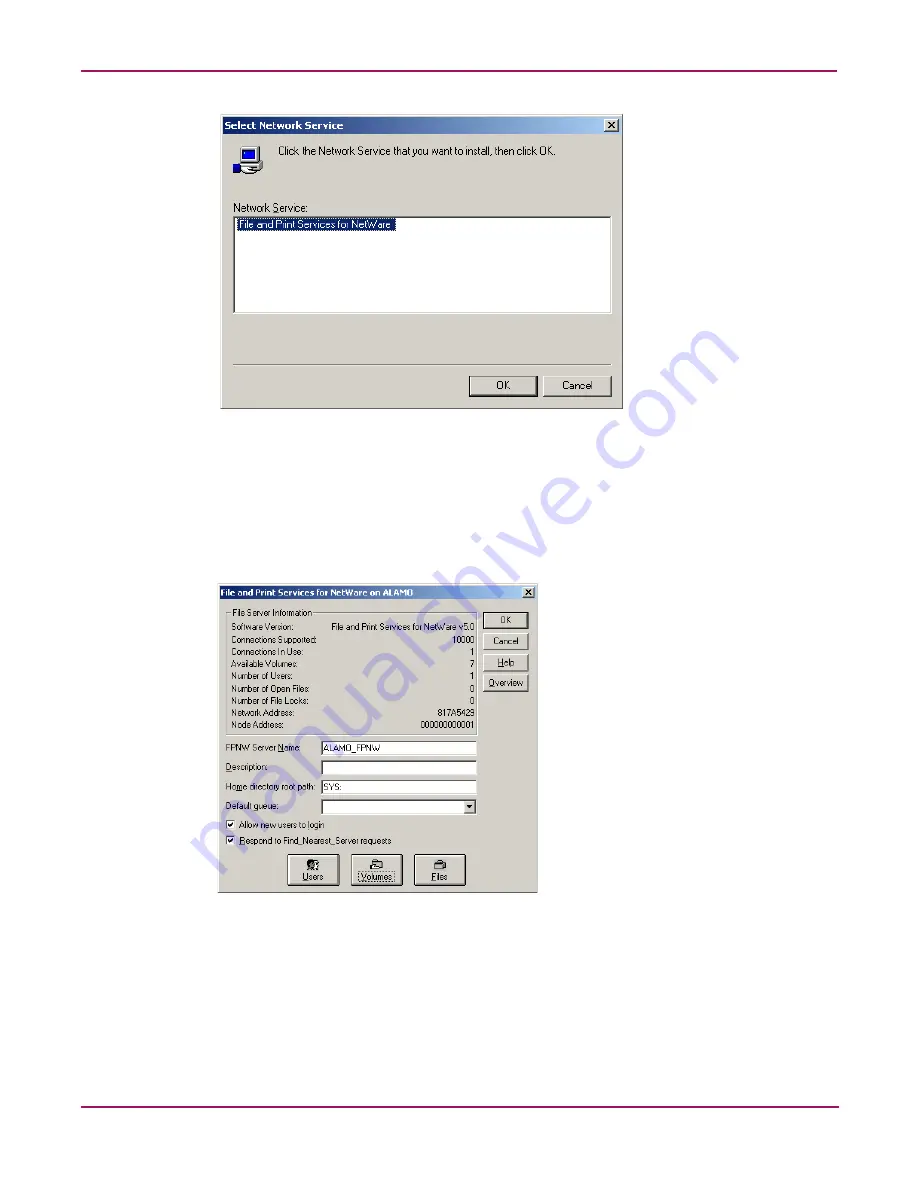
NetWare File System Management
137
NAS 1000s Administration Guide
Figure 78: Installing File and Print Services for NetWare
Managing File and Print Services for NetWare
To access FPNW:
1. From the desktop of the NAS 1000s, click Start, Settings, Control Panel, and then
double-click FPNW.
Figure 79: File and Print Services for NetWare screen
2. Enter an FPNW Server Name and Description.
This name must be different from the server name used by Windows or LAN
Manager-based clients to refer to the server. If you are changing an existing name, the new
name will not be effective until you stop and restart File and Print Services for NetWare.
For example, in
Figure 79
the Windows server name is Alamo and the FPNW server name
is Alamo_FPNW.
Summary of Contents for StorageWorks NAS 1000s
Page 38: ...Setup Completion and Basic Administrative Procedures 38 NAS 1000s Administration Guide ...
Page 78: ...User and Group Management 78 NAS 1000s Administration Guide ...
Page 104: ...Folder and Share Management 104 NAS 1000s Administration Guide ...
Page 134: ...UNIX File System Management 134 NAS 1000s Administration Guide ...
Page 166: ...PSM Error Codes 166 NAS 1000s Administration Guide ...






























