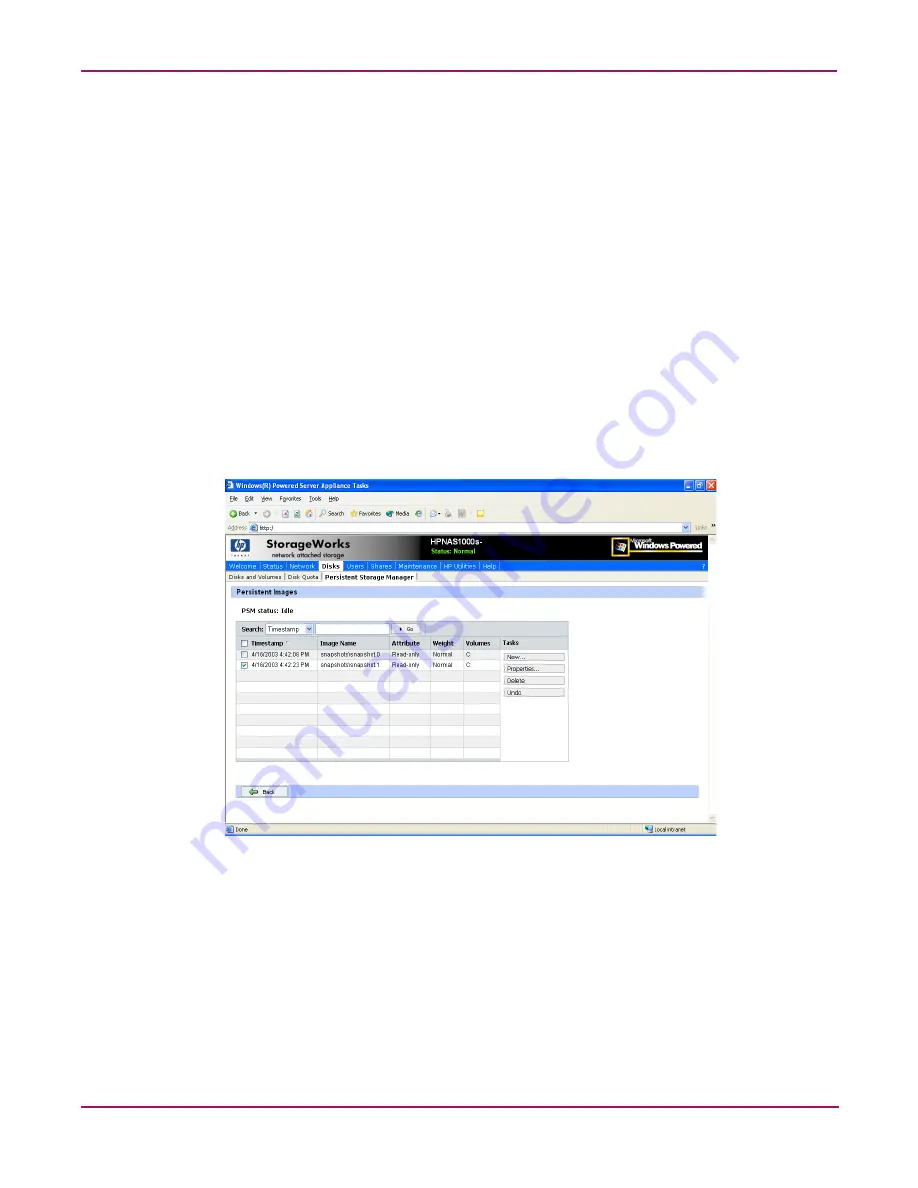
Persistent Storage Manager
55
NAS 1000s Administration Guide
Retention weight
This field displays the relative retention weight of the image.
Most recent image in group
This field displays the date and time of the image most recently added to the group.
Oldest image in group
This field displays the chronologically oldest image in the group.
Next image in group to be deleted
This field displays the date and time of the image that will be deleted next so the system can
stay within the saved images limit.
Managing Persistent Images
Figure 19: Managing persistent images
The Persistent Images page displays active persistent images. Each entry identifies the date
and time the snapshot was created, the read-only or read/write attribute, the preservation
weight, and the volume it preserves.
To manage snapshots:
1. From the PSM Main screen select Persistent Images.
2. Select the snapshot you want.
Summary of Contents for StorageWorks NAS 1000s
Page 38: ...Setup Completion and Basic Administrative Procedures 38 NAS 1000s Administration Guide ...
Page 78: ...User and Group Management 78 NAS 1000s Administration Guide ...
Page 104: ...Folder and Share Management 104 NAS 1000s Administration Guide ...
Page 134: ...UNIX File System Management 134 NAS 1000s Administration Guide ...
Page 166: ...PSM Error Codes 166 NAS 1000s Administration Guide ...






























