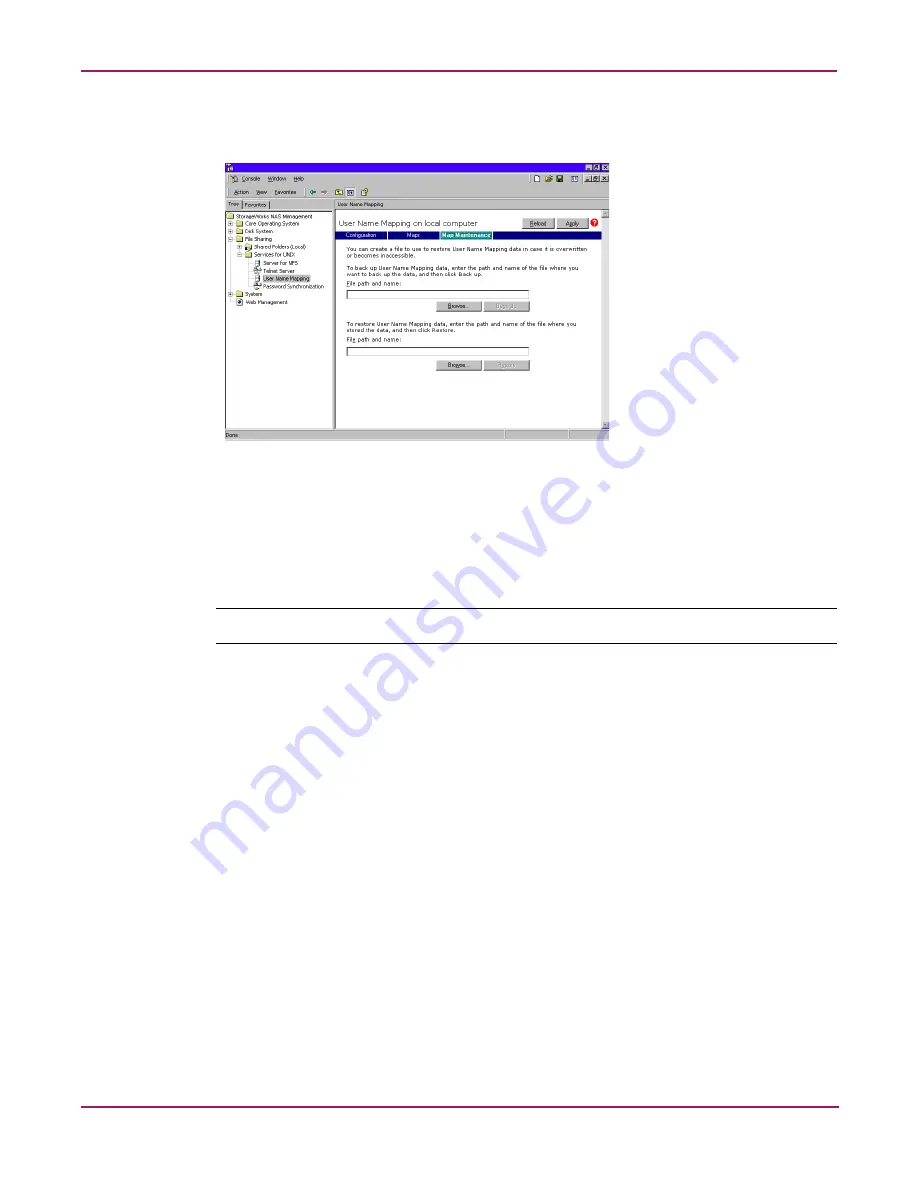
UNIX File System Management
127
NAS 1000s Administration Guide
To access the NAS Management Console, use Terminal Services. To open a Terminal Services
session, from the WebUI, select Maintenance, Terminal Services.
Figure 74: NAS Management Console User Name Mapping screen, Map Maintenance tab
Backing up User Mappings
1. Select the Map Maintenance tab from the User Name Mapping screen.
2. Type the path and name of the file to be used for backup in the File path and name field or
click Browse to locate the file.
Note:
If the file is being created for the first time, follow these steps:
1. Browse to the target directory.
2. Right-click in the file listing pane, select New, Text Document. Enter a name for the file
and then press Enter.
3. Double-click the new file to select it.
4. Click Backup.
Restoring User Mappings
User mappings can be restored using the following procedures.
1. Select the Map Maintenance tab from the User Name Mapping screen.
2. Type the path and name of the file in the File path and name field or click Browse to locate
the file.
3. After locating the file, click Restore.
Summary of Contents for StorageWorks NAS 1000s
Page 38: ...Setup Completion and Basic Administrative Procedures 38 NAS 1000s Administration Guide ...
Page 78: ...User and Group Management 78 NAS 1000s Administration Guide ...
Page 104: ...Folder and Share Management 104 NAS 1000s Administration Guide ...
Page 134: ...UNIX File System Management 134 NAS 1000s Administration Guide ...
Page 166: ...PSM Error Codes 166 NAS 1000s Administration Guide ...






























