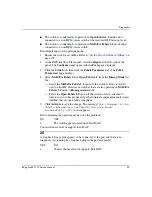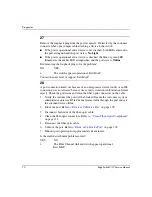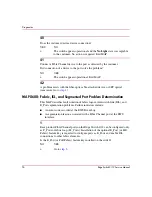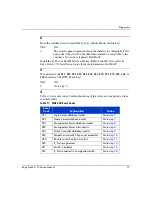Diagnostics
82
Edge Switch 2/12 Service Manual
6. Type the recommended E_D_TOV and R_A_TOV values, then click
Activate to save the change. The message
Your changes to the
fabric parameters configuration have been
successfully activated
appears.
7. Repeat
step 4
through
step 6
for the switch attached to the segmented E_Port
(second switch). Use the same E_D_TOV and R_A_TOV values.
8. Set both switches online. Refer to “
Set the Switch Online or Offline
Did the operating parameter change solve the problem and did both switches join
through the ISL to form a fabric?
NO
YES
↓
The switch, associated ISL, and multiswitch fabric appear
operational. Exit MAP.
Contact the next level of support. Exit MAP.
14
A switch E_Port segmented because two fabric elements had duplicate domain
IDs.
1. Work with the system administrator to determine the desired domain ID (1
through 31 inclusive) for each switch.
2. Notify the customer both switches will be set offline. Ensure the system
administrator quiesces Fibre Channel frame traffic through the switches and
sets attached devices offline.
3. Set both switches offline. Refer to “
Set the Switch Online or Offline
4. At the View panel, select Configure at the left side of the panel. The
Configure panel opens with the Ports page displayed.
5. Click the Switch tab, then click the Parameters tab. The Parameters page
displays.
6. Type the customer-determined preferred domain ID value, then click
Activate to save the change. The message
Your changes to the
Operating Parameters configuration have been
successfully activated
appears.
7. Repeat
step 4
through
step 6
for the switch attached to the segmented E_Port
(second switch). Use a different preferred domain ID value.