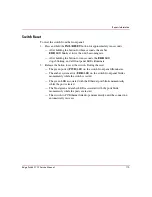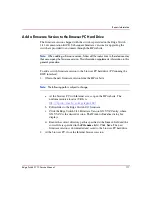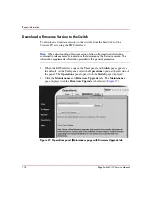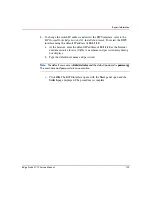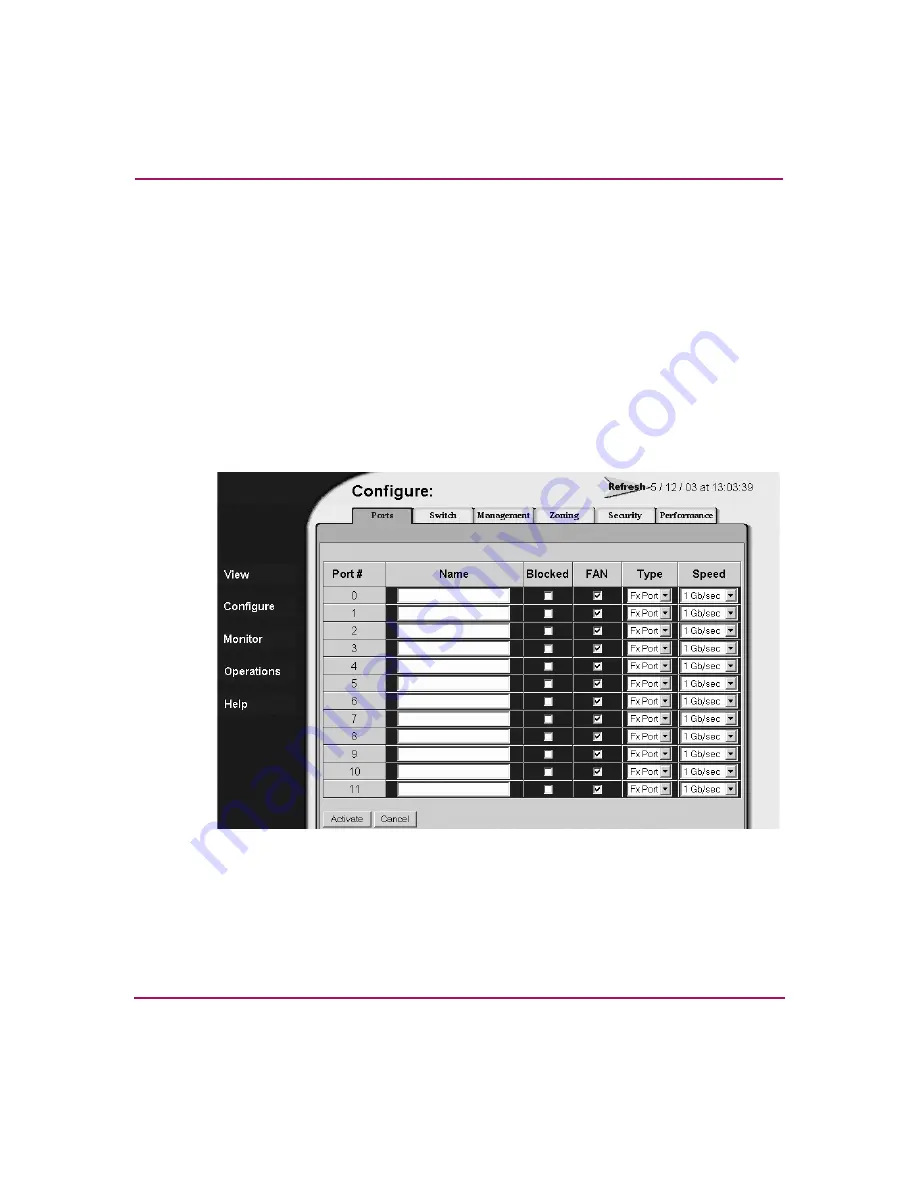
Repair Information
109
Edge Switch 2/12 Service Manual
Block or Unblock a Port
This section describes how to block or unblock a switch Fibre Channel port.
Blocking a port prevents the attached device or fabric switch from
communicating. A blocked port continuously transmits the offline sequence.
Block a Port
To block a switch port from the EWS interface:
1. When the EWS interface opens, the View panel and Switch page appear as
the default. At the View panel, select the Configure option at the left side of
the panel. The Configure panel opens with the Ports page displayed
(
).
Figure 24: Configure panel (Ports page)
2. Click the check box for the selected port in the Blocked column to block the
port (default is unblocked). A check mark indicates the port is blocked.
3. Click Activate at the bottom of the page to save and activate the blocked
configuration. The message
Your changes to the Port
Configuration have been successfully activated
appears.