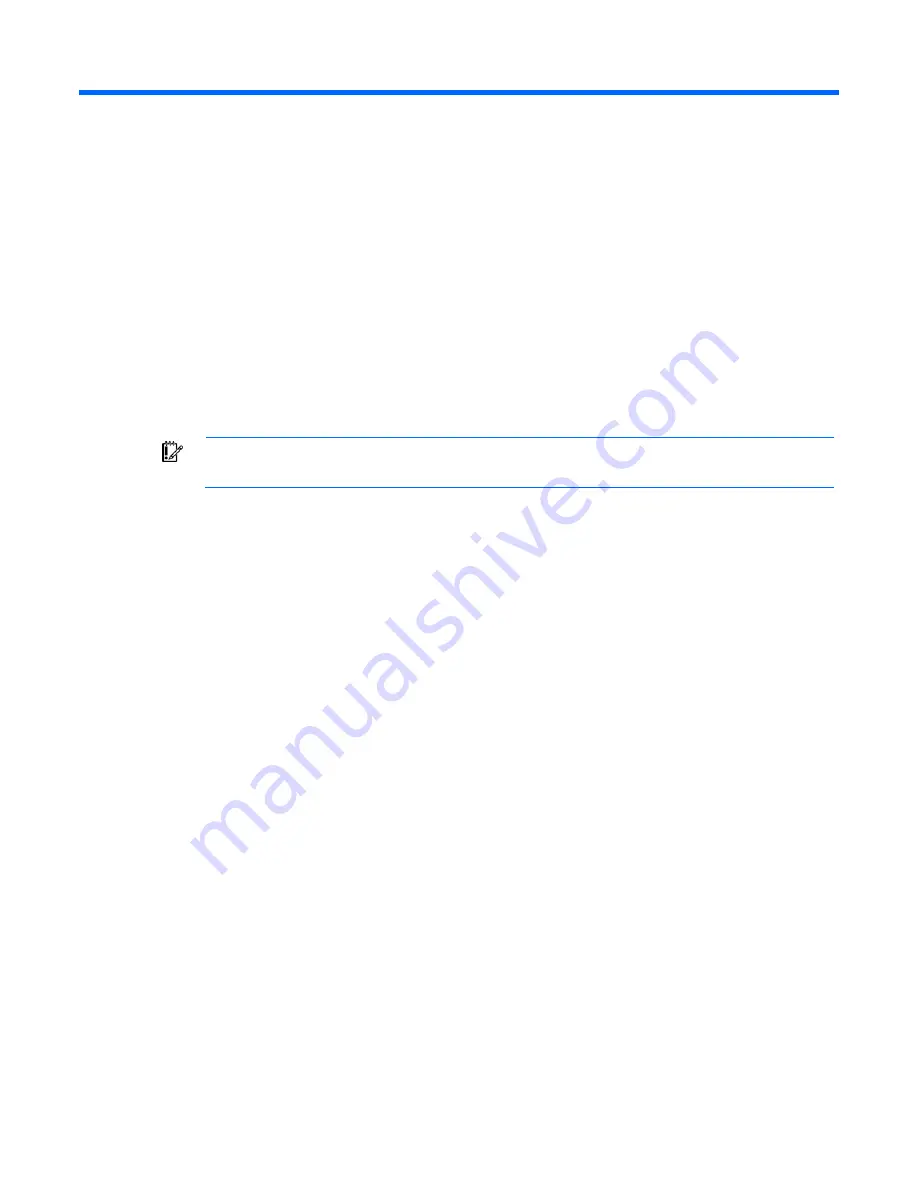
Introduction 7
Introduction
Overview
HP ProLiant Generation 2 and later servers have a configuration utility embedded in the system ROM. The
configuration utility, RBSU, starts when you press the
F9
key from the startup sequence.
RBSU performs a wide range of configuration activities that may include:
•
Configuring system devices and installed options
•
Displaying system information
•
Selecting the primary boot controller
•
Configuring online spare memory
IMPORTANT:
Menu options may differ from those in this document, depending on specific
server options.
Based on the generation of the server blade, this user guide is divided into two sections:
•
HP ProLiant G7 servers or server blades ("
RBSU menu (HP ProLiant G7 servers or server blades)
" on
page
9
)
•
HP ProLiant G6 and earlier servers or server blades (including the HP ProLiant servers and server
blades with AMD processors) ("
RBSU menu (HP ProLiant G6 and earlier servers or server blades)
" on
page
103
)
Running RBSU
1.
To run RBSU and modify configuration settings, press the
F9
key when prompted during the startup
sequence.
2.
Modify configuration settings as needed.
3.
Exit RBSU by pressing
Esc
at the main menu. To confirm configuration setting changes, reboot the
system when exiting RBSU.
Summary of Contents for ProLiant DL380e
Page 1: ...HP ROM Based Setup Utility User Guide Part Number 347563 402 September 2010 Eleventh Edition ...
Page 22: ...RBSU menu HP ProLiant G7 servers or server blades 22 The default setting is Enabled ...
Page 26: ...RBSU menu HP ProLiant G7 servers or server blades 26 The default setting is Enabled ...
Page 37: ...RBSU menu HP ProLiant G7 servers or server blades 37 Disabled ...
Page 44: ...RBSU menu HP ProLiant G7 servers or server blades 44 Disabled ...
Page 52: ...RBSU menu HP ProLiant G7 servers or server blades 52 5 minutes ...
Page 90: ...RBSU menu HP ProLiant G7 servers or server blades 90 Disabled ...
Page 95: ...RBSU menu HP ProLiant G7 servers or server blades 95 Disabled ...






















