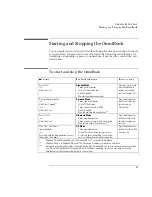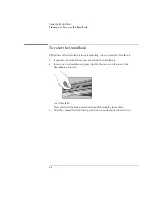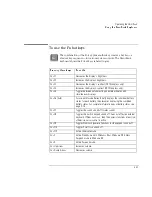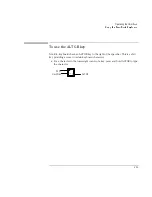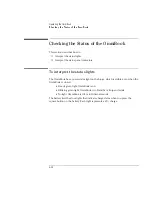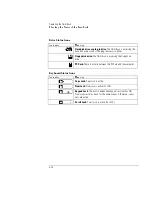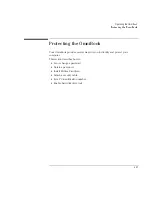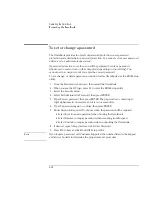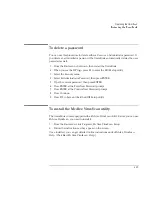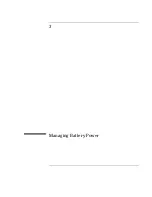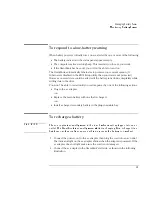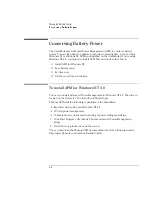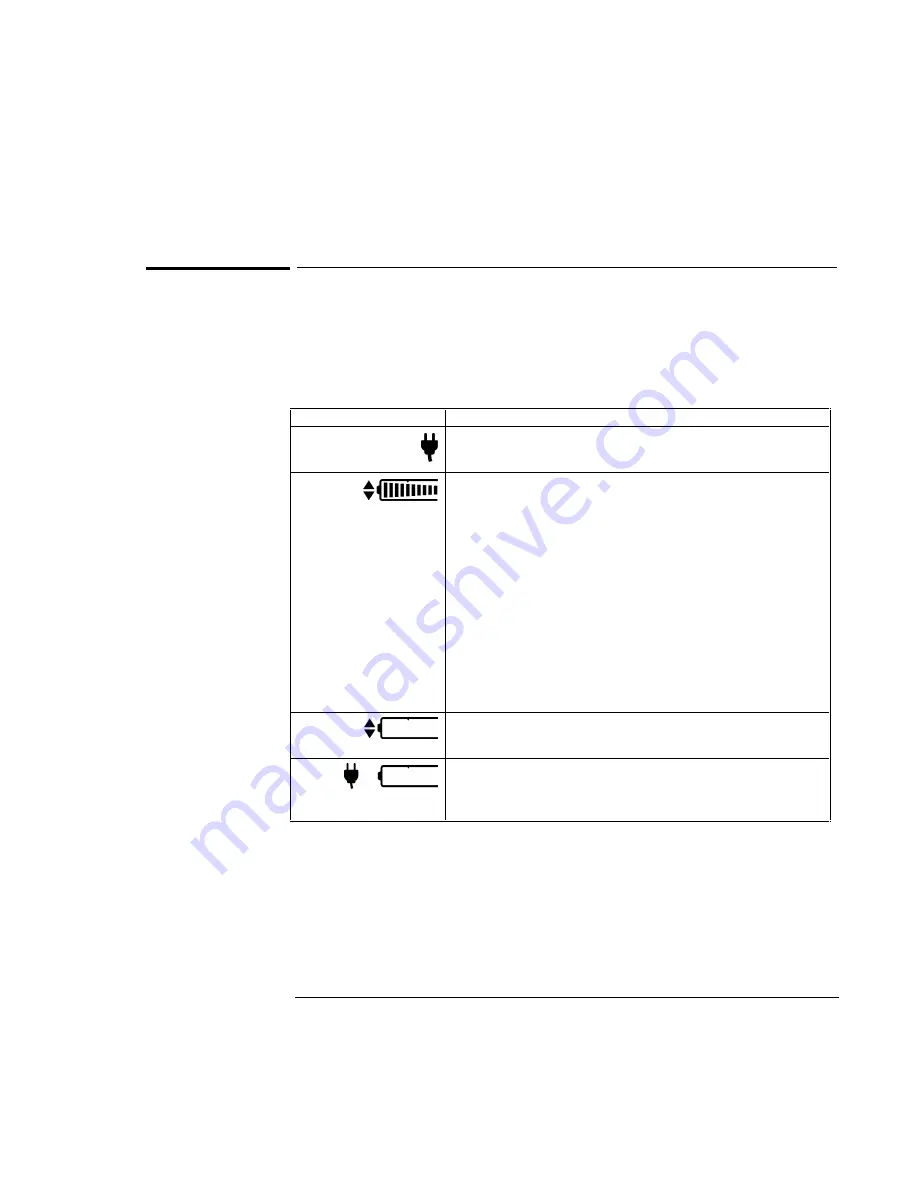
Operating the OmniBook
Checking the Status of the OmniBook
2-15
To interpret the status panel indicators
The OmniBook status panel, located above the keyboard, contains indicators that
show the current power status, drive status, and keyboard status.
Power Status Icons
Indicator
Meaning
AC power.
The ac adapter is connected.
Battery status
. Shows the approximate charge level of the battery
relative to a full charge. Each bar represents a 10% charge
(displayed from right to left).
Battery presence.
The upper and lower triangles indicate the
presence of main (upper) and secondary (lower) batteries. A triangle
blinks slowly when that battery is charging. The main battery
charges first, discharges last.
If two batteries are installed, the gauge reports the percent of total
charge, where both batteries are included. For example, if the main
battery is 50% and the secondary battery is empty then the gauge
would read 25%. You can press
and hold
Fn + F6 at any time to see
the status of each individual battery.
Battery low.
No battery bars showing; the triangles indicate the
presence of battery. The OmniBook also beeps.
Defective battery.
No battery bars showing and no triangles
indicating presence of battery. No charging even though ac power is
present.
Summary of Contents for OmniBook 2100
Page 1: ...HP OmniBook 2100 Reference Guide ...
Page 9: ...1 Introducing the OmniBook ...
Page 25: ...2 Operating the OmniBook ...
Page 46: ......
Page 47: ...3 Managing Battery Power ...
Page 58: ......
Page 59: ...4 Making Connections ...
Page 79: ...5 Expanding the OmniBook ...
Page 87: ...6 Using the Recovery CD ...
Page 93: ...7 Troubleshooting ...
Page 110: ......
Page 111: ...8 Specifications and Regulatory Information ...