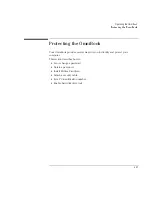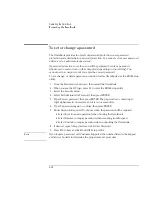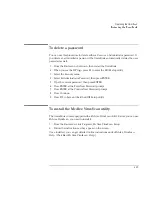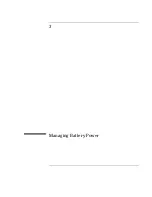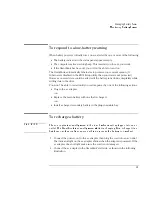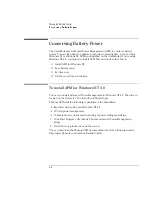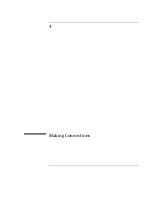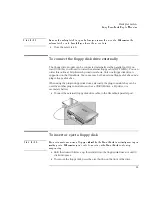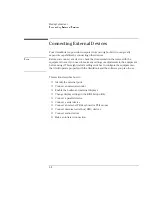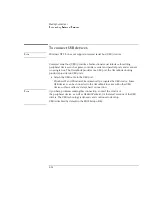Managing Battery Power
Conserving Battery Power
3-9
To optimize battery life
Follow these suggestions to optimize your battery life (operating time).
•
Plug in the ac adapter, especially while using the floppy disk drive, the CD-ROM
drive, or any external connections.
•
Put the OmniBook in Suspend mode whenever you are not using it for a short
time. Press the blue power button for approximately 1 second, or (from
Windows 95 or Windows 98), select Start menu, Suspend.
•
Put the OmniBook in Hibernate mode whenever you want to save your current
session, but will not be using the computer for several hours or more (Fn+F12).
•
Turn the OmniBook off whenever you will not be using it for several hours or
more: press the blue and hold the blue power button until the display shuts
down
or
select Start menu, Shut Down. The current session is
not
saved.
•
Turn the brightness of the display down to lowest comfortable level. This
reduces backlight power
, which can increase operating time by as much as
15%.
•
Set the automatic time-out settings to emphasize saving power (page 3-10).
•
If you have an I/O PC Card—that is, a PC Card having an external connection,
such as a modem or network card—remove it when you are not using it. Some
I/O cards use significant power, even while they’re inactive.
•
If you work with an application that uses the serial port or a PC Card, exit the
application when you are done using it.
•
Install a secondary battery in the plug-in module bay to double the operating
time.
Summary of Contents for OmniBook 2100
Page 1: ...HP OmniBook 2100 Reference Guide ...
Page 9: ...1 Introducing the OmniBook ...
Page 25: ...2 Operating the OmniBook ...
Page 46: ......
Page 47: ...3 Managing Battery Power ...
Page 58: ......
Page 59: ...4 Making Connections ...
Page 79: ...5 Expanding the OmniBook ...
Page 87: ...6 Using the Recovery CD ...
Page 93: ...7 Troubleshooting ...
Page 110: ......
Page 111: ...8 Specifications and Regulatory Information ...