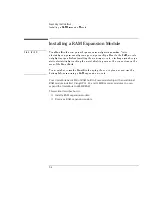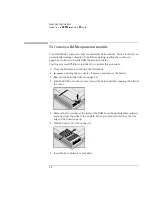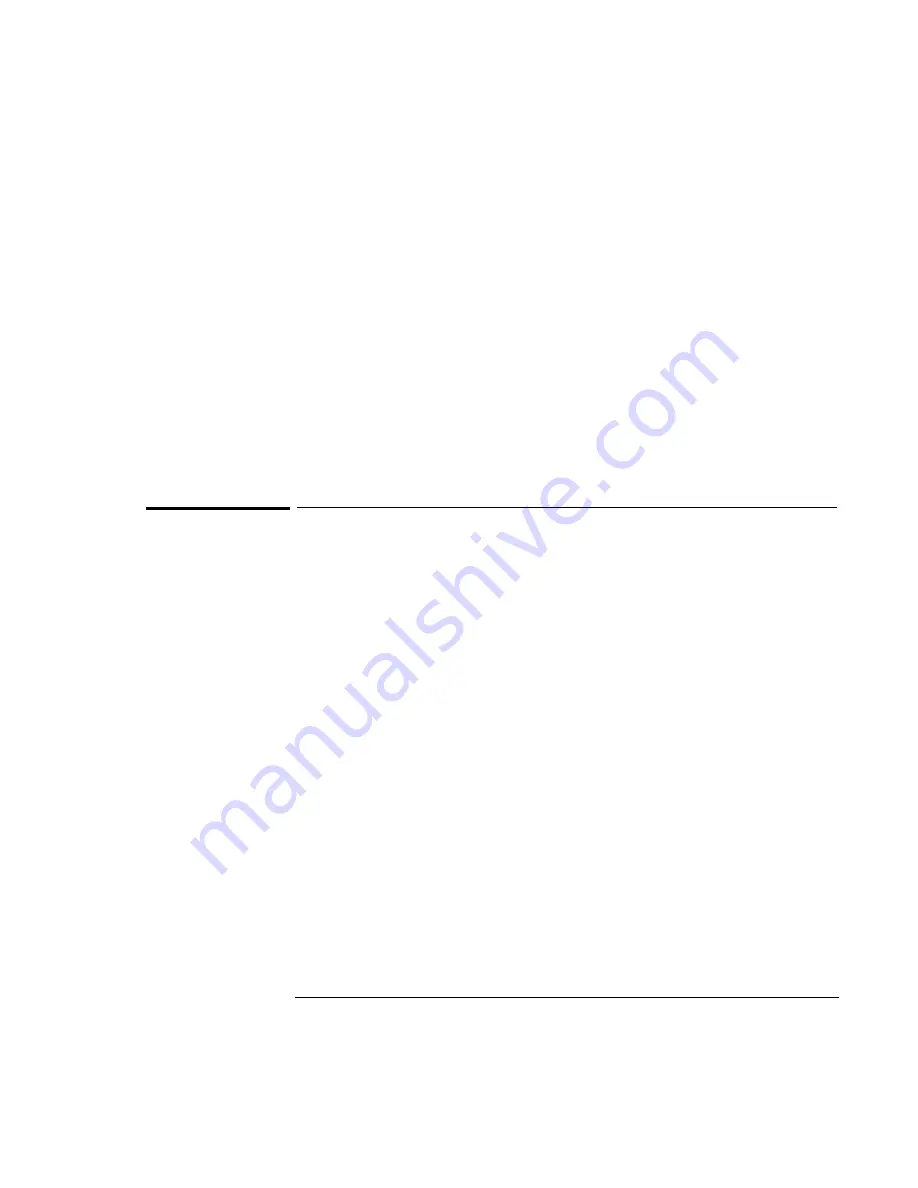
Troubleshooting
Solving Problems
7-5
If you hear a loud high-pitched whine (feedback) from the speakers
•
Press Fn+F7 to stop the noise.
•
Try reducing the Master volume (Start, Programs, Multimedia, Volume Control).
If sound doesn’t record
•
Check settings in BIOS Setup.
1. From the Start menu, shut down, then restart the OmniBook.
2. When you see the HP logo, press F2 to enter the BIOS Setup utility.
3. From the System Devices menu, check that Audio is enabled.
•
Check software controls for recording sound (Start, Programs, Accessories,
Multimedia, Sound Recorders).
Display Problems
If the OmniBook is on, but the screen is blank
•
Press the space bar to see if the computer is in Standby mode.
•
Press Fn+F1 or Fn+F2 to adjust the display.
•
Press Fn+F5 in case the internal display was disabled. (Do this three times to
return to the state you started from.)
•
If the OmniBook is cold, allow it to warm up.
If the screen is difficult to read
•
Check if the display resolution is set to its default setting, 1024 × 768 (XGA) or
800 × 600 (SVGA). Check this in Start, Settings, Control Panel, Display, Settings.
•
Check brightness (Fn+F2 to increase brightness).
If an external monitor doesn’t work
•
Press Fn+F5 in case the external monitor was disabled. (Do this three times to
return to the state you started from.)
•
The external monitor may not be detected. In the BIOS Setup utility, try setting
Video Display Device to Both in the Main menu. See page 1-11.
•
If the monitor is connected to a video adapter in a docking system, in BIOS
Setup make sure the Primary Video Adapter is set to Auto in the Main menu.
Summary of Contents for OmniBook 2100
Page 1: ...HP OmniBook 2100 Reference Guide ...
Page 9: ...1 Introducing the OmniBook ...
Page 25: ...2 Operating the OmniBook ...
Page 46: ......
Page 47: ...3 Managing Battery Power ...
Page 58: ......
Page 59: ...4 Making Connections ...
Page 79: ...5 Expanding the OmniBook ...
Page 87: ...6 Using the Recovery CD ...
Page 93: ...7 Troubleshooting ...
Page 110: ......
Page 111: ...8 Specifications and Regulatory Information ...