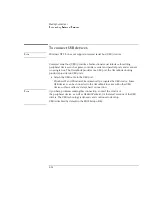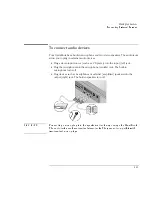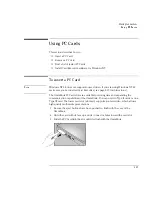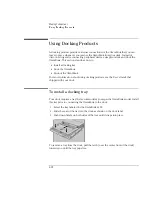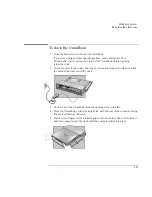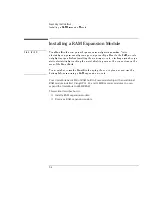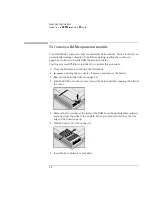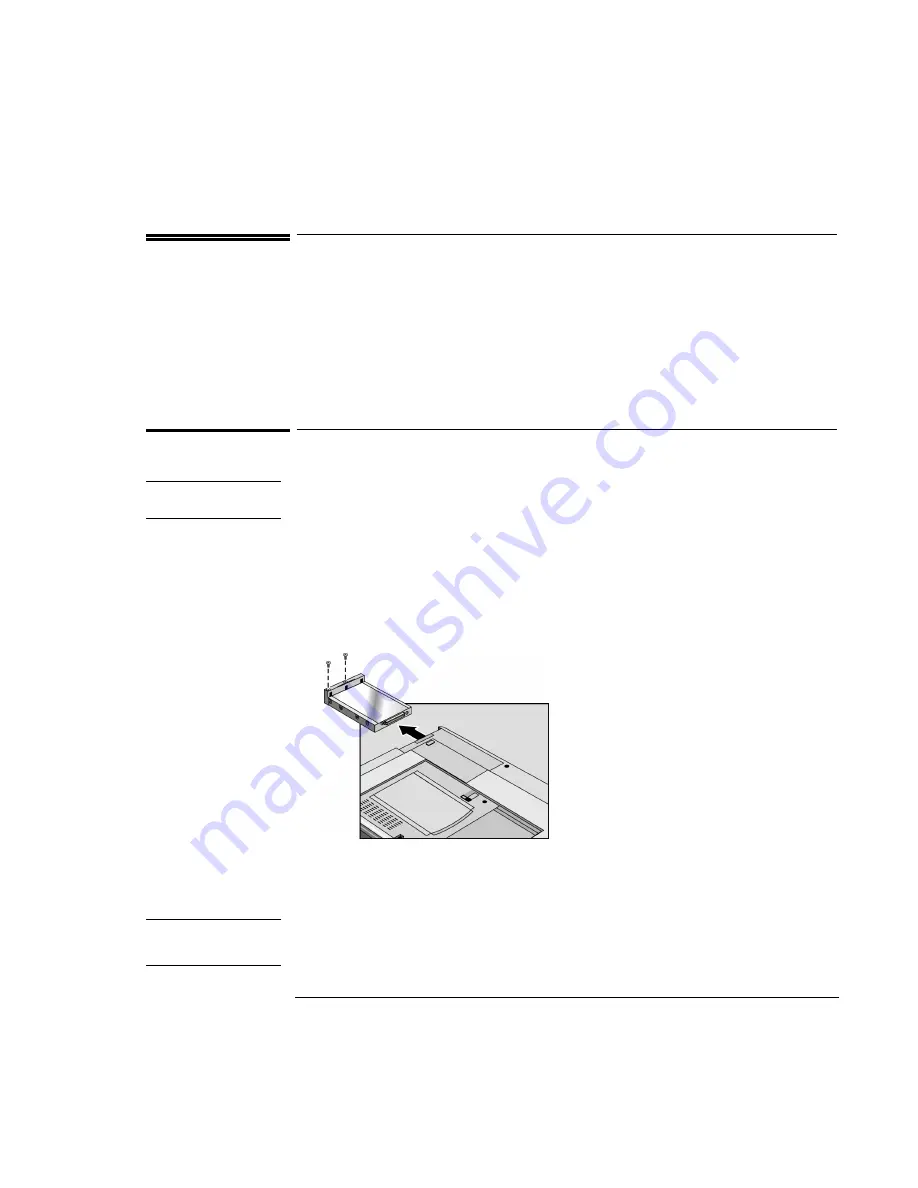
Expanding the OmniBook
Installing a Hard Disk Drive
5-3
Installing a Hard Disk Drive
This section describes how to
♦
Replace the hard disk drive.
♦
Replace the hard disk drive holder.
♦
Create a hibernate partition for a new hard disk drive.
To replace the hard disk drive
C A U T I O N
You must shut down the OmniBook, unplug the ac adapter, and remove the
battery before replacing the hard disk drive.
You’ll need a small Phillips screwdriver to remove the hard disk drive.
1. From the Start menu, shut down the OmniBook.
2. Unplug the ac adapter, if present, and remove the battery.
3. Remove the two screws from the bottom of the hard disk drive.
4. Pull out the hard disk drive.
5. Insert the new drive and replace the hard disk drive screws.
6. Insert the battery.
Important
If you are installing a new hard disk drive, you should create a Hibernate partition on
the drive before loading any software—see page 5-5 for instructions.
Summary of Contents for OmniBook 2100
Page 1: ...HP OmniBook 2100 Reference Guide ...
Page 9: ...1 Introducing the OmniBook ...
Page 25: ...2 Operating the OmniBook ...
Page 46: ......
Page 47: ...3 Managing Battery Power ...
Page 58: ......
Page 59: ...4 Making Connections ...
Page 79: ...5 Expanding the OmniBook ...
Page 87: ...6 Using the Recovery CD ...
Page 93: ...7 Troubleshooting ...
Page 110: ......
Page 111: ...8 Specifications and Regulatory Information ...