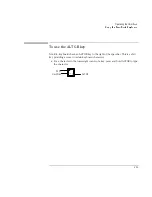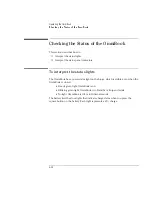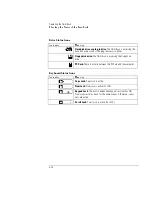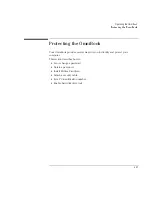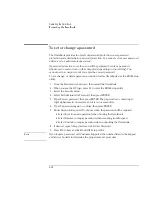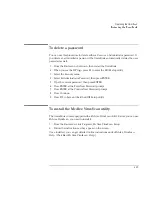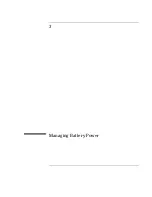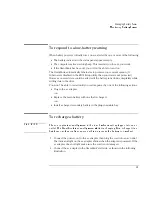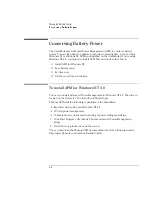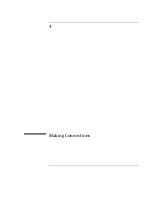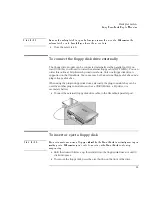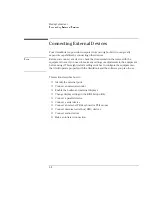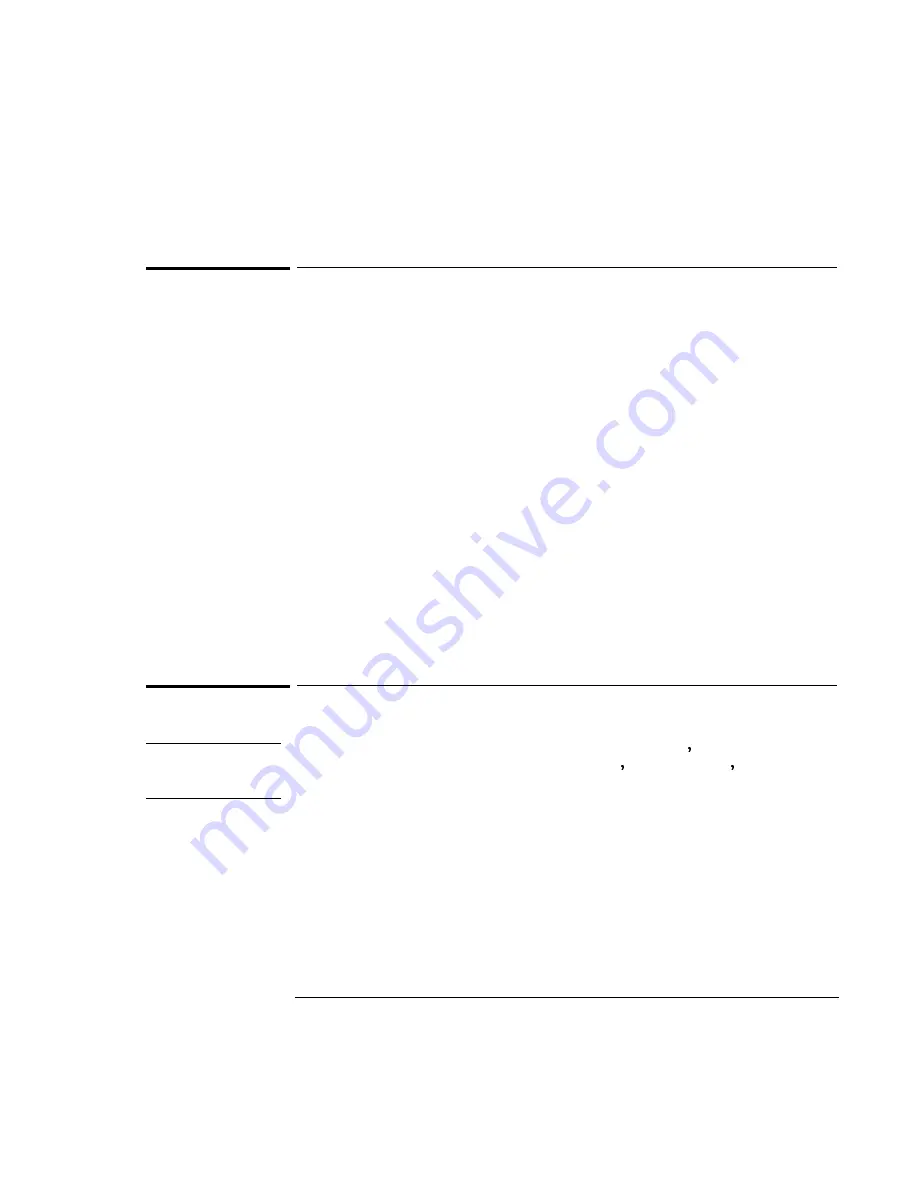
Managing Battery Power
Monitoring Battery Power
3-5
To respond to a low-battery warning
When battery power is critically low, you are alerted by one or more of the following:
•
The battery indicator in the status panel appears empty.
•
The computer emits a warning beep. This reminds you to save your work.
•
If the OmniBook has been off, you will not be able to turn it on.
The OmniBook automatically hibernates to preserve your current session. (If
Hibernate is disabled in the BIOS Setup utility, then your data is not protected.)
However, unsaved data could be affected if the battery runs down completely while
writing data to the drive.
You won’t be able to restart until you restore power by one of the following actions:
•
Plug in the ac adapter.
–or–
•
Replace the main battery with one that is charged.
–or–
•
Install a charged secondary battery in the plug-in module bay.
To recharge a battery
C A U T I O N
The ac adapter is normally warm to the touch whenever it s plugged into an ac
outlet. The OmniBook is normally warm while it s charging. Don t charge it in a
briefcase or other confined space as this may cause the battery to overheat.
1. Connect the power cord to the ac adapter, then plug the cord into an ac outlet.
The indicator light on the ac adapter shines when the adapter is powered. If the
ac adapter does not light, make sure the cord is not damaged.
2. Connect the ac adapter to the OmniBook’s left side, as shown in the following
illustration.
Summary of Contents for OmniBook 2100
Page 1: ...HP OmniBook 2100 Reference Guide ...
Page 9: ...1 Introducing the OmniBook ...
Page 25: ...2 Operating the OmniBook ...
Page 46: ......
Page 47: ...3 Managing Battery Power ...
Page 58: ......
Page 59: ...4 Making Connections ...
Page 79: ...5 Expanding the OmniBook ...
Page 87: ...6 Using the Recovery CD ...
Page 93: ...7 Troubleshooting ...
Page 110: ......
Page 111: ...8 Specifications and Regulatory Information ...