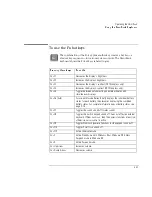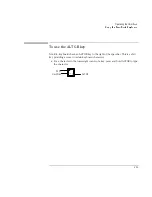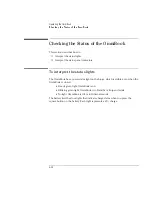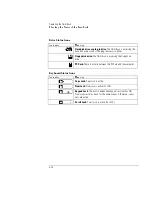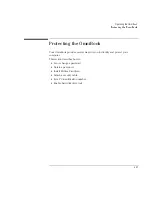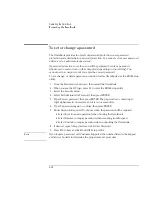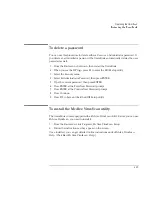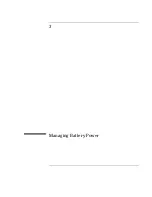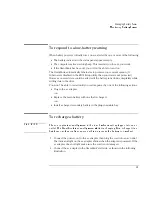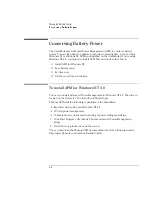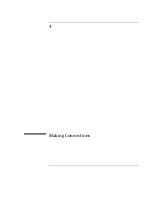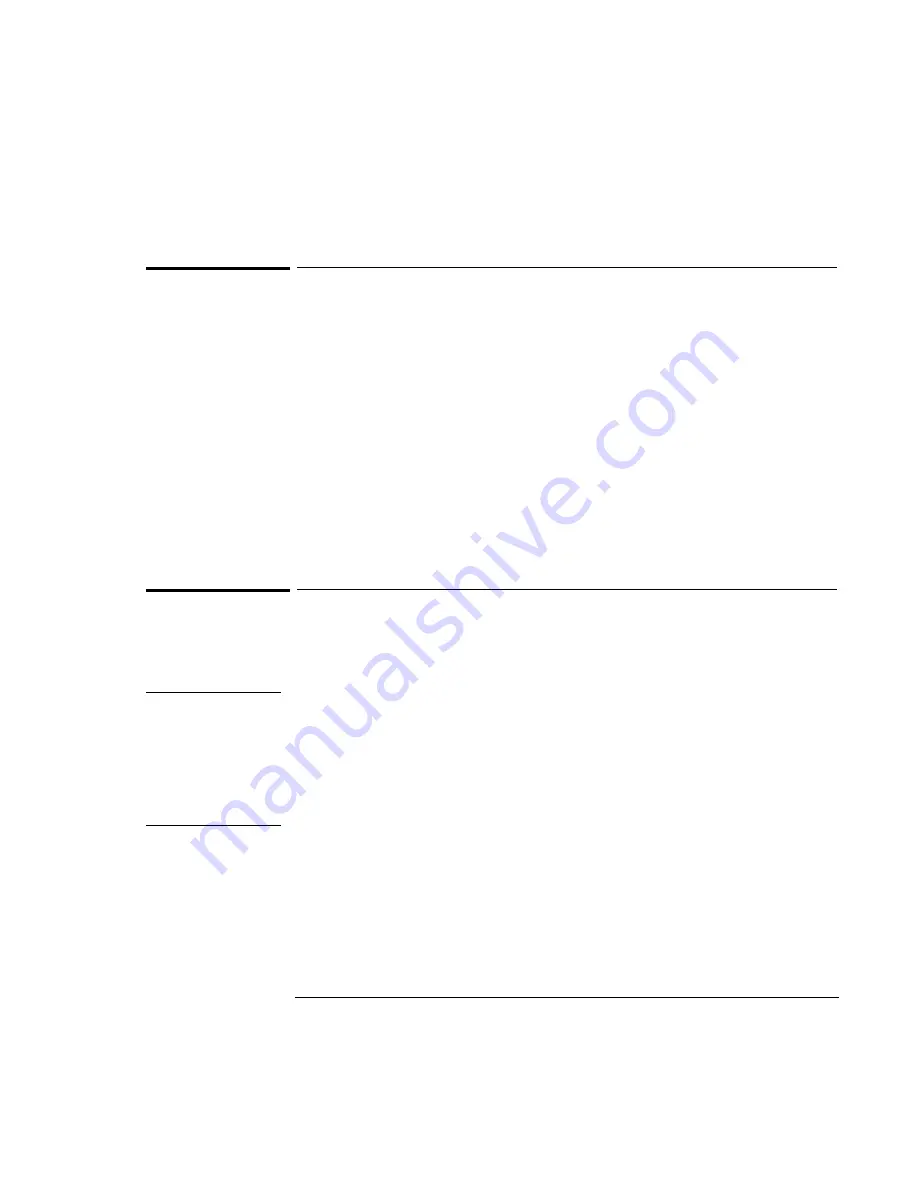
Operating the OmniBook
Protecting the OmniBook
2-21
To set PC identification
You must have administrator password authority to set a PC identification number.
1. If you have not already installed HP TopTools, do so now (page 1-16).
2. Click Start, then click HP TopTools.
3. Click Tools, then click Protect Tools.
4. Type your administrator password.
5. Click Security.
6. In the “Tattooing String” box, type the unique set of characters which will
identify your PC.
You can type up to 80 characters including spaces and special characters. Do
not press ENTER when typing. The string wraps automatically.
To enable hard disk drive lock
Hard disk drive lock helps you keep your information secure.
Hard disk drive lock
does not protect a second hard disk drive installed in the module bay
.
C A U T I O N
When you enable hard disk drive lock, the current user password (or
administrator password if that is the only password set) is encoded on the hard
disk drive.
If you move the hard disk drive to another OmniBook, you can't access the drive
until you set the user (or administrator) password to match the drive's password.
After you match the drive's password, you can change the OmniBook (and
drive) password. If you forget the password, you cannot recover your data.
1. From the Start menu, shut down, then restart the OmniBook.
2. When you see the HP logo, press F2 to enter the BIOS Setup utility.
3. From the Security menu, enable Password Required To Boot.
4. From the Security menu, enable Hard Disk Drive Lock.
5. Press F10 to save and exit the BIOS Setup utility.
Summary of Contents for OmniBook 2100
Page 1: ...HP OmniBook 2100 Reference Guide ...
Page 9: ...1 Introducing the OmniBook ...
Page 25: ...2 Operating the OmniBook ...
Page 46: ......
Page 47: ...3 Managing Battery Power ...
Page 58: ......
Page 59: ...4 Making Connections ...
Page 79: ...5 Expanding the OmniBook ...
Page 87: ...6 Using the Recovery CD ...
Page 93: ...7 Troubleshooting ...
Page 110: ......
Page 111: ...8 Specifications and Regulatory Information ...