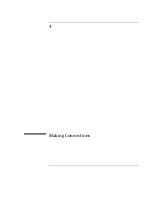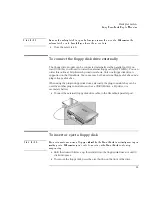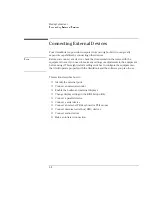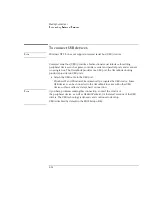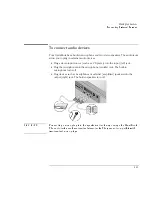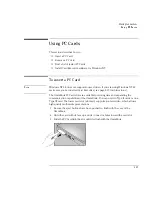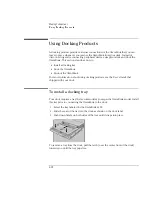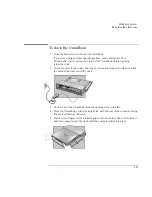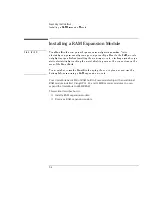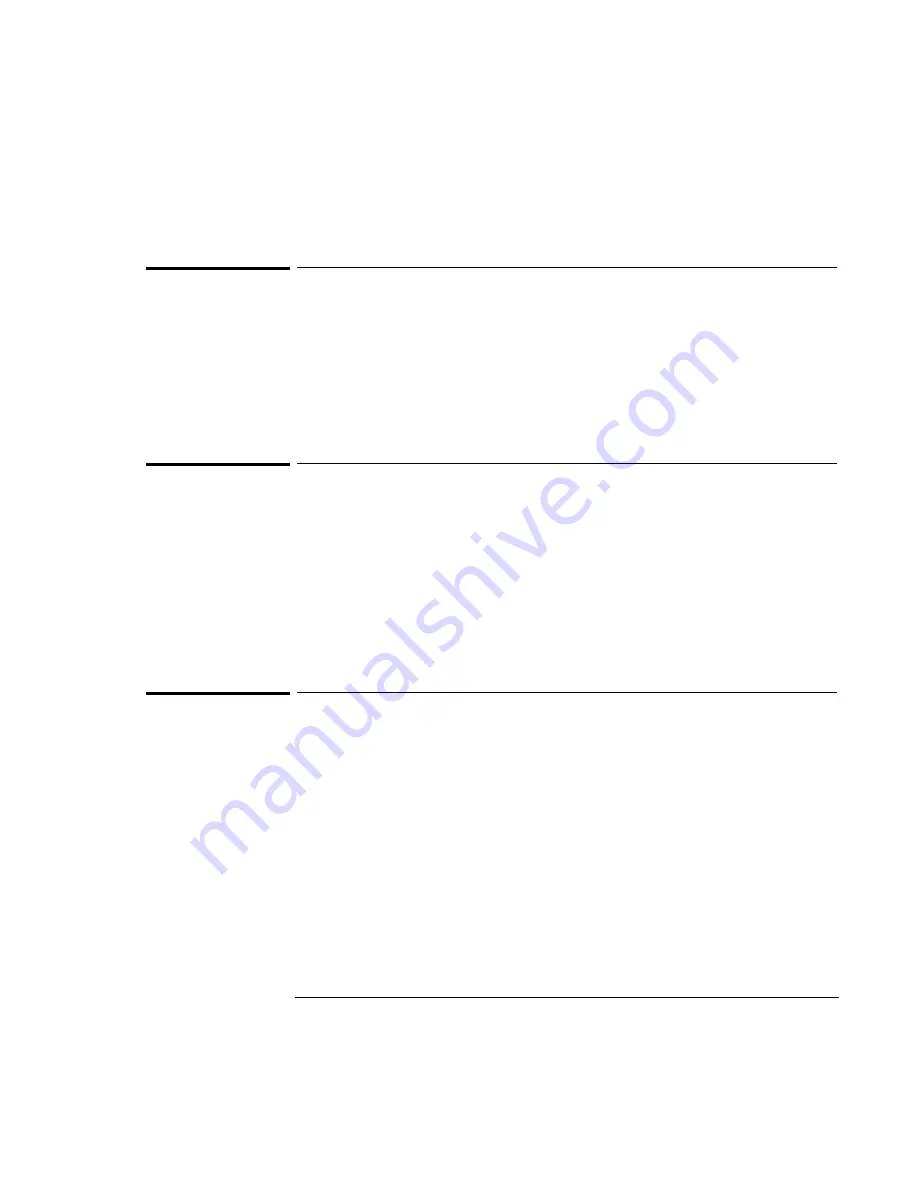
Making Connections
Connecting External Devices
4-11
To connect a parallel device
The parallel port uses a standard 25-pin connector, most commonly used for
connecting printers. These include dot matrix, ink-jet, and laser printers. The parallel
port supports either EPP or ECP. The OmniBook has one parallel port. Its address
and properties can be set in the BIOS Setup utility.
•
Connect the parallel printer cable or other parallel cable to the parallel port.
To connect a serial device
The OmniBook’s serial port uses a standard 9-pin serial port. Serial connections
typically are to external modems and fax modems.
The OmniBook has one serial port. Its address can be set in the BIOS Setup utility.
•
Connect the serial cable to the serial port.
For a serial mouse, you need to select Standard Serial Mouse in Control Panel,
Mouse, General, Change.
To connect an external keyboard or PS/2 mouse
The 6-pin PS/2 port allows you to attach an external keyboard or a PS/2-compatible
mouse to the OmniBook.
1. From the Start menu, shut down the OmniBook.
2. Plug the mouse or keyboard PS/2 cable into the PS/2 port on the OmniBook.
•
To connect both a mouse and a keyboard, use the HP F1469A PS/2
Y adapter.
•
To connect a device that has a PC-type jack, first connect its cable to an
adapter cable with a PS/2 jack.
3. Press the blue power button to turn on the OmniBook.
While an external PS/2 mouse is connected, the touch pad is normally disabled.
Summary of Contents for OmniBook 2100
Page 1: ...HP OmniBook 2100 Reference Guide ...
Page 9: ...1 Introducing the OmniBook ...
Page 25: ...2 Operating the OmniBook ...
Page 46: ......
Page 47: ...3 Managing Battery Power ...
Page 58: ......
Page 59: ...4 Making Connections ...
Page 79: ...5 Expanding the OmniBook ...
Page 87: ...6 Using the Recovery CD ...
Page 93: ...7 Troubleshooting ...
Page 110: ......
Page 111: ...8 Specifications and Regulatory Information ...