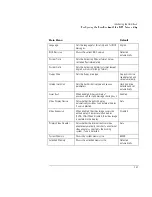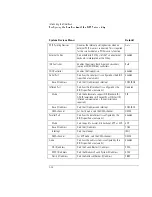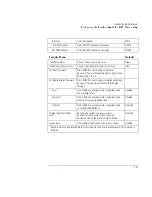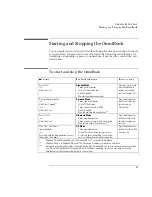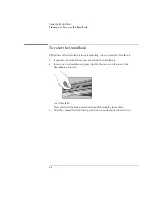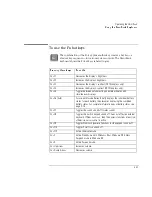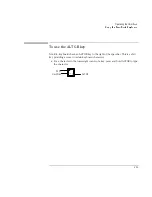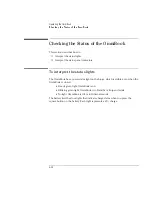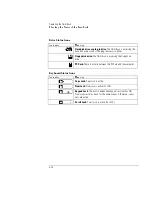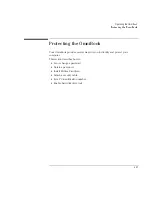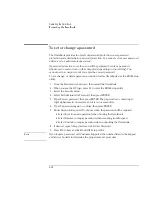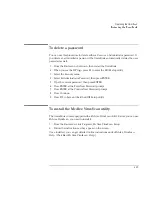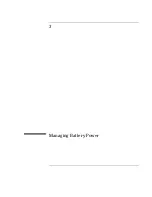Operating the OmniBook
Using the OmniBook Display
2-8
To suspend the OmniBook when closing the display
By default, the OmniBook display turns off when you close the display lid. You can
change this setting to suspend the OmniBook when you close the display lid.
1. Close all applications, then shut down Windows and restart the OmniBook.
2. When you see the HP logo, press F2 to enter the BIOS Setup utility.
3. From the Power menu, choose Lid Switch Mode.
4. Choose one of the following options:
•
Turn off LCD.
Closing
the lid turns off the display (default). Open the lid to
turn on the display again.
•
Suspend.
Closing the lid suspends the OmniBook. Press the blue power
button to turn on the display again.
5. Press F10 to save and exit the BIOS Setup utility.
Summary of Contents for OmniBook 2100
Page 1: ...HP OmniBook 2100 Reference Guide ...
Page 9: ...1 Introducing the OmniBook ...
Page 25: ...2 Operating the OmniBook ...
Page 46: ......
Page 47: ...3 Managing Battery Power ...
Page 58: ......
Page 59: ...4 Making Connections ...
Page 79: ...5 Expanding the OmniBook ...
Page 87: ...6 Using the Recovery CD ...
Page 93: ...7 Troubleshooting ...
Page 110: ......
Page 111: ...8 Specifications and Regulatory Information ...