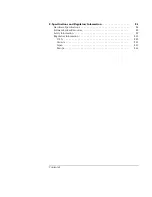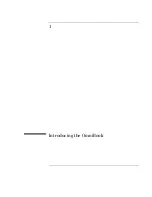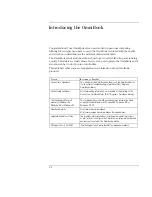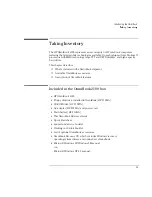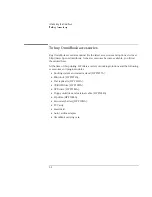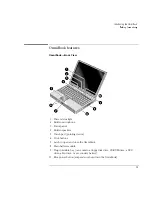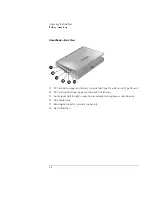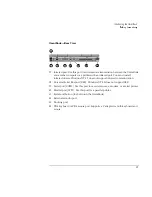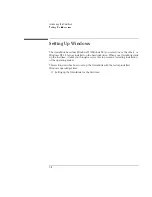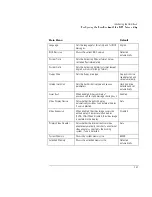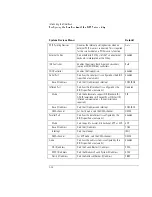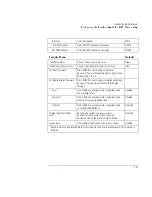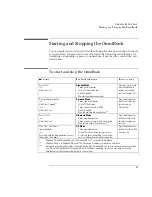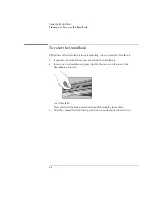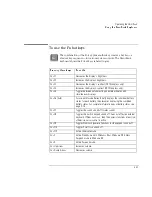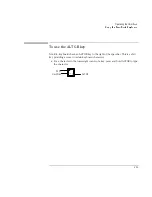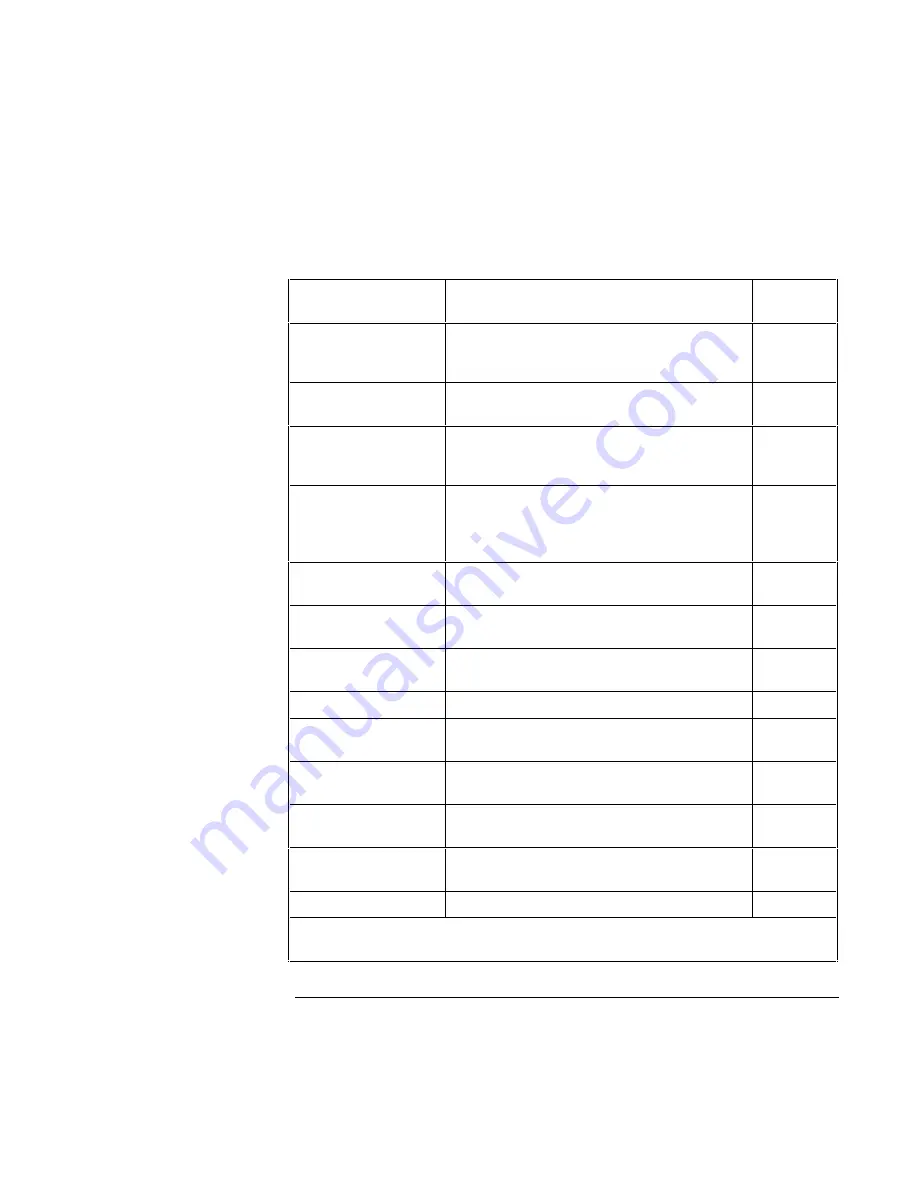
Introducing the OmniBook
Configuring the OmniBook with the BIOS Setup utility
1-14
Power (APM)
Menu*
Default
Power Management
Mode
Disables time-outs, selects a combination of
time-outs, or allows customized time-outs.
Max Power
Savings
Smart CPU Mode
Enables automatic CPU power savings. Absence of
keyboard, mouse, and hard disk activity could cause
slower CPU response.
Disabled
Standby Time-out
Sets the period of inactivity after which the computer
goes from On to Standby power mode.
2 minutes
Suspend Time-out
Sets the period of inactivity after which the computer
goes from Standby to Suspend power mode. (Skips
Standby mode if that time-out is disabled.)
4 minutes
Hibernate Time-out
Sets whether the computer goes from Suspend to
Hibernate power mode after the indicated period of
inactivity. (Skips Suspend mode if that time-out is
disabled.)
4 hours
Hard Disk Time-out
Sets the period of hard disk inactivity after which the
hard disk stops spinning.
2 minutes
Time-out on AC
Sets whether power management time-outs occur
while the ac adapter is connected.
Disabled
Power Button Mode
Sets the action of the blue power button when
pressed for less than 4 seconds.
Suspend
Lid Switch Mode
Sets the action when the OmniBook lid closes.
Turn off LCD
Resume on Serial Ring
Sets whether the system resumes from Suspend if a
ring signal is received.
Enabled
Resume on Time of Day
Sets whether the system resumes from Suspend at a
defined time of day.
Disabled
Resume Time
Sets the 24-hour time when the system resumes from
Suspend if enabled.
Auto Suspend on Undock
Sets whether the OmniBook suspends after
undocking.
When Lid
Closed
Auto Turn-on on Dock
Sets whether the OmniBook turns on after docking.
Enabled
*
If you are using Windows 98 and have installed ACPI power management, the ACPI settings
override settings in the Power menu.
Summary of Contents for OmniBook 2100
Page 1: ...HP OmniBook 2100 Reference Guide ...
Page 9: ...1 Introducing the OmniBook ...
Page 25: ...2 Operating the OmniBook ...
Page 46: ......
Page 47: ...3 Managing Battery Power ...
Page 58: ......
Page 59: ...4 Making Connections ...
Page 79: ...5 Expanding the OmniBook ...
Page 87: ...6 Using the Recovery CD ...
Page 93: ...7 Troubleshooting ...
Page 110: ......
Page 111: ...8 Specifications and Regulatory Information ...