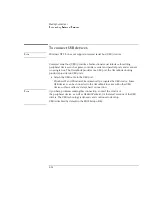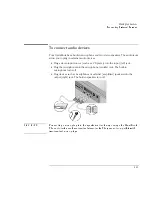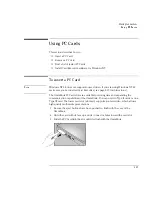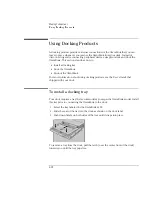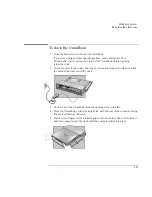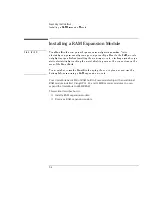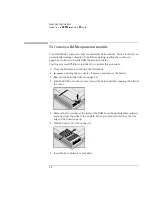Expanding the OmniBook
Installing a Hard Disk Drive
5-4
To replace the hard disk drive holder
If you are installing a new hard drive that does not have a plastic holder, you can
remove the holder from the old hard drive.
You’ll need a small Phillips screwdriver for this procedure.
1. Remove the four screws from the sides of the case.
2. Remove the top shield (if present) and swing out the free end of the hard drive
about 90°, then gently pry off the connector from the hard drive.
C A U T I O N
Work the connector off the hard drive evenly, without pulling on the flex cable.
Otherwise you may bend connector pins or the hard drive or damage the flex
cable.
Note
Depending on the form factor of the replacement drive, the following hard disk drive
variations may exist:
•
The hole placement for the four screws may vary.
•
The hard drive may have either a one– or two–piece shield.
•
If your original drive was a 9.5mm and you are replacing it with a 12.7mm,
remove the rubber spacers from the upper half of the hard disk drive shield
before installing the new drive.
Summary of Contents for OmniBook 2100
Page 1: ...HP OmniBook 2100 Reference Guide ...
Page 9: ...1 Introducing the OmniBook ...
Page 25: ...2 Operating the OmniBook ...
Page 46: ......
Page 47: ...3 Managing Battery Power ...
Page 58: ......
Page 59: ...4 Making Connections ...
Page 79: ...5 Expanding the OmniBook ...
Page 87: ...6 Using the Recovery CD ...
Page 93: ...7 Troubleshooting ...
Page 110: ......
Page 111: ...8 Specifications and Regulatory Information ...