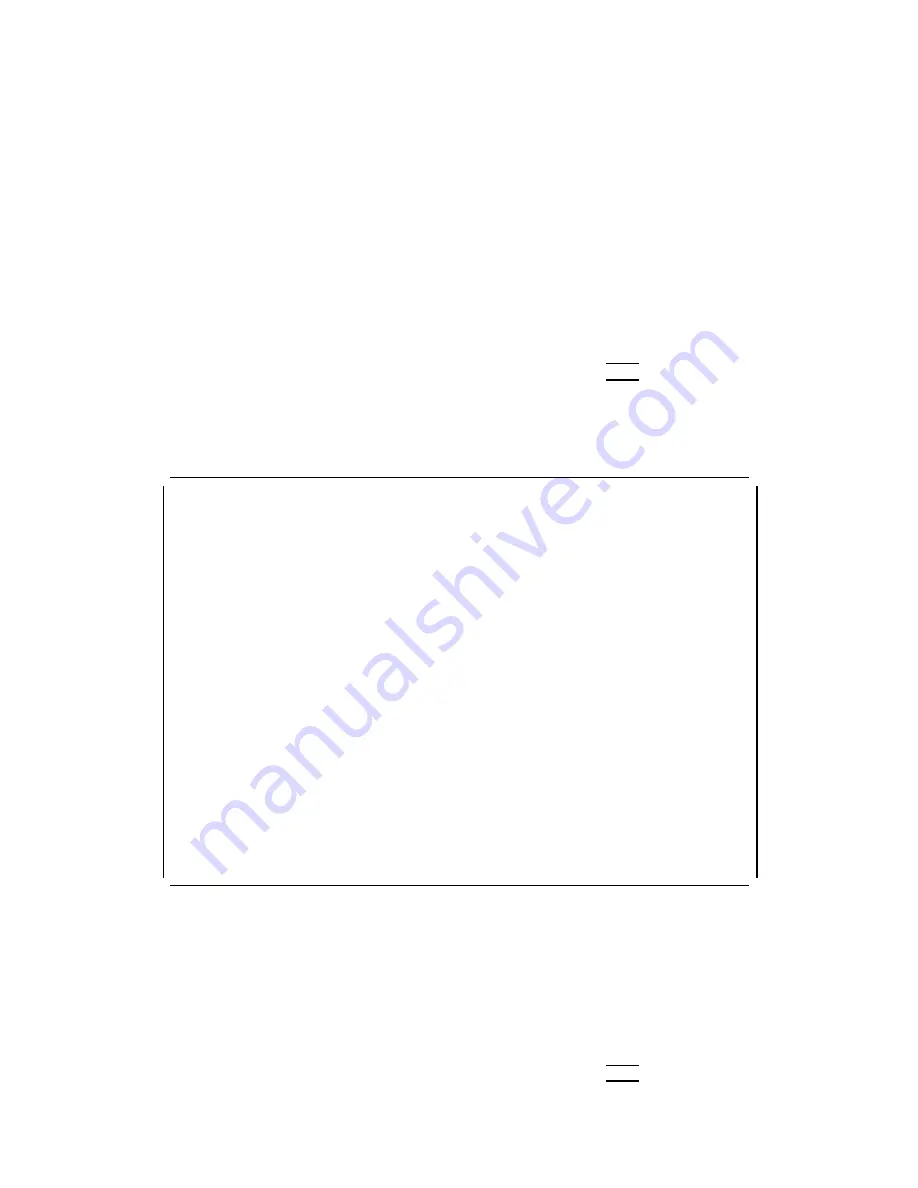
Displaying
and
Printing
T
est
Results
If
the
PV
test
results
w
ere
sa
v
ed
during
the
4062UX
W/O
D
VM
test
(in
step
8),
use
the
View
Result
function
of
the
PV4062
to
see
the
test
results.
Y
ou
can
see
the
test
results
on
the
con
troller
display
or
on
a
prin
ted
cop
y
from
the
system
prin
ter.
The
pro cedures
for
displaying
and
prin
ting
test
results
follow:
Displaying
PV
test
results:
1.
F
rom
the
PV4062
main
men
u
page
( Figure
6-4 ),
select
the
NNNNNNNNNNNNNNNNNNNNNNNNNNNNNNNNNNN
VIEW
RESULT
softkey
,
and
the
View
Result
Start
page
is
display
ed.
2.
Select
the
NNNNNNNNNNNNNNNNNNNNNNNNNNNNN
READ
FILE
softkey
to
obtain
PV
test
results.
3.
En
ter
the
name
of
the
le
that
con
tains
the
PV
test
results.
F
or
example,
using
the
le
name
in
step
8
of
the
4062UX
W/O
D
VM
test,
en
ter
PVWO0190
4
Return
5.
4.
Select
the
NNNNNNNNNNN
CRT
softkey
to
display
test
results.
A
View
Results
Displa
y
page
similar
to
Figure
6-25
is
display
ed.
Select
the
NNNNNNNNNNNNNN
MORE
softkey
to
display
the
next
page
of
test
results.
d
a
c
b
Test
Facility:
Hewlett-Packard
Report
No.______________________
_________________________________
Date
_________________30
May
1991
_________________________________
Customer
________________________
_________________________________
Tested
by
_________Cheryl
Jenkins
HP
4062UX:
Serial
Number
____________2830J00165
Temperature
___23
degrees
Celsius
Firmware
Revision
_______________
Humidity
____________________47
%
Line
Frequency
_______Hz(nominal)
User
1
Caps
Running
xxxxxxxxxxxxxxxxxxx
xxxxxxxxxxxxxxxxxxx
xxxxxxxxxxxxxxxxxxx
xxxxxxxxxxxxxxxxxxx
xxxxxxxxxxxxxxxxxxx
MORE
xxxxxxxxxxxxxxxxxxx
xxxxxxxxxxxxxxxxxxx
xxxxxxxxxxxxxxxxxxx
EXIT
Figure
6-25.
An
Example
P
age
of
View
Result
(CRT)
Printing
PV
test
results:
1.
F
rom
the
PV4062
main
men
u
page
( Figure
6-4 ),
select
the
NNNNNNNNNNNNNNNNNNNNNNNNNNNNNNNNNNN
VIEW
RESULT
softkey
,
and
the
View
Result
Start
page
is
display
ed.
2.
Select
the
NNNNNNNNNNNNNNNNNNNNNNNNNNNNN
READ
FILE
softkey
to
obtain
PV
test
results.
3.
En
ter
the
name
of
the
le
that
con
tains
the
PV
test
results.
F
or
example,
using
the
le
name
in
step
8
of
the
4062UX
W/O
D
VM
test,
en
ter
PVWO0190
4
Return
5.
System
V
erification
6-21
Summary of Contents for HP 4062F
Page 13: ...B 2 Printer Con guration Softkey Map B 3 Contents 7 ...
Page 18: ......
Page 34: ......
Page 46: ......
Page 60: ...Figure 4 5 Installing the HP 4280A 4 14 System Installation ...
Page 63: ...Figure 4 7 Attaching Rack Flanges for HP 4284A System Installation 4 17 ...
Page 95: ...Figure 5 1 Installation Flowchart for HP 4062UX F System Software Software Installation 5 3 ...
Page 105: ...1140 HF7 PG41 1150 HF8 PG42 1160 HF9 PG51 1170 HF10 PG52 Software Installation 5 13 ...
Page 112: ......
Page 135: ...Figure 6 27 An Example Page of View Result Printer System Verification 6 23 ...
Page 159: ...Figure 6 49 An Example Page of View Result Printer System Verification 6 47 ...
Page 160: ......
Page 162: ......
Page 168: ......
Page 173: ...Error when reading from or writing to a le Installation Problems You May Encounter C 5 ...
Page 174: ......
















































