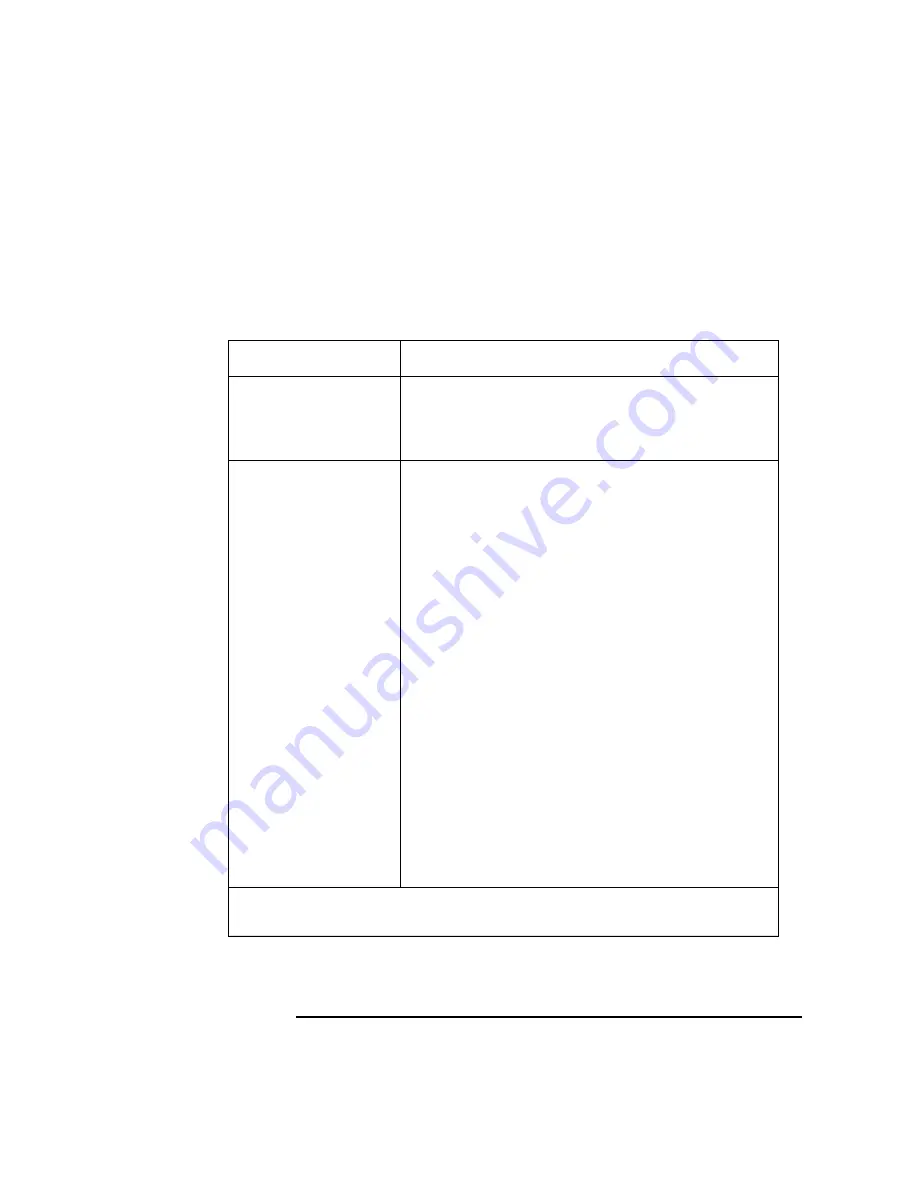
79
Solving Problems
Common Problems and Solutions
Problems with the 802.3 Network
Table 9 describes possible problems you may encounter with the 802.3 net-
work and offers solutions.
Table 9
Problems with the 802.3 Network
Problem
Solution
Cannot reach other sys-
tems on the network.
Applications that rely on
the network will not run.
Check the network connector on the back of the system unit.
Make sure that the network cable or transceiver is fastened
securely to the connector.
Network Auto-Negotia-
tion fails. Systems can-
not connect or establish
link.
(Models 132L+/B180)
The following can cause Auto-Negotiation failure:
•
Non-Category 5 cabling. Cabling must be installed by
certified installers.
•
Improper cable termination.
•
Maximum cable lengths exceeded.
•
Incompatibility/Interoperability problems between LAN
devices.
Check the cabling and interfaces for proper installation and
operation. If you know the speed/duplex settings for the
connection device, you can also manually set the worksta-
tion LAN interface setting using the Boot Console Iterface,
see “Configure and Display LAN Settings (B132L+/B180L
Only)” on page 222.
When the workstation fails to establish a link using the
LAN-TP(RJ45) connector, the workstation automatically
switches from the LAN-TP(RJ45) connector to the AUI
connector. You can manually set the LAN interface to the
AUI connector using the Boot Console Interface, see “Con-
figure and Display LAN Settings (B132L+/B180L Only)”
on page 222.
If problem persists, contact your system administrator or call your designated service
representative.
Summary of Contents for B132L+
Page 15: ...1 Preface ...
Page 20: ...6 ...
Page 21: ...7 1 System Overview ...
Page 40: ...26 System Overview Networking Overview ...
Page 41: ...27 2 Using Your CD ROM Drive ...
Page 60: ...46 Using Your CD ROM Drive Troubleshooting ...
Page 61: ...47 3 Using Your Digital Data Storage DDS Tape Drive ...
Page 77: ...63 4 Using Your 3 5 Inch Floppy Disk Drive ...
Page 89: ...75 5 Solving Problems ...
Page 105: ...91 A Safety and Regulatory Statements ...
Page 107: ...93 Safety and Regulatory Statements Declaration of Conformity 1 Declaration of Conformity 1 ...
Page 108: ...94 Safety and Regulatory Statements Declaration of Conformity 2 Declaration of Conformity 2 ...
Page 111: ...97 Safety and Regulatory Statements Emissions Regulations VCCI Class 2 ITE ...
Page 117: ...103 Safety and Regulatory Statements Warnings and Cautions Warnings and Cautions ...
Page 118: ...104 Safety and Regulatory Statements Warnings and Cautions ...
Page 119: ...105 B Changing Your Workstation s Hardware Configuration ...
Page 184: ...170 Changing Your Workstation s Hardware Configuration Changing Your Monitor Type ...
Page 185: ...171 C SCSI Connections ...
Page 206: ...192 SCSI Connections Connecting to the SCSI Ports ...
Page 207: ...193 D The Boot Console Interface ...
Page 240: ...226 The Boot Console Interface Displaying PIM Information ...
Page 252: ...238 Glossary ...






























