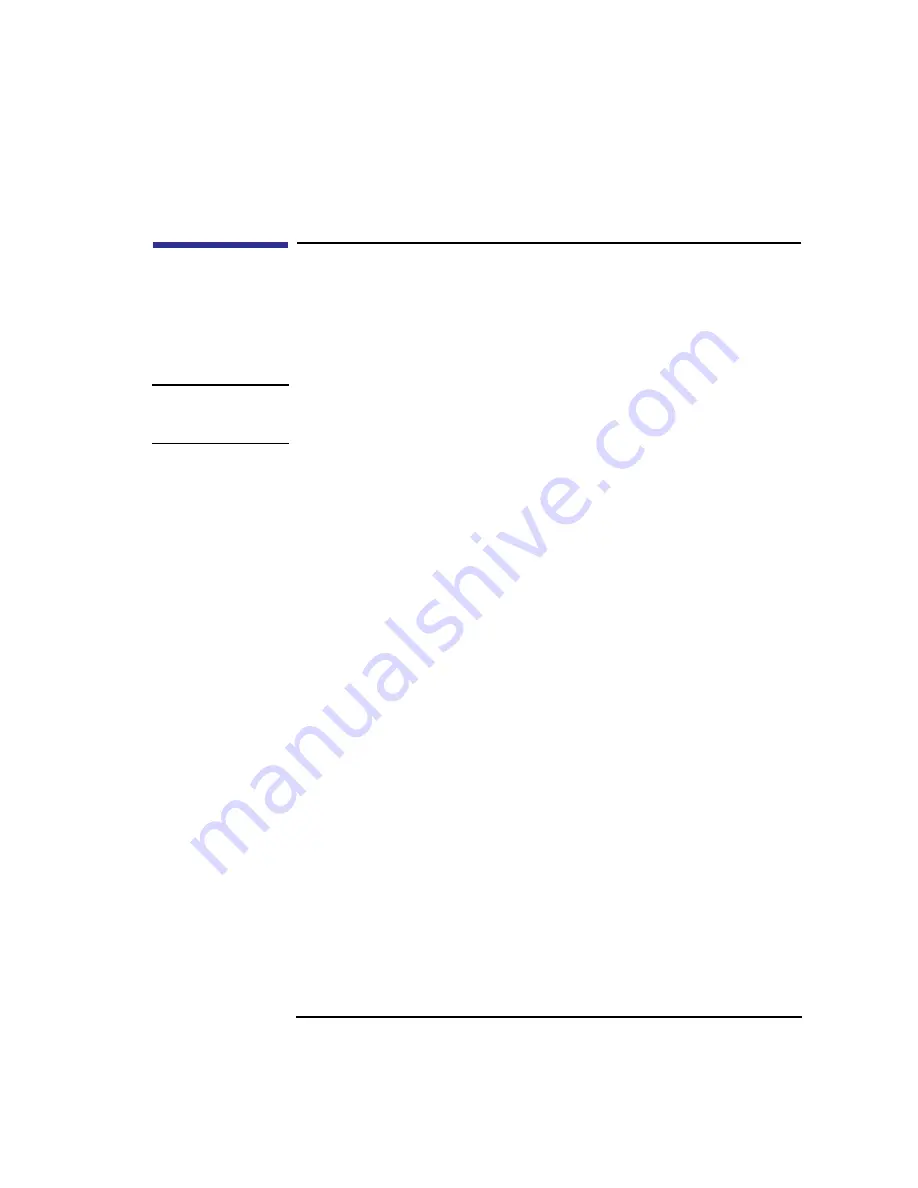
109
Changing Your Workstation’s Hardware Configuration
Preparing Your Workstation
Preparing Your Workstation
This section describes how to prepare your workstation for changing its con-
figuration. Use the following procedure to prepare your workstation:
1
Shut down your workstation by typing the shutdown -h command as root user.
NOTE:
When you press the power button, the workstation automatically shuts down the
operating system before it powers off the system. However, this is not the
recommended method for shutting down your system.
2
When the workstation has completed shutting down, turn off the system unit, turn
off the monitor, and any peripheral devices connected to the workstation.
3
Unplug the power cord of the system unit, the monitor, and any peripheral devic-
es from ac wall outlets.
4
Unplug the power cord from the back of the system unit.
5
Remove the floor stand from the system unit (if used), as shown in Figure 20.
Summary of Contents for B132L+
Page 15: ...1 Preface ...
Page 20: ...6 ...
Page 21: ...7 1 System Overview ...
Page 40: ...26 System Overview Networking Overview ...
Page 41: ...27 2 Using Your CD ROM Drive ...
Page 60: ...46 Using Your CD ROM Drive Troubleshooting ...
Page 61: ...47 3 Using Your Digital Data Storage DDS Tape Drive ...
Page 77: ...63 4 Using Your 3 5 Inch Floppy Disk Drive ...
Page 89: ...75 5 Solving Problems ...
Page 105: ...91 A Safety and Regulatory Statements ...
Page 107: ...93 Safety and Regulatory Statements Declaration of Conformity 1 Declaration of Conformity 1 ...
Page 108: ...94 Safety and Regulatory Statements Declaration of Conformity 2 Declaration of Conformity 2 ...
Page 111: ...97 Safety and Regulatory Statements Emissions Regulations VCCI Class 2 ITE ...
Page 117: ...103 Safety and Regulatory Statements Warnings and Cautions Warnings and Cautions ...
Page 118: ...104 Safety and Regulatory Statements Warnings and Cautions ...
Page 119: ...105 B Changing Your Workstation s Hardware Configuration ...
Page 184: ...170 Changing Your Workstation s Hardware Configuration Changing Your Monitor Type ...
Page 185: ...171 C SCSI Connections ...
Page 206: ...192 SCSI Connections Connecting to the SCSI Ports ...
Page 207: ...193 D The Boot Console Interface ...
Page 240: ...226 The Boot Console Interface Displaying PIM Information ...
Page 252: ...238 Glossary ...






























