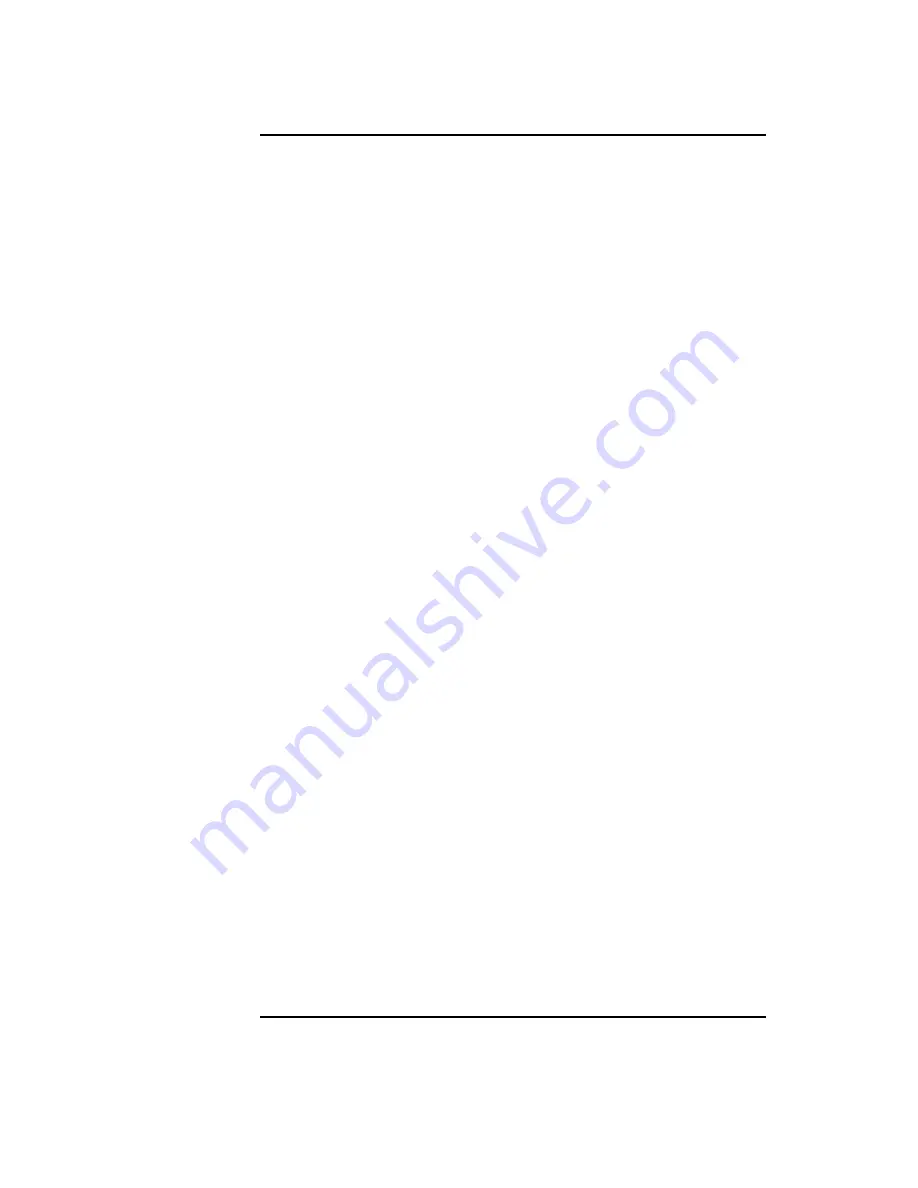
vi
Contents
4 Using Your 3.5-Inch Floppy Disk Drive
Using the Floppy Diskette 65
Setting the Write-Protect Tab on a Diskette
65
Inserting and Removing a Diskette
66
Operating the Floppy Drive 67
Verifying the Floppy Drive Configuration
67
Using Device Files
68
Formatting a New Diskette
69
Transferring Data To and From a Floppy Diskette
70
Saving Files to a Floppy Diskette
70
Restoring Files from a Floppy Diskette to Your System
70
Listing the Files on a Floppy Diskette
71
For More Information
72
Configuring the Floppy Driver
73
Troubleshooting 74
Ordering Information 74
5 Solving Problems
Common Problems and Solutions 77
Problems with Powering Up the System
77
Problems Loading and Booting the Operating System
78
Problems with the 802.3 Network
79
Problems Using a Hard Disk Drive
80
Problems Using the CD-ROM Drive
81
Problems Using the DDS Tape Drive
82
Problems Using the Floppy Disk Drive
83
LED Error Codes 84
Dealing with a Boot Failure 87
Running System Verification Tests 88
Summary of Contents for B132L+
Page 15: ...1 Preface ...
Page 20: ...6 ...
Page 21: ...7 1 System Overview ...
Page 40: ...26 System Overview Networking Overview ...
Page 41: ...27 2 Using Your CD ROM Drive ...
Page 60: ...46 Using Your CD ROM Drive Troubleshooting ...
Page 61: ...47 3 Using Your Digital Data Storage DDS Tape Drive ...
Page 77: ...63 4 Using Your 3 5 Inch Floppy Disk Drive ...
Page 89: ...75 5 Solving Problems ...
Page 105: ...91 A Safety and Regulatory Statements ...
Page 107: ...93 Safety and Regulatory Statements Declaration of Conformity 1 Declaration of Conformity 1 ...
Page 108: ...94 Safety and Regulatory Statements Declaration of Conformity 2 Declaration of Conformity 2 ...
Page 111: ...97 Safety and Regulatory Statements Emissions Regulations VCCI Class 2 ITE ...
Page 117: ...103 Safety and Regulatory Statements Warnings and Cautions Warnings and Cautions ...
Page 118: ...104 Safety and Regulatory Statements Warnings and Cautions ...
Page 119: ...105 B Changing Your Workstation s Hardware Configuration ...
Page 184: ...170 Changing Your Workstation s Hardware Configuration Changing Your Monitor Type ...
Page 185: ...171 C SCSI Connections ...
Page 206: ...192 SCSI Connections Connecting to the SCSI Ports ...
Page 207: ...193 D The Boot Console Interface ...
Page 240: ...226 The Boot Console Interface Displaying PIM Information ...
Page 252: ...238 Glossary ...





















