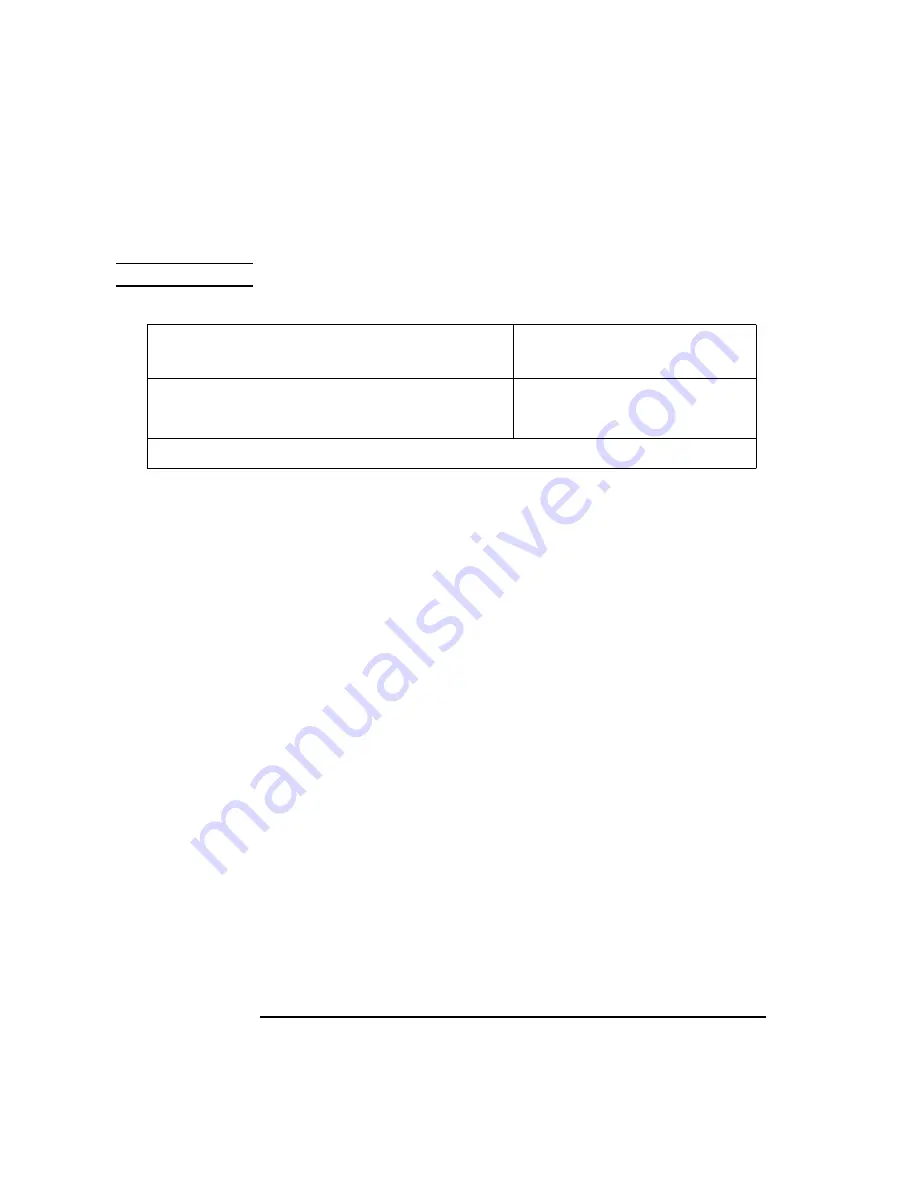
188
SCSI Connections
Assigning SCSI Device IDs
CAUTION:
Do not use SCSI device ID 7 for any device.
Ultra, Wide-SE SCSI IDs
Before assigning a SCSI device ID to your drive, you need to check your
SCSI device IDs. To check which SCSI device IDs are available and assign
an ID to your device, follow these instructions which use Table 26.
1
Write in the type of internal drives currently connected to your system under the
heading “Ultra SCSI Device Drives” and each drive’s SCSI device ID under the
heading “Device ID.”
2
Add your new drive to the table.
3
Check to see what SCSI device IDs are not used. You may use ID numbers 0
through 6 and 8 through 15 if they are not already in use. If the default ID on your
drive does not conflict with any existing drive IDs, use that ID. If your default
address conflicts with an existing drive ID, assign a new ultra, wide single-ended
SCSI device ID to your drive. Refer to the drive’s installation documentation for
information on changing the device ID.
Table 26
Fast, Wide SCSI Device Drives and Device ID
Fast, Wide SCSI Device Drives
Device ID (Address) Number (ID 7
not available)
1st Internal Device _____________________________
_____________________________
2nd Internal Device ____________________________
_____________________________
NOTICE: You can have no more than 15 SCSI devices connected to a fast, wide bus.
Summary of Contents for B132L+
Page 15: ...1 Preface ...
Page 20: ...6 ...
Page 21: ...7 1 System Overview ...
Page 40: ...26 System Overview Networking Overview ...
Page 41: ...27 2 Using Your CD ROM Drive ...
Page 60: ...46 Using Your CD ROM Drive Troubleshooting ...
Page 61: ...47 3 Using Your Digital Data Storage DDS Tape Drive ...
Page 77: ...63 4 Using Your 3 5 Inch Floppy Disk Drive ...
Page 89: ...75 5 Solving Problems ...
Page 105: ...91 A Safety and Regulatory Statements ...
Page 107: ...93 Safety and Regulatory Statements Declaration of Conformity 1 Declaration of Conformity 1 ...
Page 108: ...94 Safety and Regulatory Statements Declaration of Conformity 2 Declaration of Conformity 2 ...
Page 111: ...97 Safety and Regulatory Statements Emissions Regulations VCCI Class 2 ITE ...
Page 117: ...103 Safety and Regulatory Statements Warnings and Cautions Warnings and Cautions ...
Page 118: ...104 Safety and Regulatory Statements Warnings and Cautions ...
Page 119: ...105 B Changing Your Workstation s Hardware Configuration ...
Page 184: ...170 Changing Your Workstation s Hardware Configuration Changing Your Monitor Type ...
Page 185: ...171 C SCSI Connections ...
Page 206: ...192 SCSI Connections Connecting to the SCSI Ports ...
Page 207: ...193 D The Boot Console Interface ...
Page 240: ...226 The Boot Console Interface Displaying PIM Information ...
Page 252: ...238 Glossary ...






























