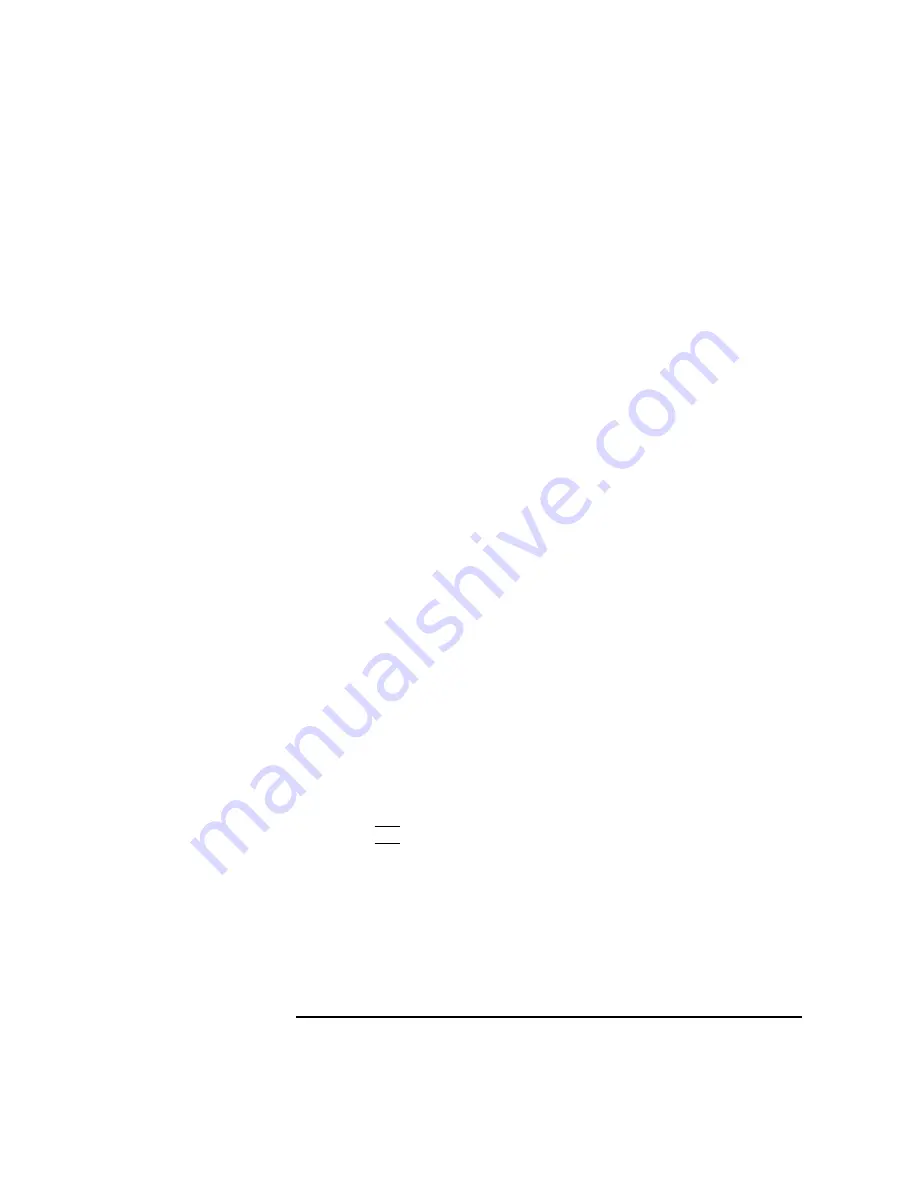
135
Changing Your Workstation’s Hardware Configuration
Installing Storage Devices
Configuring a Hard Disk Drive
This section describes how to add a hard disk drive to your system as a file
system using SAM. If you installed a new hard disk drive, follow these
instructions to make your new disk usable as a file system. For more infor-
mation about configuring a hard disk drive, refer to the System Administra-
tion Tasks manual.
This procedure requires you to log in as root. If you cannot log in as root,
contact your system administrator.
1
In a terminal window, enter the following at the prompt:
/usr/sbin/sam
2
The System Administration Manager window opens. Double-click on
Peripheral Devices ->.
3
The
Peripheral Devices
window opens. Double-click on
Disks and File Systems ->.
4
The
Disks and File Systems
window opens. Double-click on
CD-ROM, Floppy, and Hard Disks.
The following screen message appears:
Scanning the system’s hardware...
The CD-ROM, Floppy, and Hard Disks window opens, containing a list of
drives currently configured on this system.
5
From the Actions menu, click on Add a Hard Disk Drive.
6
The Select a Disk to Add window opens with a list of unused disks. Highlight the
hard disk drive you want to add to your system.
7
Click on
OK
.
Summary of Contents for B132L+
Page 15: ...1 Preface ...
Page 20: ...6 ...
Page 21: ...7 1 System Overview ...
Page 40: ...26 System Overview Networking Overview ...
Page 41: ...27 2 Using Your CD ROM Drive ...
Page 60: ...46 Using Your CD ROM Drive Troubleshooting ...
Page 61: ...47 3 Using Your Digital Data Storage DDS Tape Drive ...
Page 77: ...63 4 Using Your 3 5 Inch Floppy Disk Drive ...
Page 89: ...75 5 Solving Problems ...
Page 105: ...91 A Safety and Regulatory Statements ...
Page 107: ...93 Safety and Regulatory Statements Declaration of Conformity 1 Declaration of Conformity 1 ...
Page 108: ...94 Safety and Regulatory Statements Declaration of Conformity 2 Declaration of Conformity 2 ...
Page 111: ...97 Safety and Regulatory Statements Emissions Regulations VCCI Class 2 ITE ...
Page 117: ...103 Safety and Regulatory Statements Warnings and Cautions Warnings and Cautions ...
Page 118: ...104 Safety and Regulatory Statements Warnings and Cautions ...
Page 119: ...105 B Changing Your Workstation s Hardware Configuration ...
Page 184: ...170 Changing Your Workstation s Hardware Configuration Changing Your Monitor Type ...
Page 185: ...171 C SCSI Connections ...
Page 206: ...192 SCSI Connections Connecting to the SCSI Ports ...
Page 207: ...193 D The Boot Console Interface ...
Page 240: ...226 The Boot Console Interface Displaying PIM Information ...
Page 252: ...238 Glossary ...






























