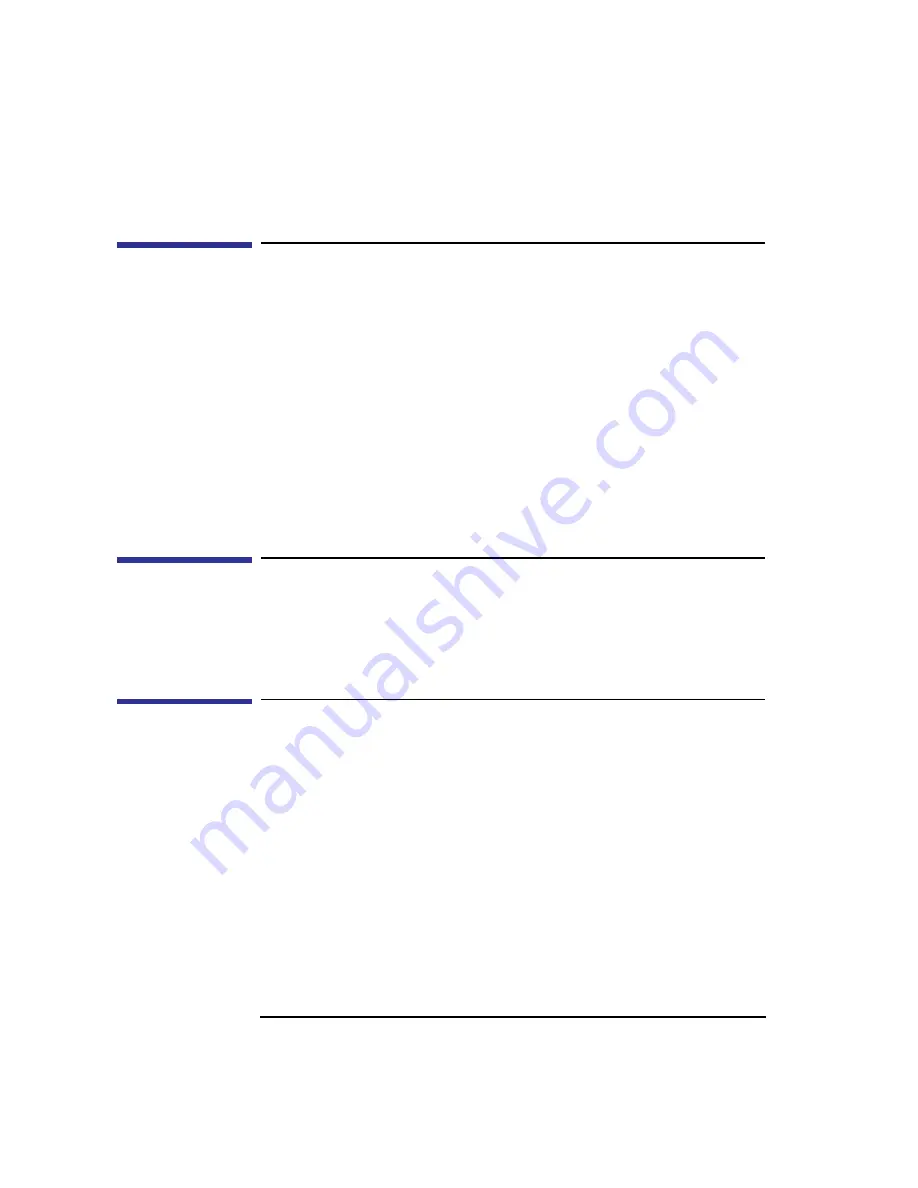
20
System Overview
Monitors
Monitors
You can use one of the following HP monitors with your workstation:
•
17-inch, 1280x1024 color monitor (A4330)
•
20-inch, 1280x1024 color monitor (A4331)
Before using your monitor you should become familiar with its controls,
connectors, and indicators. For this information, consult the documentation
that was packaged with your monitor.
The built-in monitor connector is an Enhanced Video Connector. An EVC to
DB adapter (HP Part Number 8120-6861) is required to use older monitor
types.
Keyboard
The B132L/
B132L+/
B160L/B180L uses a PS/2 keyboard which connects to
the PS/2 interface connector on the rear of your workstation.
Pointing Devices
You can use an HP three-button mouse, a trackball, or other options as point-
ing devices using the PS/2 connector or the Serial ports. For instructions on
using your particular pointing device, see the manual that came with it.
For general information on using three-button mice and on the various cur-
sor shapes associated with different areas of HP VUE or CDE while using a
mouse, see Using Your HP Workstation.
Summary of Contents for B132L+
Page 15: ...1 Preface ...
Page 20: ...6 ...
Page 21: ...7 1 System Overview ...
Page 40: ...26 System Overview Networking Overview ...
Page 41: ...27 2 Using Your CD ROM Drive ...
Page 60: ...46 Using Your CD ROM Drive Troubleshooting ...
Page 61: ...47 3 Using Your Digital Data Storage DDS Tape Drive ...
Page 77: ...63 4 Using Your 3 5 Inch Floppy Disk Drive ...
Page 89: ...75 5 Solving Problems ...
Page 105: ...91 A Safety and Regulatory Statements ...
Page 107: ...93 Safety and Regulatory Statements Declaration of Conformity 1 Declaration of Conformity 1 ...
Page 108: ...94 Safety and Regulatory Statements Declaration of Conformity 2 Declaration of Conformity 2 ...
Page 111: ...97 Safety and Regulatory Statements Emissions Regulations VCCI Class 2 ITE ...
Page 117: ...103 Safety and Regulatory Statements Warnings and Cautions Warnings and Cautions ...
Page 118: ...104 Safety and Regulatory Statements Warnings and Cautions ...
Page 119: ...105 B Changing Your Workstation s Hardware Configuration ...
Page 184: ...170 Changing Your Workstation s Hardware Configuration Changing Your Monitor Type ...
Page 185: ...171 C SCSI Connections ...
Page 206: ...192 SCSI Connections Connecting to the SCSI Ports ...
Page 207: ...193 D The Boot Console Interface ...
Page 240: ...226 The Boot Console Interface Displaying PIM Information ...
Page 252: ...238 Glossary ...






























