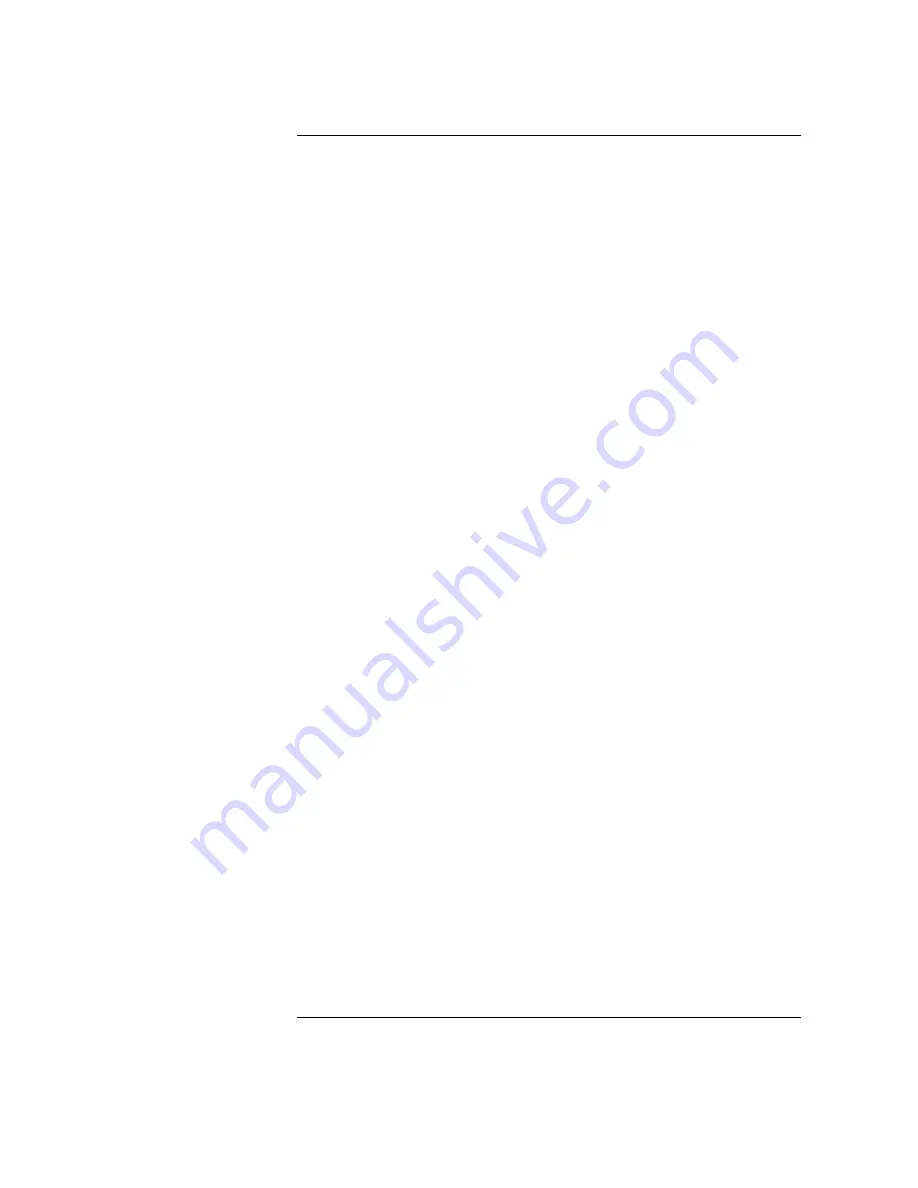
Contents
ix
Changing Your Monitor Type 168
Setting the Monitor Type from the Boot Console Interface
168
Setting the Monitor Type at Power On
168
Changing the Console to External Terminal
169
C SCSI Connections
SCSI Bus Differences 173
SCSI Restrictions 175
Cables
175
Connectors and Terminators
177
SCSI Configuration Constraints
177
Narrow-SE SCSI Bus Configuration Constraints
177
Fast Wide Differential SCSI Bus Configuration Constraints
178
Ultra, Wide Single-Ended SCSI Bus Configuration Constraints
179
Determining SCSI Bus Length 180
NSE SCSI Bus Length
180
FWD SCSI Bus Length
181
Ultra, Wide-SE SCSI Bus Length
182
Assigning SCSI Device IDs 184
NSE SCSI Device IDs
185
FWD SCSI IDs
187
Ultra, Wide-SE SCSI IDs
188
Connecting to the SCSI Ports 190
SCSI Port Connection
190
D The Boot Console Interface
Boot Console Interface Features 195
Accessing the Boot Console Interface 200
Summary of Contents for B132L+
Page 15: ...1 Preface ...
Page 20: ...6 ...
Page 21: ...7 1 System Overview ...
Page 40: ...26 System Overview Networking Overview ...
Page 41: ...27 2 Using Your CD ROM Drive ...
Page 60: ...46 Using Your CD ROM Drive Troubleshooting ...
Page 61: ...47 3 Using Your Digital Data Storage DDS Tape Drive ...
Page 77: ...63 4 Using Your 3 5 Inch Floppy Disk Drive ...
Page 89: ...75 5 Solving Problems ...
Page 105: ...91 A Safety and Regulatory Statements ...
Page 107: ...93 Safety and Regulatory Statements Declaration of Conformity 1 Declaration of Conformity 1 ...
Page 108: ...94 Safety and Regulatory Statements Declaration of Conformity 2 Declaration of Conformity 2 ...
Page 111: ...97 Safety and Regulatory Statements Emissions Regulations VCCI Class 2 ITE ...
Page 117: ...103 Safety and Regulatory Statements Warnings and Cautions Warnings and Cautions ...
Page 118: ...104 Safety and Regulatory Statements Warnings and Cautions ...
Page 119: ...105 B Changing Your Workstation s Hardware Configuration ...
Page 184: ...170 Changing Your Workstation s Hardware Configuration Changing Your Monitor Type ...
Page 185: ...171 C SCSI Connections ...
Page 206: ...192 SCSI Connections Connecting to the SCSI Ports ...
Page 207: ...193 D The Boot Console Interface ...
Page 240: ...226 The Boot Console Interface Displaying PIM Information ...
Page 252: ...238 Glossary ...
























