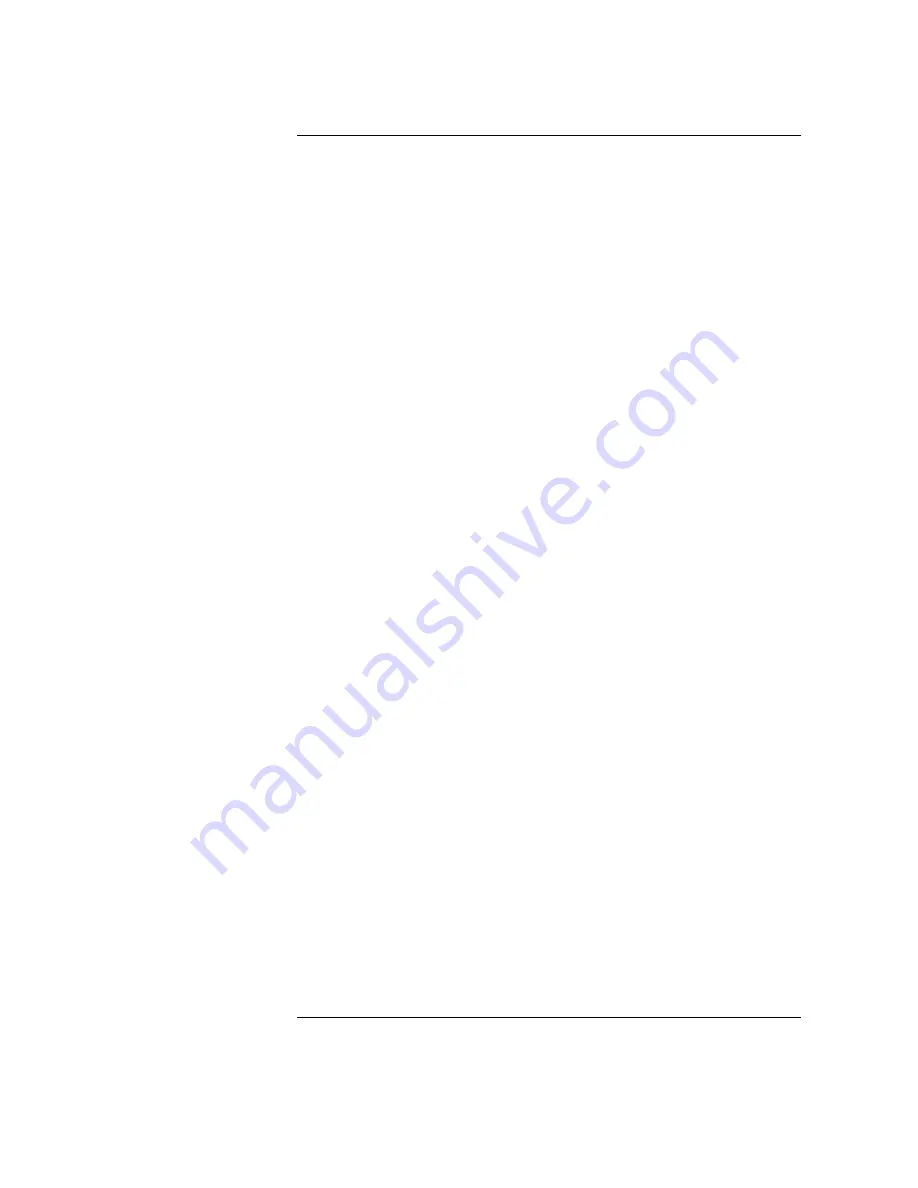
Contents
v
Verifying the CD-ROM Drive Operation
39
Mounting and Unmounting a CD-ROM Disc 40
Mounting a CD-ROM Disc Using SAM
40
Unmounting a CD-ROM Disc Using SAM
42
Reading the Busy Light
43
Troubleshooting 45
3 Using Your Digital Data Storage (DDS) Tape Drive
DDS Tape Drive and Data Cassette Descriptions 49
DDS Drive
49
Storage Capacities
49
Controls and Indicators
50
LEDs
51
LED Warning Conditions
52
Data Cassettes
53
Media Life
53
Cleaning the Tape Heads
54
Media Restrictions
54
Setting the Write-Protect Tab on a Data Cassette
55
Operating the DDS Tape Drive 56
Loading and Unloading a Data Cassette
56
Verifying the DDS Tape Drive Operation
57
Using Device Files
58
Archiving Data
59
Writing to a Data Cassette
59
Restoring Files from a Data Cassette to Your System
60
Listing the Files on a Data Cassette
60
Further Command Information
61
Troubleshooting 62
Ordering Information 62
Summary of Contents for B132L+
Page 15: ...1 Preface ...
Page 20: ...6 ...
Page 21: ...7 1 System Overview ...
Page 40: ...26 System Overview Networking Overview ...
Page 41: ...27 2 Using Your CD ROM Drive ...
Page 60: ...46 Using Your CD ROM Drive Troubleshooting ...
Page 61: ...47 3 Using Your Digital Data Storage DDS Tape Drive ...
Page 77: ...63 4 Using Your 3 5 Inch Floppy Disk Drive ...
Page 89: ...75 5 Solving Problems ...
Page 105: ...91 A Safety and Regulatory Statements ...
Page 107: ...93 Safety and Regulatory Statements Declaration of Conformity 1 Declaration of Conformity 1 ...
Page 108: ...94 Safety and Regulatory Statements Declaration of Conformity 2 Declaration of Conformity 2 ...
Page 111: ...97 Safety and Regulatory Statements Emissions Regulations VCCI Class 2 ITE ...
Page 117: ...103 Safety and Regulatory Statements Warnings and Cautions Warnings and Cautions ...
Page 118: ...104 Safety and Regulatory Statements Warnings and Cautions ...
Page 119: ...105 B Changing Your Workstation s Hardware Configuration ...
Page 184: ...170 Changing Your Workstation s Hardware Configuration Changing Your Monitor Type ...
Page 185: ...171 C SCSI Connections ...
Page 206: ...192 SCSI Connections Connecting to the SCSI Ports ...
Page 207: ...193 D The Boot Console Interface ...
Page 240: ...226 The Boot Console Interface Displaying PIM Information ...
Page 252: ...238 Glossary ...




















