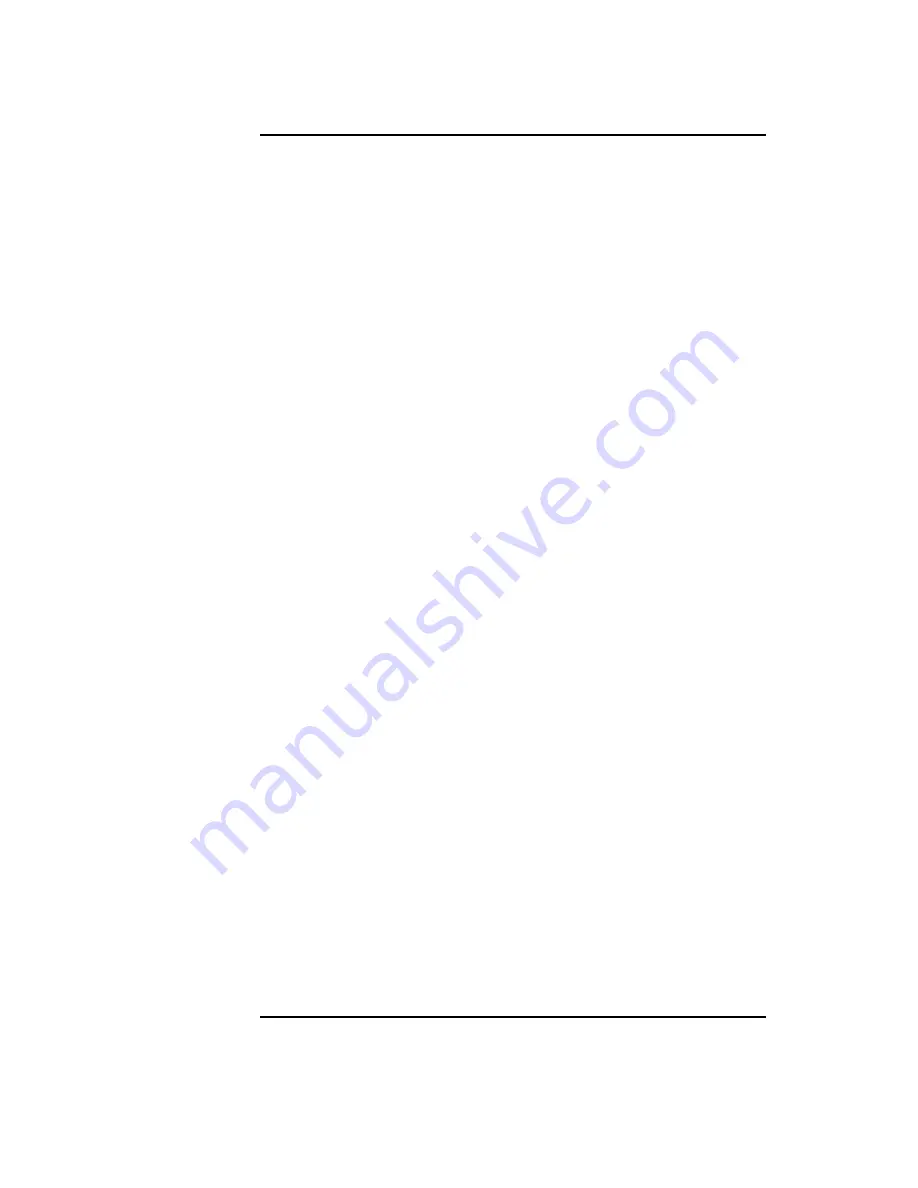
viii
Contents
Removing the Main Tray Assembly 111
Replacing the Main Tray Assembly 112
Installing Storage Devices 114
Preparing to Install Your Storage Device
115
Configuring your Storage Device
115
Determining Your Storage Devices Position
115
Removing the Storage Tray
117
Removing the Storage Tray Cover
120
Installing a CD-ROM or a DDS-Format Tape Drive
121
Installing a Floppy Drive
123
Installing a Hard Disk Drive in Position 2 (Front Position)
126
Installing a Hard Disk Drive in Position 1 (Rear Position)
131
Replacing the Storage Tray Cover
132
Replacing the Storage Tray
133
Configuring a Hard Disk Drive
135
Installing Additional memory 137
Removing Memory Modules
138
Installing Memory Modules
141
Removing Cache Boards 144
Installing Second Level Cache Boards 146
Installing a PCI, EISA, or GSC Option Board 148
Graphics Adapter Considerations
149
Special Video Configuration Statements
149
Graphics Paths
150
Graphics Configuration Restrictions
150
Installing the Option Board
151
Replacing the Battery 155
Installing the Optional EGRAM (Enhanced Graphics RAM) Module 161
Installing the Optional Fast Wide Differential SCSI Controller 163
Summary of Contents for B132L+
Page 15: ...1 Preface ...
Page 20: ...6 ...
Page 21: ...7 1 System Overview ...
Page 40: ...26 System Overview Networking Overview ...
Page 41: ...27 2 Using Your CD ROM Drive ...
Page 60: ...46 Using Your CD ROM Drive Troubleshooting ...
Page 61: ...47 3 Using Your Digital Data Storage DDS Tape Drive ...
Page 77: ...63 4 Using Your 3 5 Inch Floppy Disk Drive ...
Page 89: ...75 5 Solving Problems ...
Page 105: ...91 A Safety and Regulatory Statements ...
Page 107: ...93 Safety and Regulatory Statements Declaration of Conformity 1 Declaration of Conformity 1 ...
Page 108: ...94 Safety and Regulatory Statements Declaration of Conformity 2 Declaration of Conformity 2 ...
Page 111: ...97 Safety and Regulatory Statements Emissions Regulations VCCI Class 2 ITE ...
Page 117: ...103 Safety and Regulatory Statements Warnings and Cautions Warnings and Cautions ...
Page 118: ...104 Safety and Regulatory Statements Warnings and Cautions ...
Page 119: ...105 B Changing Your Workstation s Hardware Configuration ...
Page 184: ...170 Changing Your Workstation s Hardware Configuration Changing Your Monitor Type ...
Page 185: ...171 C SCSI Connections ...
Page 206: ...192 SCSI Connections Connecting to the SCSI Ports ...
Page 207: ...193 D The Boot Console Interface ...
Page 240: ...226 The Boot Console Interface Displaying PIM Information ...
Page 252: ...238 Glossary ...























