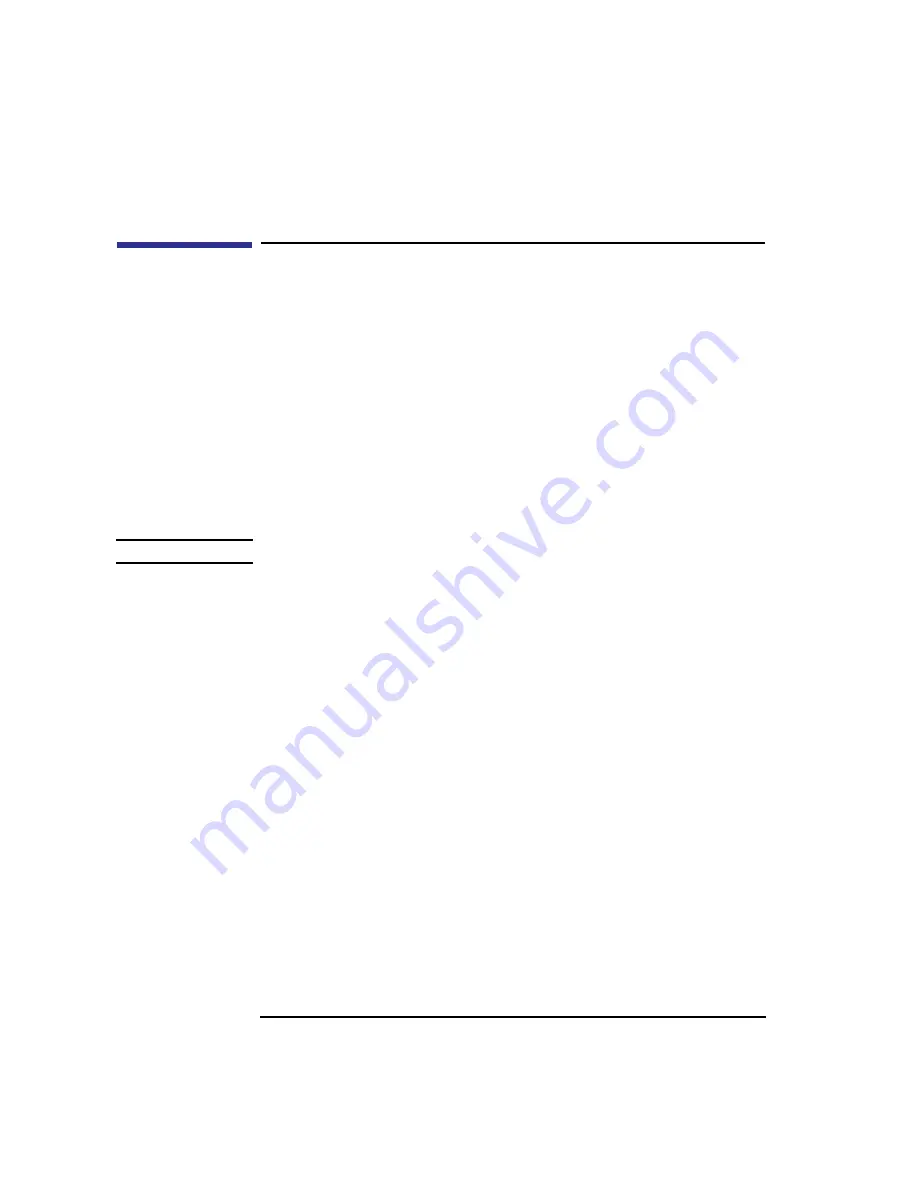
22
System Overview
Important Information You Need to Record
Important Information You Need to Record
Before you begin using your workstation, take a moment to gather the fol-
lowing important information and note it in the appropriate subsection for
future use:
•
LANIC ID
•
SCSI device ID(s)
•
Device file used for each SCSI device
•
Internet Protocol (IP) address
•
Subnetwork mask
NOTICE:
For help with these, refer to Using your HP Workstation.
LANIC ID
Locate the contents label that comes with the workstation shipping carton.
Find the LANIC ID listed there and write it down in the space provided:
LANIC ID ____________________________________________
You can also get your LANIC ID by using the lanscan command in a termi-
nal window. To do this, follow these steps:
1
Turn your workstation and monitor on, if you have not already done so. Figure 1
of this chapter shows the location of the power switch on the workstation. See the
documentation that came with your monitor for the location of the monitor power
switch. Boot the HP-UX operating system.
2
In a terminal window, enter the following at the prompt:
/usr/sbin/lanscan
You will see a table similar to Table 3.
Summary of Contents for B132L+
Page 15: ...1 Preface ...
Page 20: ...6 ...
Page 21: ...7 1 System Overview ...
Page 40: ...26 System Overview Networking Overview ...
Page 41: ...27 2 Using Your CD ROM Drive ...
Page 60: ...46 Using Your CD ROM Drive Troubleshooting ...
Page 61: ...47 3 Using Your Digital Data Storage DDS Tape Drive ...
Page 77: ...63 4 Using Your 3 5 Inch Floppy Disk Drive ...
Page 89: ...75 5 Solving Problems ...
Page 105: ...91 A Safety and Regulatory Statements ...
Page 107: ...93 Safety and Regulatory Statements Declaration of Conformity 1 Declaration of Conformity 1 ...
Page 108: ...94 Safety and Regulatory Statements Declaration of Conformity 2 Declaration of Conformity 2 ...
Page 111: ...97 Safety and Regulatory Statements Emissions Regulations VCCI Class 2 ITE ...
Page 117: ...103 Safety and Regulatory Statements Warnings and Cautions Warnings and Cautions ...
Page 118: ...104 Safety and Regulatory Statements Warnings and Cautions ...
Page 119: ...105 B Changing Your Workstation s Hardware Configuration ...
Page 184: ...170 Changing Your Workstation s Hardware Configuration Changing Your Monitor Type ...
Page 185: ...171 C SCSI Connections ...
Page 206: ...192 SCSI Connections Connecting to the SCSI Ports ...
Page 207: ...193 D The Boot Console Interface ...
Page 240: ...226 The Boot Console Interface Displaying PIM Information ...
Page 252: ...238 Glossary ...






























