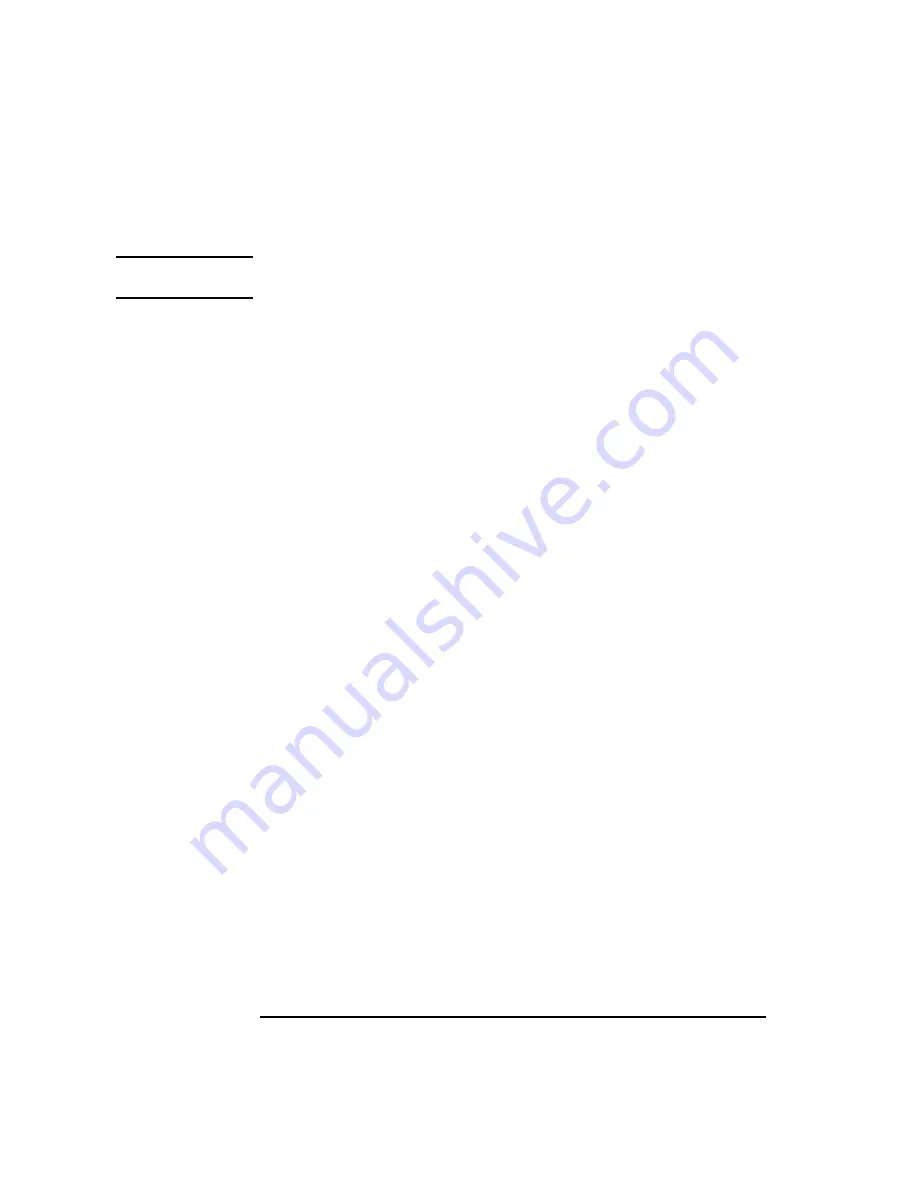
10
System Overview
Product Description
Model B132L+/B180L only - Ultra-SCSI 2.0/4.0/9.0 GB Hard Disks
NOTE:
On the Model 180L, you can install either Fast, Wide Differential SCSI or Ultra,
Wide Single-Ended SCSI, but not both.
•
Standard Network
Ethernet IEEE 802.3 AUI
RJ45, UTP Twisted Pair
Model B132L+/B180L only - 10Base T/100Base T
•
Standard I/O
SE SCSI Connector - 8-bit,5 MB/sec synchronous 1.5 MB/sec asynchronous
50-pin, high density SCSI connector
Model B132L/B160L - 68-pin, high density Fast, Wide Differential SCSI
connector.
Model B132L+/B180L - 68 pin, high density Ultra, Wide Single-Ended
SCSI connector.
Two Serial Interfaces RS232C, 9-pin male
One Parallel Interface, Centronics, BUSY handshake 25 pin female
Audio Line-in, Line-out, Mic, and Headphone
Two PS/2 ports (Keyboard and Mouse)
•
EISA/PCI/GSC Option Slots
Slot 1 - GSC or PCI
Slot 2 - EISA, GSC, or PCI
•
User Interface
PS/2 Keyboard
PS/2 Mouse
Summary of Contents for B132L+
Page 15: ...1 Preface ...
Page 20: ...6 ...
Page 21: ...7 1 System Overview ...
Page 40: ...26 System Overview Networking Overview ...
Page 41: ...27 2 Using Your CD ROM Drive ...
Page 60: ...46 Using Your CD ROM Drive Troubleshooting ...
Page 61: ...47 3 Using Your Digital Data Storage DDS Tape Drive ...
Page 77: ...63 4 Using Your 3 5 Inch Floppy Disk Drive ...
Page 89: ...75 5 Solving Problems ...
Page 105: ...91 A Safety and Regulatory Statements ...
Page 107: ...93 Safety and Regulatory Statements Declaration of Conformity 1 Declaration of Conformity 1 ...
Page 108: ...94 Safety and Regulatory Statements Declaration of Conformity 2 Declaration of Conformity 2 ...
Page 111: ...97 Safety and Regulatory Statements Emissions Regulations VCCI Class 2 ITE ...
Page 117: ...103 Safety and Regulatory Statements Warnings and Cautions Warnings and Cautions ...
Page 118: ...104 Safety and Regulatory Statements Warnings and Cautions ...
Page 119: ...105 B Changing Your Workstation s Hardware Configuration ...
Page 184: ...170 Changing Your Workstation s Hardware Configuration Changing Your Monitor Type ...
Page 185: ...171 C SCSI Connections ...
Page 206: ...192 SCSI Connections Connecting to the SCSI Ports ...
Page 207: ...193 D The Boot Console Interface ...
Page 240: ...226 The Boot Console Interface Displaying PIM Information ...
Page 252: ...238 Glossary ...






























