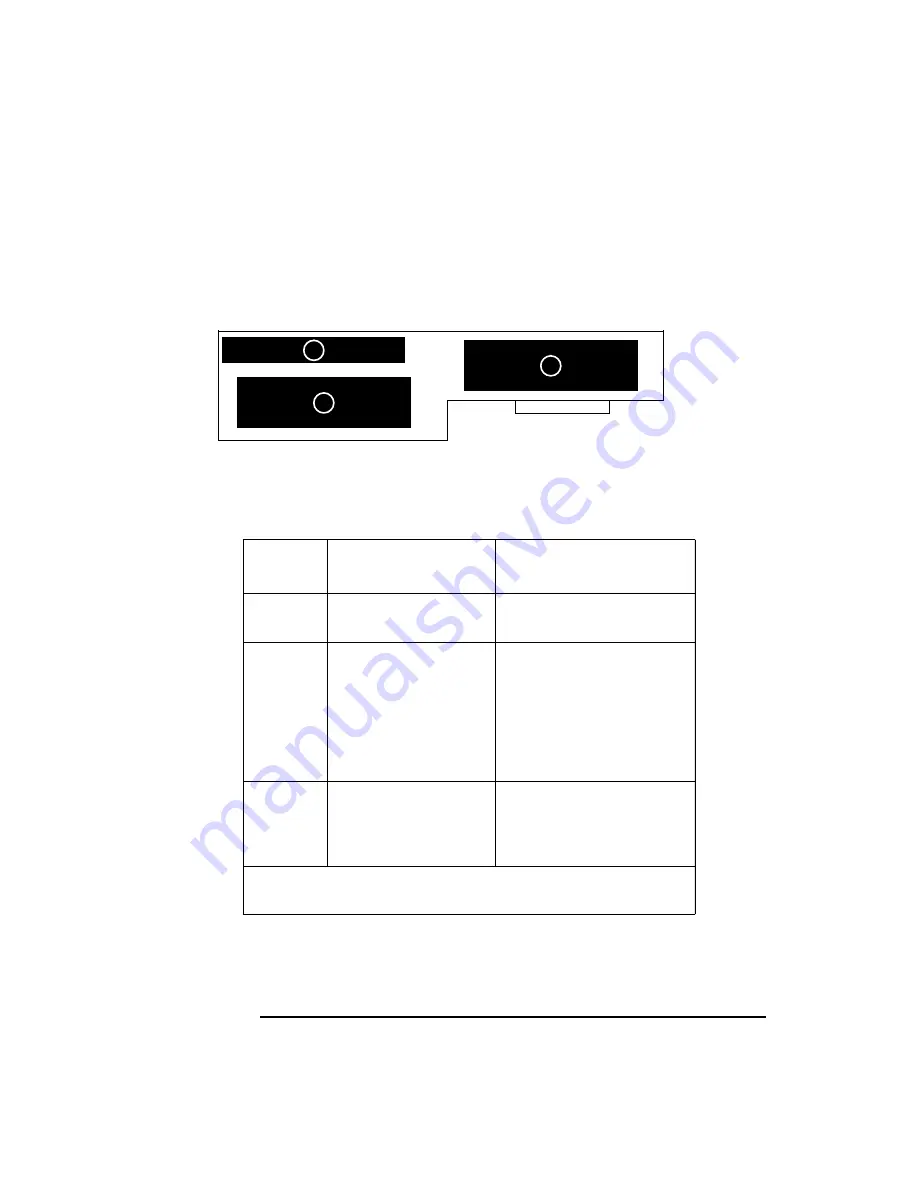
116
Changing Your Workstation’s Hardware Configuration
Installing Storage Devices
Figure 23 shows the storage device positions in the disk tray. Table 16 lists
what devices are supported in the different disk tray positions. The numbers
in the table’s left column refer to the position numbers in Figure 23.
Figure 23
Disk Tray Positions (Side View)
Table 16
Storage Configurations
Disk Tray
Position
Supported Devices
Conditions
3
Floppy Drive
The floppy drive is not a SCSI
device.
2
CD-ROM
DDS-Tape
Single-Ended SCSI Disk
Fast Wide SCSI Disk *
Ultra Wide SCSI Disk
The CD-ROM drive and the
DDS tape drive are single-
ended SCSI devices.
1
Single-Ended SCSI Disk
Fast Wide SCSI Disk *
Ultra Wide SCSI Disk
* Fast Wide SCSI devices are supported only with the optional
Fast Wide SCSI controller.
1
2
3
Front
Summary of Contents for B132L+
Page 15: ...1 Preface ...
Page 20: ...6 ...
Page 21: ...7 1 System Overview ...
Page 40: ...26 System Overview Networking Overview ...
Page 41: ...27 2 Using Your CD ROM Drive ...
Page 60: ...46 Using Your CD ROM Drive Troubleshooting ...
Page 61: ...47 3 Using Your Digital Data Storage DDS Tape Drive ...
Page 77: ...63 4 Using Your 3 5 Inch Floppy Disk Drive ...
Page 89: ...75 5 Solving Problems ...
Page 105: ...91 A Safety and Regulatory Statements ...
Page 107: ...93 Safety and Regulatory Statements Declaration of Conformity 1 Declaration of Conformity 1 ...
Page 108: ...94 Safety and Regulatory Statements Declaration of Conformity 2 Declaration of Conformity 2 ...
Page 111: ...97 Safety and Regulatory Statements Emissions Regulations VCCI Class 2 ITE ...
Page 117: ...103 Safety and Regulatory Statements Warnings and Cautions Warnings and Cautions ...
Page 118: ...104 Safety and Regulatory Statements Warnings and Cautions ...
Page 119: ...105 B Changing Your Workstation s Hardware Configuration ...
Page 184: ...170 Changing Your Workstation s Hardware Configuration Changing Your Monitor Type ...
Page 185: ...171 C SCSI Connections ...
Page 206: ...192 SCSI Connections Connecting to the SCSI Ports ...
Page 207: ...193 D The Boot Console Interface ...
Page 240: ...226 The Boot Console Interface Displaying PIM Information ...
Page 252: ...238 Glossary ...






























