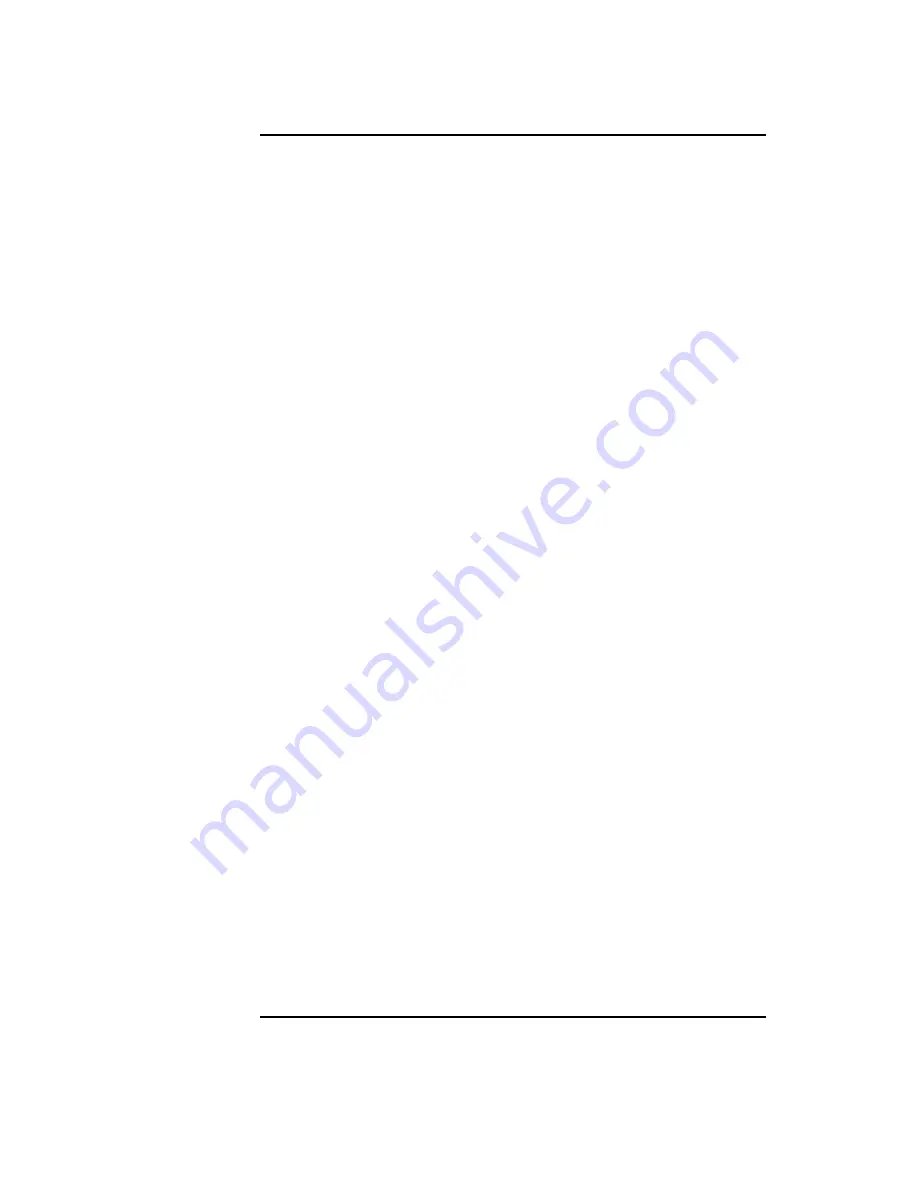
xii
Contents
Removing the Floppy Filler Panel 123
Installing the Floppy Disk Drive 124
Connecting the Floppy Drive Data Cable 125
Disconnecting the Floppy Drive Cable 126
Removing the Floppy Disk Drive Assembly 127
Installing a Hard Disk Drive in Position 2 (Front Position) 128
Replacing the Floppy Drive and Carrier 129
Connecting the Floppy Drive Data Cable 130
Installing a Hard Disk Drive in Position 1 (Rear Position) 131
Replacing the Storage Tray Cover 132
Installing the Storage Tray Assembly 133
Connecting the Storage Tray Cables 134
Memory Module Location 138
Removing the Memory Retainer 139
Removing a Memory Module 140
Memory Module Location 141
Removing the Memory Retainer 142
Installing Memory Modules 143
Cache Boards Location 144
Removing a Cache Board 145
Cache Boards Location 146
Installing Cache Boards 147
Option Slots from Outside the System Unit 148
Removing the Option Board Support Bracket and Blank Plate 151
Installing a PCI, EISA, or GSC Option Board 152
Removing the PCI Adapter 153
Replacing the Option Board Support Bracket 154
Removing the Memory Retainer 155
Disconnecting the Storage Tray Assembly 156
Removing the Storage Tray Assembly 157
Summary of Contents for B132L+
Page 15: ...1 Preface ...
Page 20: ...6 ...
Page 21: ...7 1 System Overview ...
Page 40: ...26 System Overview Networking Overview ...
Page 41: ...27 2 Using Your CD ROM Drive ...
Page 60: ...46 Using Your CD ROM Drive Troubleshooting ...
Page 61: ...47 3 Using Your Digital Data Storage DDS Tape Drive ...
Page 77: ...63 4 Using Your 3 5 Inch Floppy Disk Drive ...
Page 89: ...75 5 Solving Problems ...
Page 105: ...91 A Safety and Regulatory Statements ...
Page 107: ...93 Safety and Regulatory Statements Declaration of Conformity 1 Declaration of Conformity 1 ...
Page 108: ...94 Safety and Regulatory Statements Declaration of Conformity 2 Declaration of Conformity 2 ...
Page 111: ...97 Safety and Regulatory Statements Emissions Regulations VCCI Class 2 ITE ...
Page 117: ...103 Safety and Regulatory Statements Warnings and Cautions Warnings and Cautions ...
Page 118: ...104 Safety and Regulatory Statements Warnings and Cautions ...
Page 119: ...105 B Changing Your Workstation s Hardware Configuration ...
Page 184: ...170 Changing Your Workstation s Hardware Configuration Changing Your Monitor Type ...
Page 185: ...171 C SCSI Connections ...
Page 206: ...192 SCSI Connections Connecting to the SCSI Ports ...
Page 207: ...193 D The Boot Console Interface ...
Page 240: ...226 The Boot Console Interface Displaying PIM Information ...
Page 252: ...238 Glossary ...



























