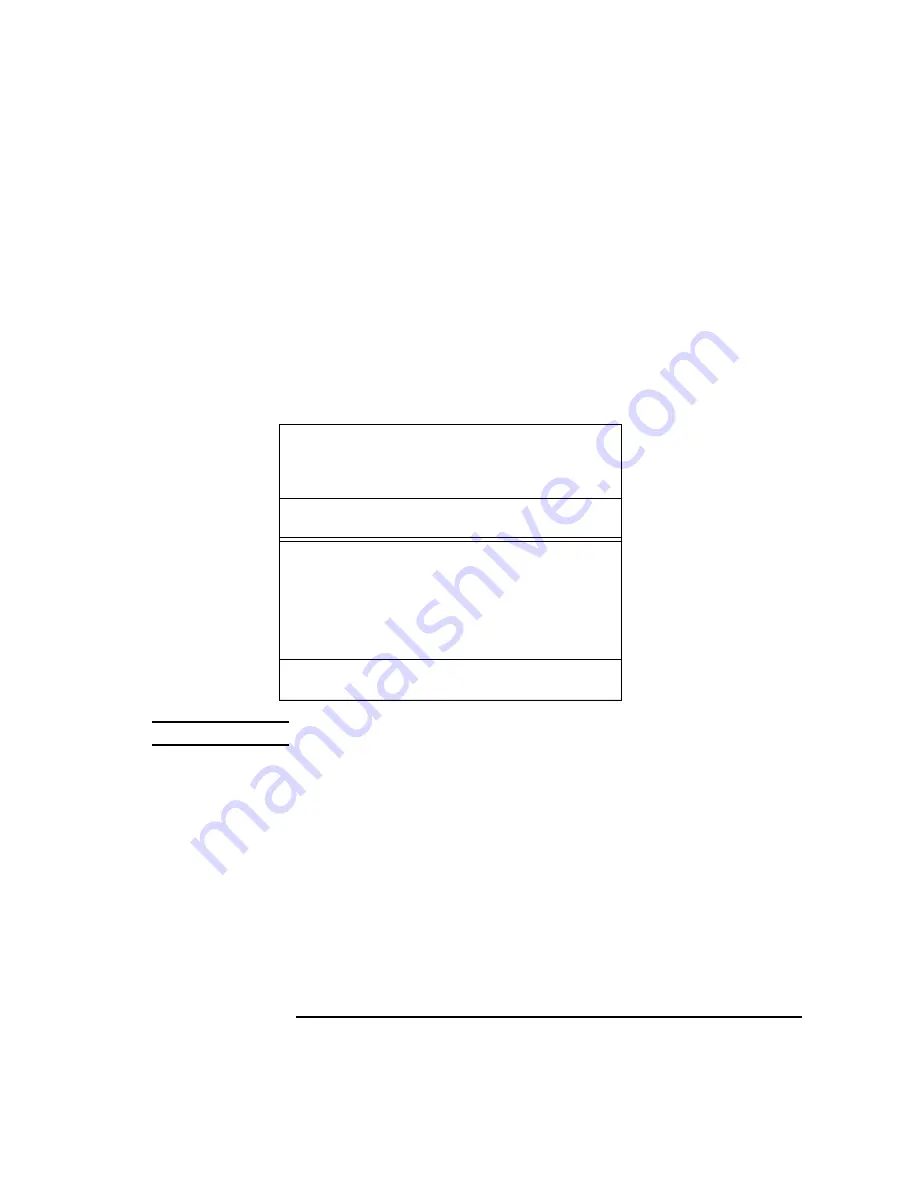
115
Changing Your Workstation’s Hardware Configuration
Installing Storage Devices
Preparing to Install Your Storage Device
This section describes information that you need to consider and procedures
that you need to perform before installing any storage device.
Configuring your Storage Device
Table 15 lists the recommended SCSI IDs for internal storage devices. If an
existing device already uses one of the suggested IDs, select an alternate ID.
NOTICE:
The floppy disk drive is not a SCSI device.
Set the jumpers and SCSI IDs according to the installation instructions that
came with your device. Narrow Single-Ended SCSI can use addresses in the
range 0 through 7, with 7 reserved for the controller. Fast, Wide Differential
and Ultra, Wide Single-Ended SCSI can use addresses in the range 0 through
15, with 7 reserved for the controller.
Determining Your Storage Devices Position
Each storage device is restricted as to where in the storage tray it may be
installed. Before installing a storage device, use Figure 23 and Table 16 to
determine which disk tray position is correct for your device.
Table 15
Default SCSI IDs
Fast, Wide SCSI and Ultra Wide SCSI
1st Hard Disk Drive
ID 6
2nd Hard Disk Drive
ID 5
Note: The Fast, Wide SCSI and Ultra Wide controller
is set to SCSI ID 7.
Single-Ended SCSI
CD-ROM Drive
ID 2
DDS Drive
ID 3
1st Hard Disk Drive
ID 6
2nd Hard Disk Drive
ID 5
Notes: The floppy drive is NOT a SCSI device.
Each SCSI controller uses SCSI ID 7.
Summary of Contents for B132L+
Page 15: ...1 Preface ...
Page 20: ...6 ...
Page 21: ...7 1 System Overview ...
Page 40: ...26 System Overview Networking Overview ...
Page 41: ...27 2 Using Your CD ROM Drive ...
Page 60: ...46 Using Your CD ROM Drive Troubleshooting ...
Page 61: ...47 3 Using Your Digital Data Storage DDS Tape Drive ...
Page 77: ...63 4 Using Your 3 5 Inch Floppy Disk Drive ...
Page 89: ...75 5 Solving Problems ...
Page 105: ...91 A Safety and Regulatory Statements ...
Page 107: ...93 Safety and Regulatory Statements Declaration of Conformity 1 Declaration of Conformity 1 ...
Page 108: ...94 Safety and Regulatory Statements Declaration of Conformity 2 Declaration of Conformity 2 ...
Page 111: ...97 Safety and Regulatory Statements Emissions Regulations VCCI Class 2 ITE ...
Page 117: ...103 Safety and Regulatory Statements Warnings and Cautions Warnings and Cautions ...
Page 118: ...104 Safety and Regulatory Statements Warnings and Cautions ...
Page 119: ...105 B Changing Your Workstation s Hardware Configuration ...
Page 184: ...170 Changing Your Workstation s Hardware Configuration Changing Your Monitor Type ...
Page 185: ...171 C SCSI Connections ...
Page 206: ...192 SCSI Connections Connecting to the SCSI Ports ...
Page 207: ...193 D The Boot Console Interface ...
Page 240: ...226 The Boot Console Interface Displaying PIM Information ...
Page 252: ...238 Glossary ...






























