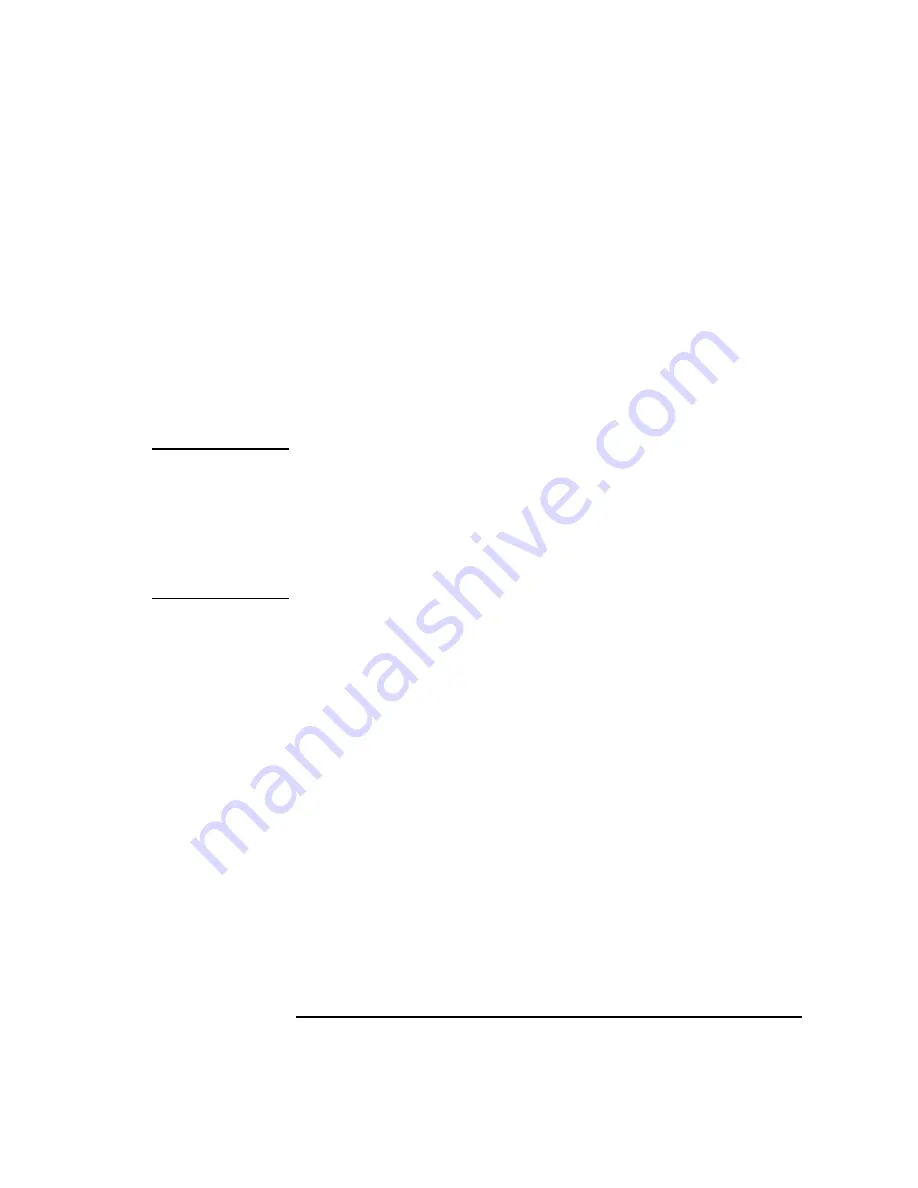
177
SCSI Connections
SCSI Restrictions
Connectors and Terminators
Any NSE SCSI device connecting to the system must use a 50-pin high-den-
sity thumb screw connector on the end connecting to the systems external
connector.
Any FWD SCSI device connecting to the system must use a 68-pin high-
density thumb screw connector on both ends.
Any ultra, wide-SE SCSI device connecting to the system must use a 68-pin
high-density thumb screw connector on both ends
.
NOTICE:
If no external devices are connected to any SCSI connector on the
back panel, a SCSI terminator must be installed. The last device
connected to the SCSI bus must be terminated with a SCSI
terminator. All of the devices listed ship without terminators. If you
do not already have a SCSI terminator, you must order a C2905A,
68-pin terminator for the FWD SCSI bus, a C2904A, 50-pin high
density terminator for the NSE SCSI bus or a C2972A, 68-pin
terminator for the ultra, wide-SE SCSI bus from Hewlett-Packard.
SCSI Configuration Constraints
You are limited to the number of same-type SCSI devices per system. Before
adding another SCSI device, determine if the system can support the addi-
tional device.
This workstation offers the following types of SCSI bus, each with its own
configuration constraints:
•
NSE SCSI bus
•
Optional FWD SCSI bus
•
Ultra, wide-SE SCSI
Narrow-SE SCSI Bus Configuration Constraints
For the narrow-SE SCSI bus, HP-UX supports only one of each type of
removable disk drive and two of the same type tape devices per system.
Table 19 shows configuration constraints for each NSE SCSI device type. If
the system has an internal CD-ROM drive, tape drive or hard disks con-
nected to the SE SCSI bus, you must count them as SE SCSI devices.
Summary of Contents for B132L+
Page 15: ...1 Preface ...
Page 20: ...6 ...
Page 21: ...7 1 System Overview ...
Page 40: ...26 System Overview Networking Overview ...
Page 41: ...27 2 Using Your CD ROM Drive ...
Page 60: ...46 Using Your CD ROM Drive Troubleshooting ...
Page 61: ...47 3 Using Your Digital Data Storage DDS Tape Drive ...
Page 77: ...63 4 Using Your 3 5 Inch Floppy Disk Drive ...
Page 89: ...75 5 Solving Problems ...
Page 105: ...91 A Safety and Regulatory Statements ...
Page 107: ...93 Safety and Regulatory Statements Declaration of Conformity 1 Declaration of Conformity 1 ...
Page 108: ...94 Safety and Regulatory Statements Declaration of Conformity 2 Declaration of Conformity 2 ...
Page 111: ...97 Safety and Regulatory Statements Emissions Regulations VCCI Class 2 ITE ...
Page 117: ...103 Safety and Regulatory Statements Warnings and Cautions Warnings and Cautions ...
Page 118: ...104 Safety and Regulatory Statements Warnings and Cautions ...
Page 119: ...105 B Changing Your Workstation s Hardware Configuration ...
Page 184: ...170 Changing Your Workstation s Hardware Configuration Changing Your Monitor Type ...
Page 185: ...171 C SCSI Connections ...
Page 206: ...192 SCSI Connections Connecting to the SCSI Ports ...
Page 207: ...193 D The Boot Console Interface ...
Page 240: ...226 The Boot Console Interface Displaying PIM Information ...
Page 252: ...238 Glossary ...






























