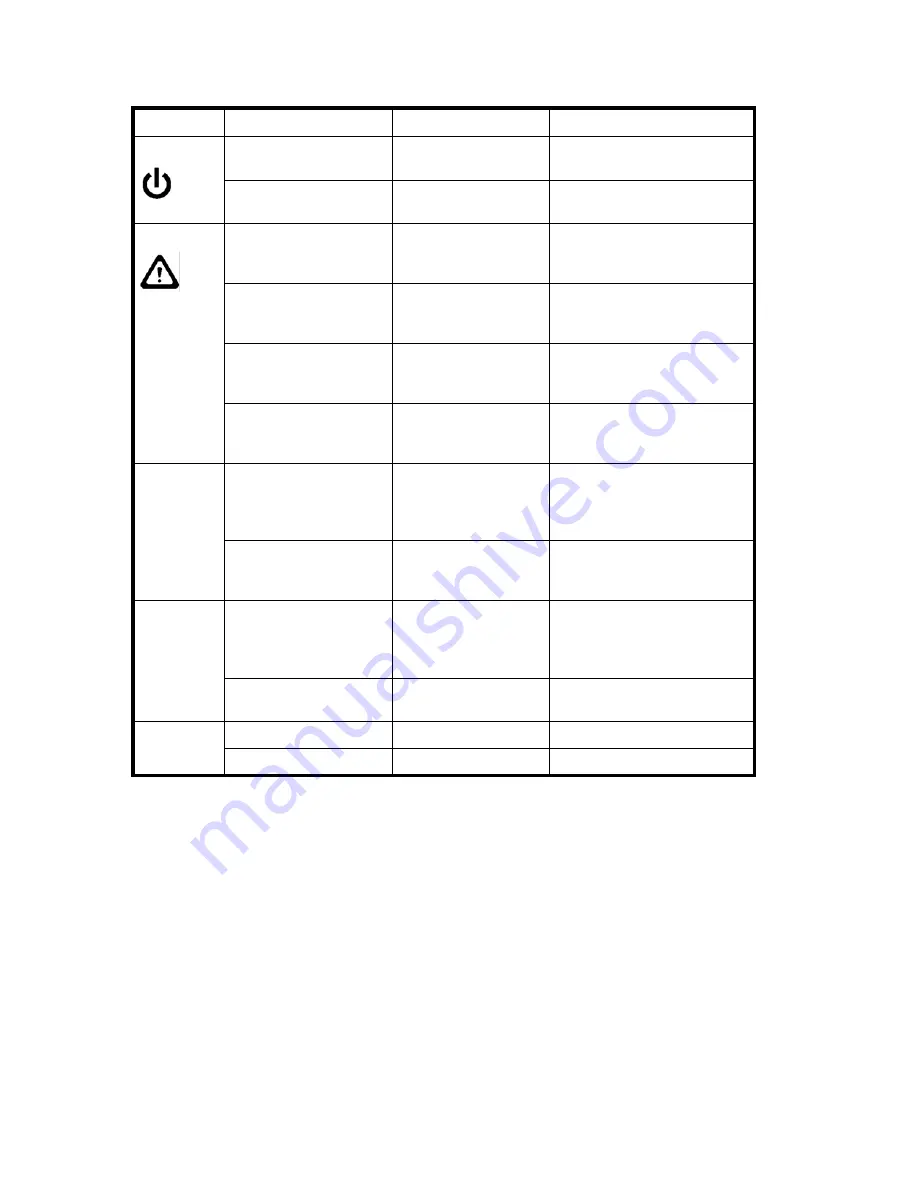
56
Monitor system components
Table 9
describes the CP blade LED patterns and the recommended actions for those patterns.
Core switch blade (CR8)
To determine the status of a CR blade:
1.
Check the LED indicators on the core switch blade (see
Figure 21
). The LED patterns may temporarily
change during POST and other diagnostic tests; for information about how to interpret the LED
patterns, see
Table 9
.
2.
Check core switch blade status by typing
slotShow
and
haShow
.
Figure 22
identifies the core switch blade.
Table 9
CP blade LED descriptions
LED purpose Color
Status
Recommended action
Power
Steady green
CP blade has valid
power.
No action required.
No light (LED is off)
CP blade does not have
incoming power.
Ensure blade is firmly seated and
has power.
Status
No light (LED is off)
CP blade is either
healthy or does not have
power.
Verify that the power LED is on.
Steady amber
CP blade is faulty or the
switch is still booting.
Ensure blade is firmly seated and
switch has completed booting. If
LED remains yellow, contact HP.
Slow-flashing amber (on 2
seconds; then off 2
seconds)
CP blade is not seated
correctly or is faulty.
Pull blade out and reseat it. If LED
continues to flash, replace blade.
Fast-flashing amber (on
1/2 second; then off 1/2
second)
Environmental range
exceeded.
Check for out-of-bounds
environmental condition and
correct it.
Ethernet Link
Status
No light (LED is off)
Either an Ethernet link is
not detected, or it does
not have incoming
power.
Ensure the blade has power,
Ethernet cable is firmly seated,
and connected device is
functioning.
Flickering green/amber
Ethernet link is healthy
and traffic is flowing
through port.
No action required.
Ethernet Link
Speed
No light (LED is off)
Ethernet link speed is 10
Mb/s or CP blade does
not have incoming
power.
Ensure CP has power.
NOTE:
To force a persistent
Ethernet link speed, type the
ifModeSet
command.
Steady green
Ethernet link speed is
100/1000 Mb/s.
No action required.
Active CP
Steady blue
Active CP blade.
No action required.
No light (LED is off)
Standby CP blade.
No action required.
Summary of Contents for A7990A - StorageWorks SAN Director 4/16 Blade Switch
Page 8: ...8 ...
Page 62: ...62 Monitor system components ...
Page 100: ...100 Installing Field replaceable units FRUs ...
Page 122: ...122 Intelligent blades ...
Page 132: ...132 Regulatory compliance and safety notices ...
Page 134: ...134 Port numbering templates 26390a ...
Page 135: ...DC SAN Backbone Director hardware reference guide 135 26389a ...
Page 136: ...136 Port numbering templates 26388a ...
Page 140: ...140 Port numbering templates ...
















































