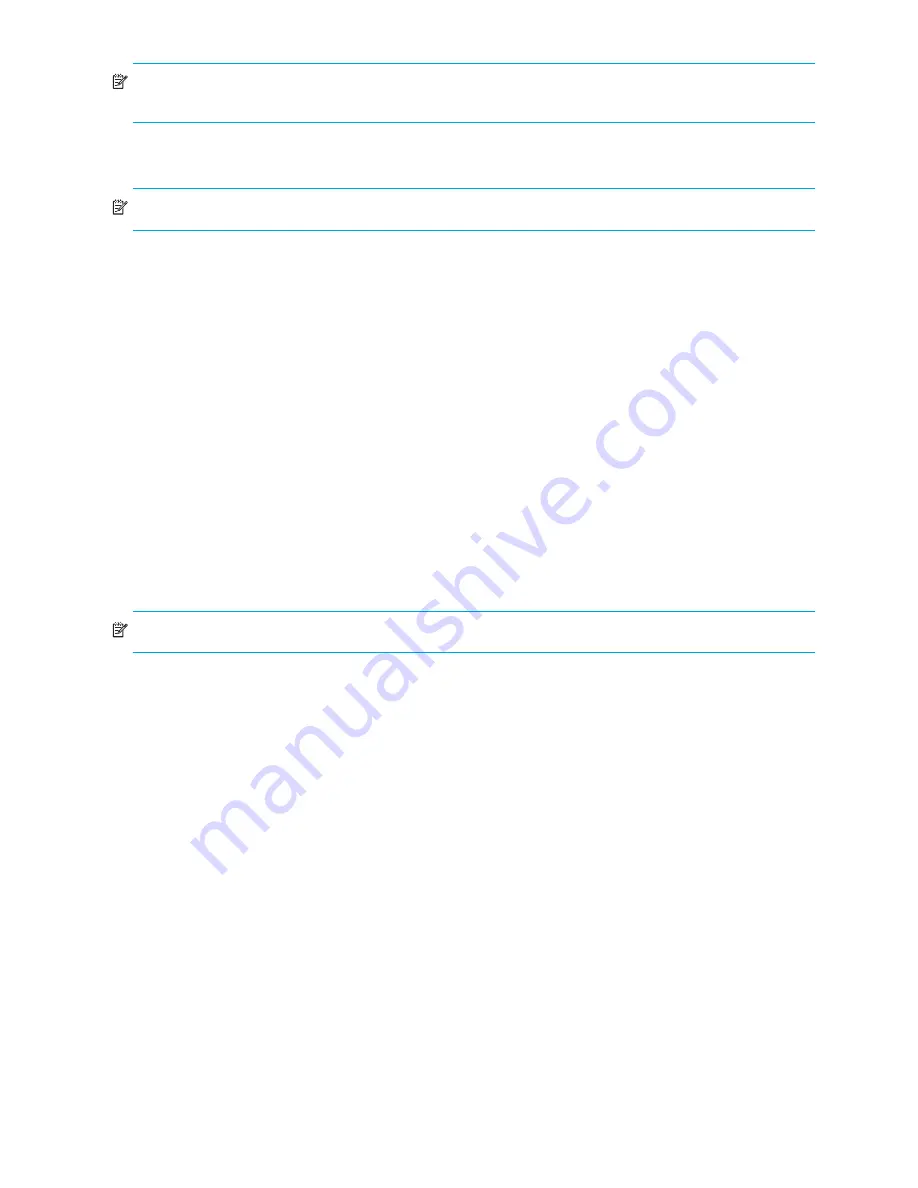
44
Log in and configuration
NOTE:
The serial port can be used to monitor error messages through a serial connection. After using the
port, remove the serial cable and replace the shipping cap on the port.
Establish an Ethernet connection
NOTE:
Connecting the CP blades to a private network/VLAN is recommended.
After using a serial connection to configure the IP addresses for the DC Director (”
Configure IP addresses
”
on page 42), you can connect the active CP blade to the Local Area Network (LAN).
By establishing an Ethernet connection, you can complete the DC Director configuration using either a
serial session, Telnet, or management applications, such as Web Tools or Fabric Manager.
To establish an Ethernet connection to the DC Director:
1.
Remove the shipping plug from the Ethernet port on the active CP blade.
2.
Insert one end of an Ethernet cable into the Ethernet port.
3.
Connect the other end to an Ethernet 10/100/1000 Base-T LAN.
The DC Director can be accessed by remote connection using any of the management tools, such as
Telnet, Web Tools, or Fabric Manager.
4.
To complete any additional DC Director configuration procedures through a Telnet session, log in to the
DC Director by Telnet, using the admin login. The default password is “password”.
Customize a switch name
The switch name of the DC Director can be up to 15 characters long; can include alpha, numeric, and
underscore characters; and must begin with an alpha character.
NOTE:
Changing the name causes a domain address format RSCN to be issued
To customize the switch name:
1.
Type
switchName
followed by the new name in quotes.
swDir:admin> switchName "swBrocadeDCX5"
Committing configuration...
Done.
swBrocadeDCX5:admin>
2.
Record the new name for reference.
Set the Domain ID
Each switch in the fabric must have a unique Domain ID. The Domain ID can be manually set by typing the
configure
command or can be automatically set. The default Domain ID for the DC Director is “1”. Use
the
fabricShow
command to view the already assigned domain IDs.
To set the Domain ID:
1.
Type
switchDisable
to disable the DC Director.
2.
Type
configure
.
3.
Type
y
at the “Fabric parameters” prompt:
Fabric parameters (yes, y, no, n): [no] y
4.
Enter a unique Domain ID:
Domain: (1.239) [1] 3
5.
Complete the remaining prompts or press
Ctrl+D
to accept the settings and exit.
Summary of Contents for A7990A - StorageWorks SAN Director 4/16 Blade Switch
Page 8: ...8 ...
Page 62: ...62 Monitor system components ...
Page 100: ...100 Installing Field replaceable units FRUs ...
Page 122: ...122 Intelligent blades ...
Page 132: ...132 Regulatory compliance and safety notices ...
Page 134: ...134 Port numbering templates 26390a ...
Page 135: ...DC SAN Backbone Director hardware reference guide 135 26389a ...
Page 136: ...136 Port numbering templates 26388a ...
Page 140: ...140 Port numbering templates ...






























