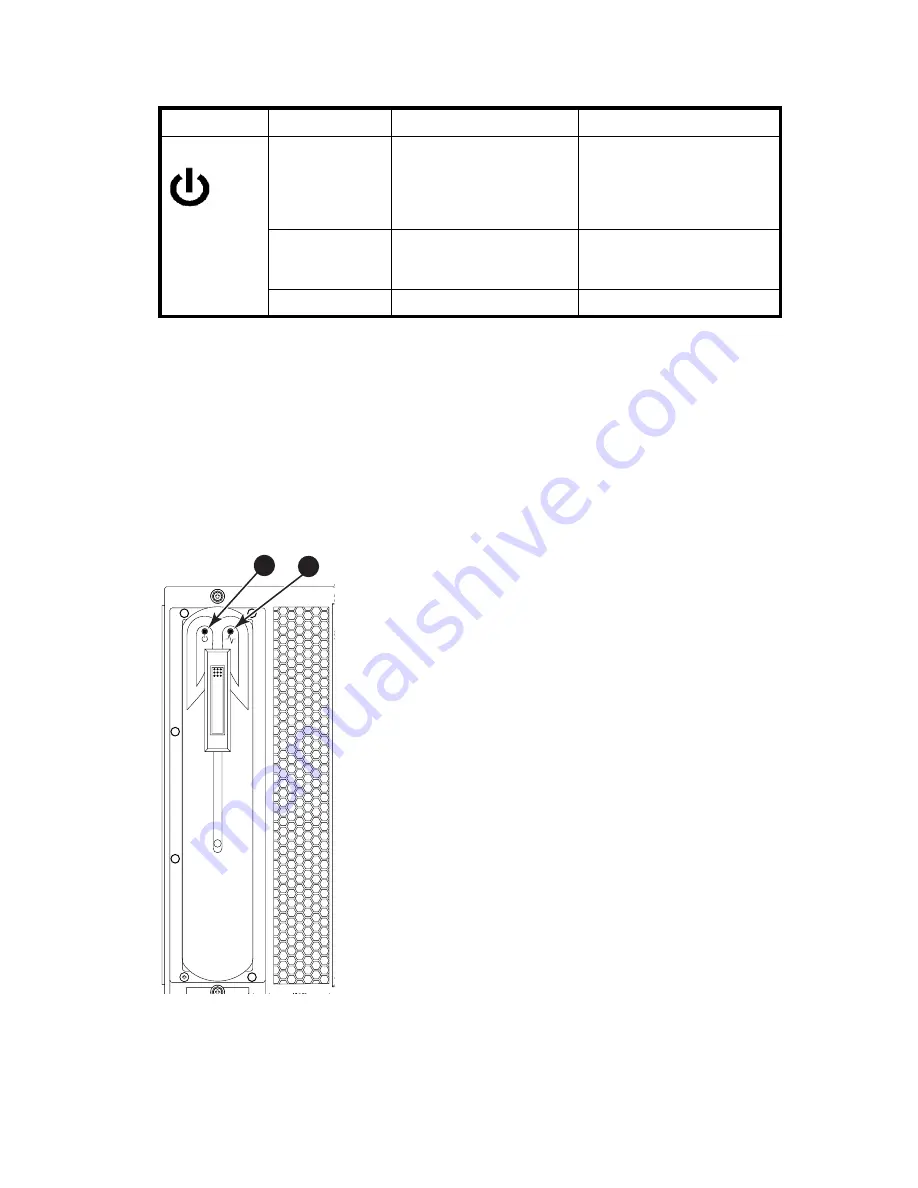
DC SAN Backbone Director hardware reference guide
59
Table 11
describes the power supply LED patterns and the recommended actions for those patterns.
Blower assembly
To determine the status of a blower assembly:
1.
Check the LED indicators on the blower assembly (
Figure 24
). The LED patterns may temporarily
change during POST and other diagnostic tests; for information about how to interpret the LED
patterns, see
Table 12
.
2.
Check the blower assembly status using the
fanShow
command.
The status for each blower assembly displays OK, Absent, or Faulty. The RPM of each fan in the
assembly is also provided. If a blower assembly is absent or faulty, contact HP.
Figure 24
displays the blower assembly.
Figure 24
Blower assembly
Table 11
Power supply LED descriptions
LED purpose
Color
Status
Recommended action
Power
No light
(LED is off)
Power supply does not have
incoming power and is not
providing power to the DC
Director.
Ensure power supply is firmly
seated, DC Director has
incoming power, both power
cables are connected, and AC
power switches are on.
Steady green
Power supply has incoming
power and is providing power
to the DC Director.
No action required.
Flashing green
Power supply is about to fail.
Replace power supply.
1
Power LED
2
Fault LED
1
2
Summary of Contents for A7990A - StorageWorks SAN Director 4/16 Blade Switch
Page 8: ...8 ...
Page 62: ...62 Monitor system components ...
Page 100: ...100 Installing Field replaceable units FRUs ...
Page 122: ...122 Intelligent blades ...
Page 132: ...132 Regulatory compliance and safety notices ...
Page 134: ...134 Port numbering templates 26390a ...
Page 135: ...DC SAN Backbone Director hardware reference guide 135 26389a ...
Page 136: ...136 Port numbering templates 26388a ...
Page 140: ...140 Port numbering templates ...















































