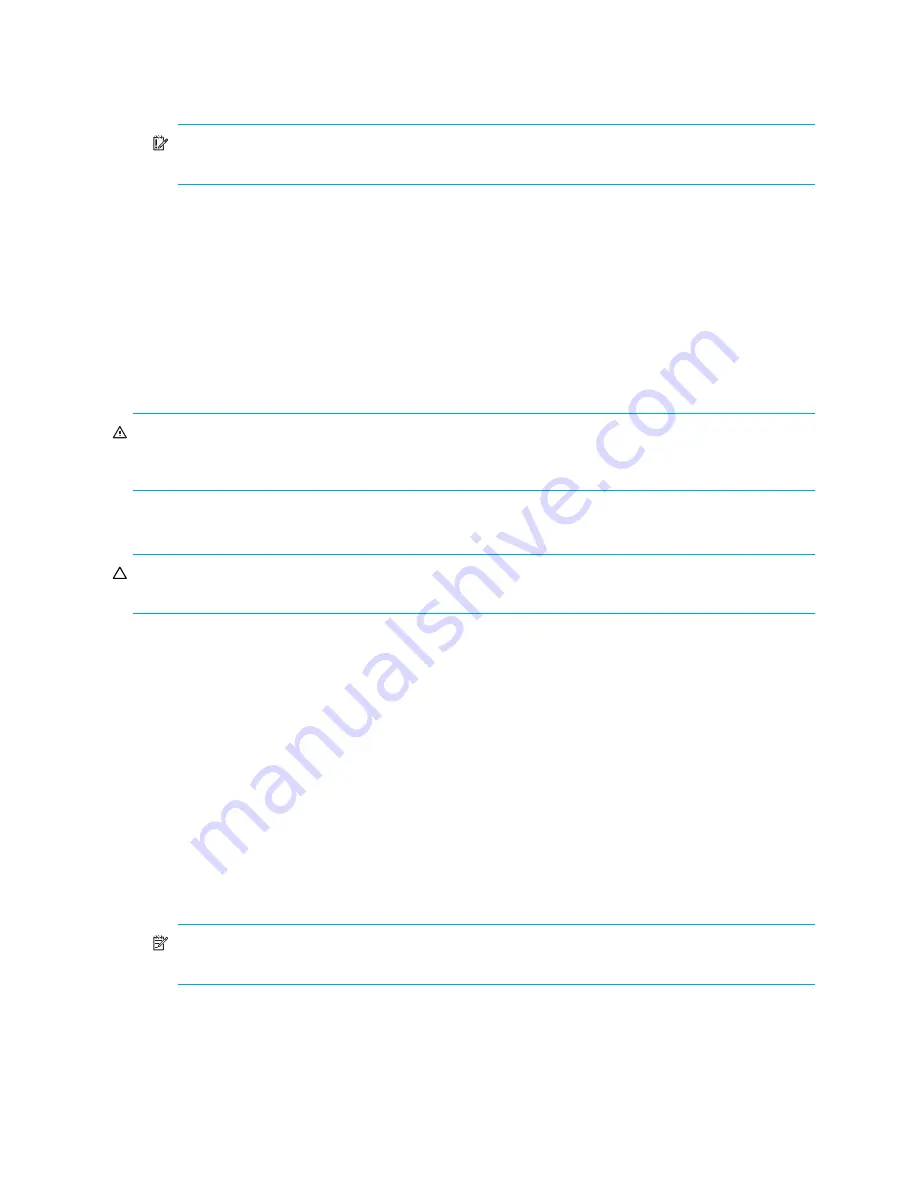
66
Installing Field-replaceable units (FRUs)
Director blade
This section describes how to remove and replace a Director blade.
IMPORTANT:
At the time of this document’s release, the FC4-16IP is not supported in the DC
Director. The FC4-16IP will be supported in a future version of Fabric OS.
The replacement procedure for each Director blade takes less than ten minutes. The following items are
required for the Director blade and filler panel replacement:
•
Electrostatic Discharge (ESD) grounding strap
•
Workstation computer
•
Replacement Director blade or filler panel
•
Phillips screwdriver
•
Small form-factor pluggable (SFP) or extended form-factor pluggable (XFP, FC10-6 Director blade only)
transceivers (as needed)
•
Optical cables (as needed)
WARNING!
A filler panel should be removed only when being replaced with a Director blade, or a filler
panel. Any slot that is not occupied by a Director blade should be occupied by a filler panel to ensure
correct cooling of the chassis and protection from dust.
Removing a Director blade
CAUTION:
Wear a grounded ESD strap when handling a Director blade. Use the grounding connections
above the power connectors on the chassis.
1.
Remove the chassis door. See ”
Removing the chassis door
” on page 64.
2.
A failed port or Director blade can be identified by inspecting the LEDs on the front panel of each
blade. Check the power LED, status LED, and port status LED to identify any possible problems. See
Chapter 4, ”
Monitor system components
” on page 33 for LED locations.
3.
Establish a Telnet or console session.
Before replacing a Director blade, establish a Telnet or console connection to determine a failure and
verify operation after replacement. Use the
switchShow
command to view the status of blades.
4.
Check for adequate cable slack. Ensure there is plenty of cable slack to remove a Director blade
without cable obstruction.
5.
Ensure that the part number on the unit being replaced matches the replacement part number. The
chassisShow
command displays information about the blades, including part numbers
(
xx
-000
xxxx
-
xx
), serial numbers, and additional status.
6.
Ensure that traffic is not flowing through the blade (port status LED should be off) prior to disconnecting
cables.
NOTE:
Before removing any cables from a Director blade, note the cable order (identify each
cable by its physical port). If multiple blades are being replaced, replace one blade at a time.
7.
Ensure that traffic is not flowing through the Director blade.
8.
Disconnect all cables and SFP or XFP transceivers from the Director blade.
Summary of Contents for A7990A - StorageWorks SAN Director 4/16 Blade Switch
Page 8: ...8 ...
Page 62: ...62 Monitor system components ...
Page 100: ...100 Installing Field replaceable units FRUs ...
Page 122: ...122 Intelligent blades ...
Page 132: ...132 Regulatory compliance and safety notices ...
Page 134: ...134 Port numbering templates 26390a ...
Page 135: ...DC SAN Backbone Director hardware reference guide 135 26389a ...
Page 136: ...136 Port numbering templates 26388a ...
Page 140: ...140 Port numbering templates ...






























