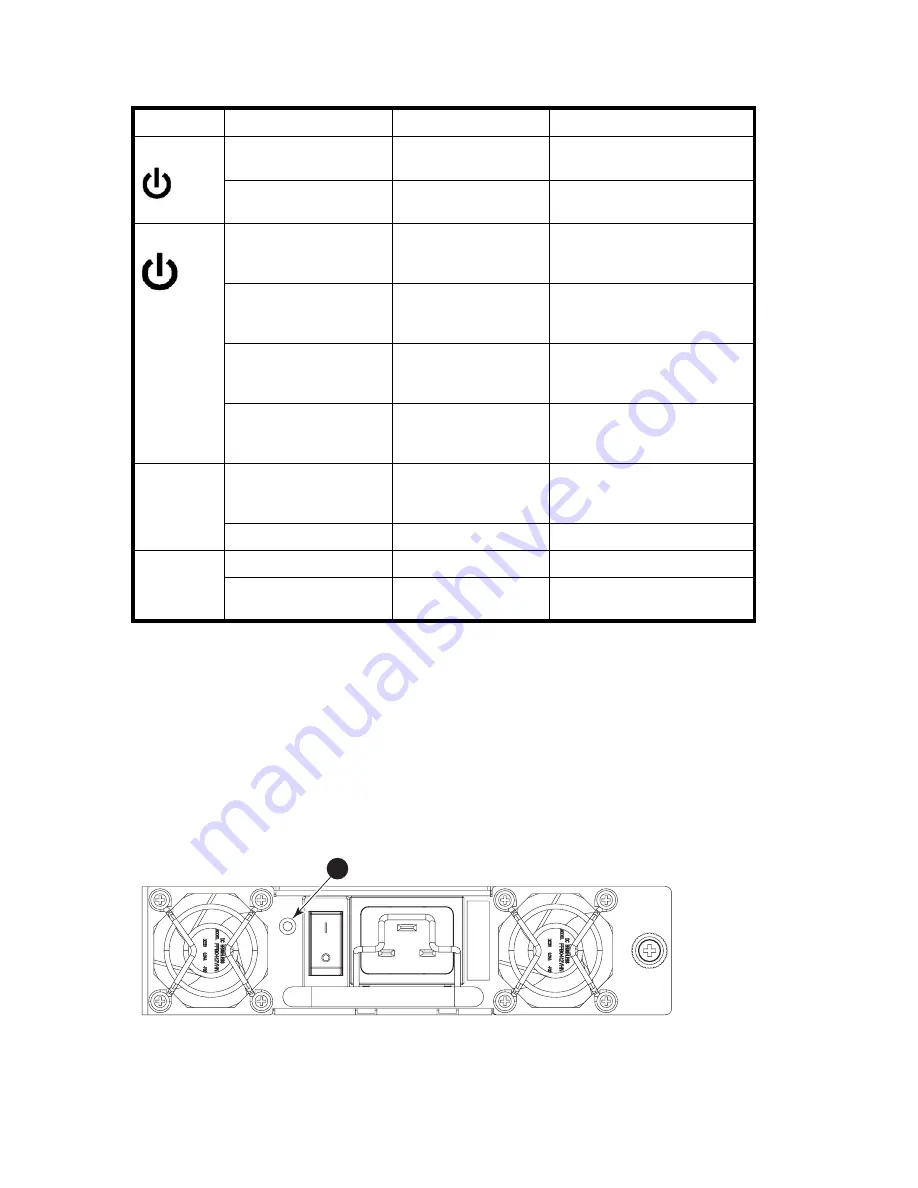
58
Monitor system components
Table 10
describes the core switch blade LED patterns and the recommended actions for those patterns.
Power supply
To determine power supply status:
1.
Check the LED indicator on the power supply (see
Figure 23
). The LED patterns may temporarily
change during POST and other diagnostic tests; for information about how to interpret the LED
patterns, see
Table 11
.
2.
Type
psShow
to check power supply status.
The power supply status displays OK, Absent, or Faulty. If a power supply is absent or faulty, contact
HP to order replacement power supply.
Figure 23
shows the power supply.
Figure 23
Power supply
Table 10
CR blade LED descriptions
LED purpose Color
Status
Recommended action
Power
Steady green
CP blade has valid
power.
No action required.
No light (LED is off)
CP blade does not have
incoming power.
Ensure blade is firmly seated and
has power.
Status
No light (LED is off)
CP blade is either
healthy or does not have
power.
Verify that the power LED is on.
Steady amber
CP blade is faulty or the
switch is still booting.
Ensure blade is firmly seated and
switch has completed booting. If
LED remains yellow, contact HP
Slow-flashing amber (on 2
seconds; then off 2
seconds)
CP blade is not seated
correctly or is faulty.
Pull blade out and reseat it. If LED
continues to flash, replace blade.
Fast-flashing amber (on
1/2 second; then off 1/2
second)
Environmental range
exceeded.
Check for out-of-bounds
environmental condition and
correct it.
LINK LED
No light (LED is off)
No ICL or ICL cable
present, but no
connection.
Ensure ICL cable is correctly
installed.
Steady green
ICL connected
No action required.
ATTN LED
No light (LED is off)
No ICL
No action required.
Blinking amber
Attention required
Ensure ICL cable is correctly
installed.
1
Power LED
26396a
1
Summary of Contents for A7990A - StorageWorks SAN Director 4/16 Blade Switch
Page 8: ...8 ...
Page 62: ...62 Monitor system components ...
Page 100: ...100 Installing Field replaceable units FRUs ...
Page 122: ...122 Intelligent blades ...
Page 132: ...132 Regulatory compliance and safety notices ...
Page 134: ...134 Port numbering templates 26390a ...
Page 135: ...DC SAN Backbone Director hardware reference guide 135 26389a ...
Page 136: ...136 Port numbering templates 26388a ...
Page 140: ...140 Port numbering templates ...
















































