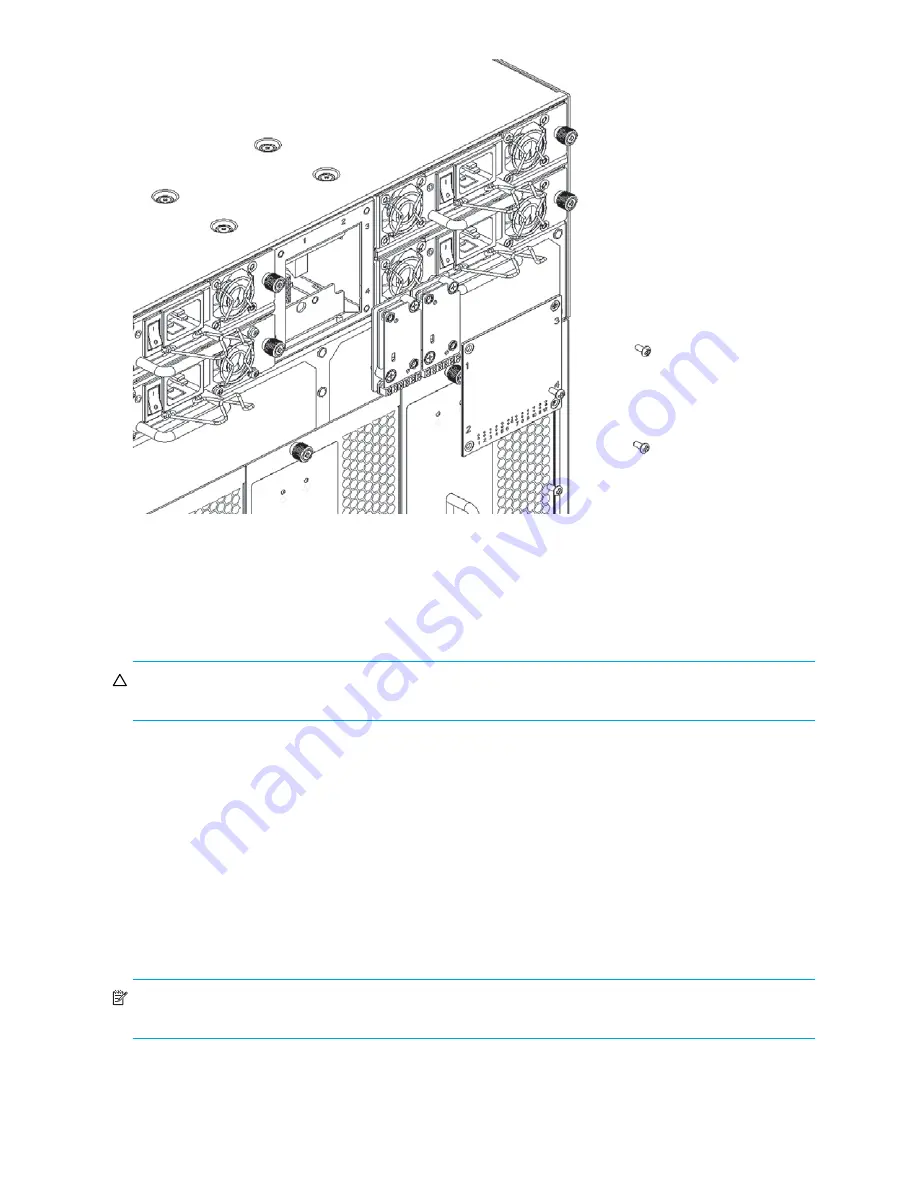
84
Installing Field-replaceable units (FRUs)
Figure 34
WWN bezel (logo plate) and WWN card
‘
Replacing the WWN bezel (logo plate) and WWN card
To replace the WWN bezel and WWN card:
CAUTION:
Wear a grounded ESD strap when handling the WWN card. Use the grounding connections
above the power connectors on the chassis.
1.
Unpack the new WWN card and save the packaging for the faulty WWN card.
2.
Install the WWN card as follows:
• To install a WWN card that has handles: Hold the card by the handles and orient with the LEDs at
the bottom. Align the connector on the card with the connector on the chassis (the connectors are
keyed to ensure correct installation) and use the “push pad” to press the card onto the connector
until it is seated.
• To install a WWN card that does not have handles: Hold the card by the edges and press the card
onto the connector until it is fully seated. Use the Phillips screwdriver and the two screws to attach
the WWN card to the chassis.
3.
Install the WWN bezel. Orient the bezel on the chassis (see
Figure 34
).
4.
Insert and tighten the four screws (see
Figure 34
).
NOTE:
If a serial console session is active, several “removal detected” and “insertion detected” messages
display on the console because of the replacement.
26400a
Summary of Contents for A7990A - StorageWorks SAN Director 4/16 Blade Switch
Page 8: ...8 ...
Page 62: ...62 Monitor system components ...
Page 100: ...100 Installing Field replaceable units FRUs ...
Page 122: ...122 Intelligent blades ...
Page 132: ...132 Regulatory compliance and safety notices ...
Page 134: ...134 Port numbering templates 26390a ...
Page 135: ...DC SAN Backbone Director hardware reference guide 135 26389a ...
Page 136: ...136 Port numbering templates 26388a ...
Page 140: ...140 Port numbering templates ...
















































