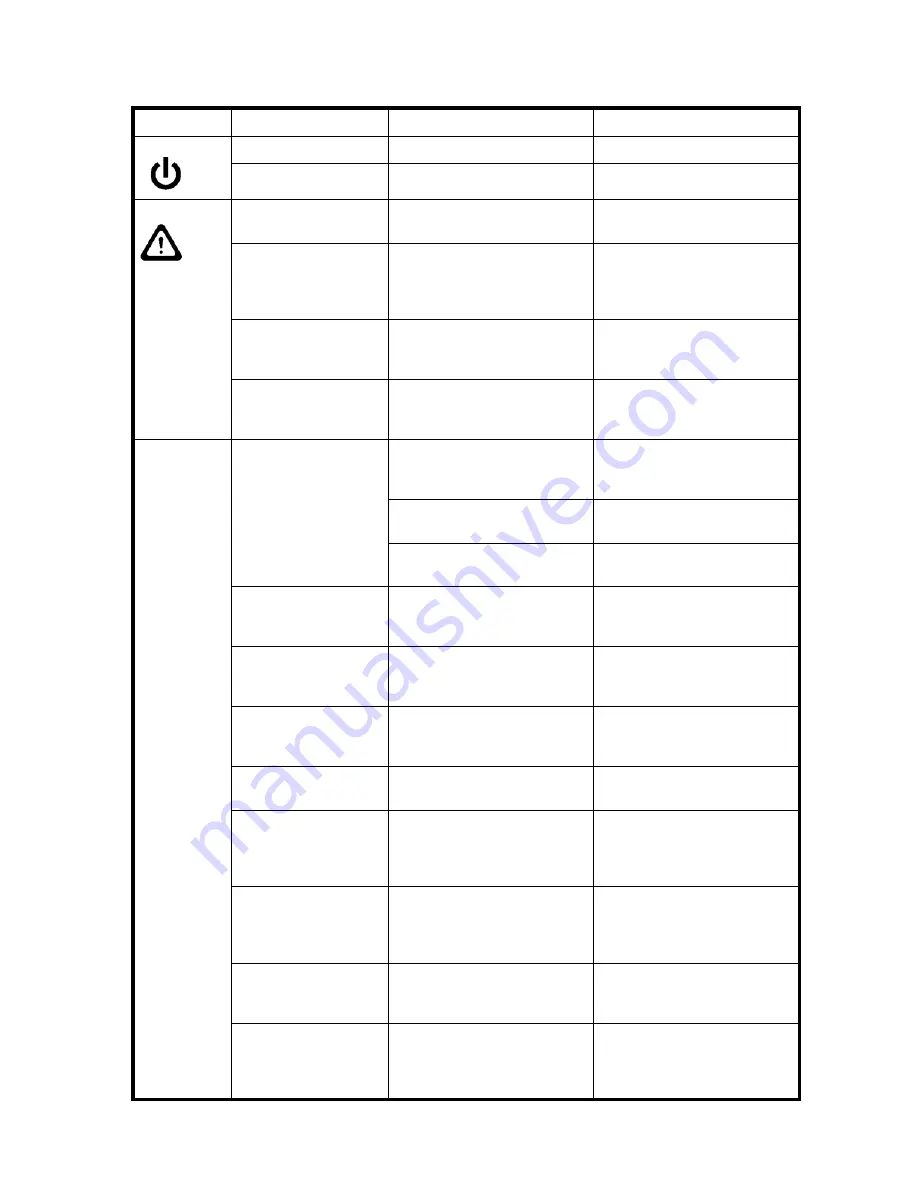
54
Monitor system components
Table 8
describes the Director blade LED patterns and the recommended actions for those patterns.
Table 8
Director blade LED descriptions
LED purpose Color
Status
Recommended action
Power LED
Steady green
Blade has been enabled.
No action required.
No light (LED is off)
Blade has not been enabled.
Ensure blade is firmly seated.
Status LED
No light (LED is off)
Blade is either healthy or does
not have power.
Verify that the power LED is on.
Steady amber
Blade is faulty.
Ensure blade is firmly seated and
check status with
slotShow
command. If LED remains amber,
contact HP
Slow-flashing amber (on
2 seconds, then off 2
seconds)
Blade is not seated correctly or is
faulty.
Pull blade out and reseat it. If LED
continues to flash, replace blade.
Fast-flashing amber (on
1/2 second, then off
1/2 second)
Environmental range exceeded.
Check for out-of-bounds
environmental condition and
correct it.
Port Status
No light (LED is off)
Port has no incoming power, or
there is no light or signal carrier
detected.
Verify that the power LED is on,
check the transceiver and cable.
Polling is in progress.
Allow 60 seconds for polling to
complete.
Connected device is configured
in an offline state.
Verify the status of the connected
device.
Steady green
Port is online (connected to an
external device) but has no
traffic.
No action required.
Slow-flashing green (on
1 second, then off 1
second)
Port is online but segmented,
indicating a loopback plug or
cable or an incompatible switch.
Verify that the correct device is
attached to the DC Director.
Fast-flashing green (on
1/4 second, then off
1/4 second
Port is in internal loopback
(diagnostic).
No action required.
Flickering green
Port is online, with traffic flowing
through port.
No action required.
Steady amber
Port is receiving light or signal
carrier, but it is not online yet.
Reset port from workstation using
the
portEnable
or
portCfgPersistentEnable
command.
Slow-flashing amber (on
2 seconds, then off 2
seconds)
Port is disabled due to diagnostic
tests or
portDisable
or
portCfgPersistentEnable
command.
Reset port from workstation using
the
portEnable
or
portCfgPersistentEnable
command.
Fast-flashing amber
(on 1/2 second, then
off 1/2 second)
Transceiver or port is faulty.
Change transceiver or reset
switch from workstation.
Alternating
green/amber
Port is bypassed
Reset port from workstation using
the
portEnable
or
portCfgPersistentEnable
command.
Summary of Contents for A7990A - StorageWorks SAN Director 4/16 Blade Switch
Page 8: ...8 ...
Page 62: ...62 Monitor system components ...
Page 100: ...100 Installing Field replaceable units FRUs ...
Page 122: ...122 Intelligent blades ...
Page 132: ...132 Regulatory compliance and safety notices ...
Page 134: ...134 Port numbering templates 26390a ...
Page 135: ...DC SAN Backbone Director hardware reference guide 135 26389a ...
Page 136: ...136 Port numbering templates 26388a ...
Page 140: ...140 Port numbering templates ...
















































