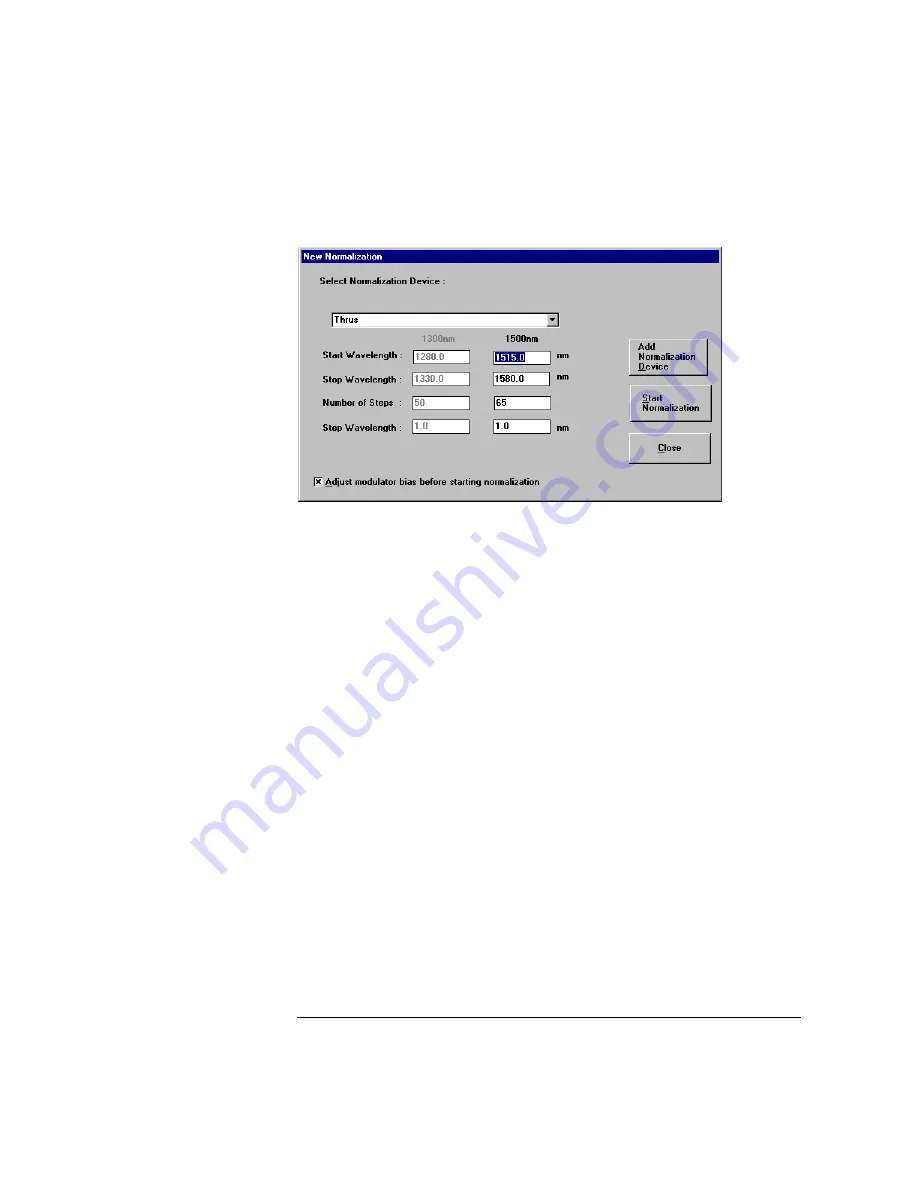
3-9
Normalization
Normalizing the Laser
7
Select the name of the normalization device from the
Select Cal Device
field or
highlight a name in the list box. To add another normalization device, click on
Add Normalization Device
.
8
Confirm that the start and stop wavelengths are 1515 nm and 1580 nm and that
the step wavelength is 1nm.
9
If you wish to adjust the modulator bias before starting the normalization, click
Modulator Bias before starting a
normalization.
10
Click
Start Normalization
to start the normalization.
A normalization can takes approximately 10 minutes to complete. During nor-
malization, the message area at the bottom of display shows Normalization
.
Please stand by
.
11
When the graph display closes and the message area indicates
Ready
, close the
New Normalization
window.
12
Click
Verify Normalization
to confirm that the normalization data is valid.
If the verification does not pass, note the maximum group delay value
obtained, and report the failure to HP.
Summary of Contents for 86037B
Page 1: ...User s Guide HP 86037B Chromatic Dispersion Test System ...
Page 31: ...2 13 Operation The Main Window Figure 2 4 Repeat Measurement Selector ...
Page 72: ...3 16 Normalization Setting Normalization Preferences ...
Page 94: ...4 22 Remote Control TES Parameters Main chromatic dispersion screen ...
Page 100: ...4 28 Remote Control TES Parameters CD and Gain Measurement Settings Dialog Box ...
Page 102: ...4 30 Remote Control TES Parameters Length Measurement Settings Dialog Box ...
Page 104: ...4 32 Remote Control TES Parameters Normalization Settings Dialog Box ...
Page 106: ...4 34 Remote Control TES Parameters New Normalization Button Dialog Box ...
Page 120: ...4 48 Remote Control Output Parameters ...
Page 158: ...5 38 Maintenance Hewlett Packard Sales and Service Offices ...
Page 170: ...6 12 Installation Installation ...
Page 174: ...7 4 Reference Theory of Operation Figure 7 3 HP 86037B Block Diagram Options 121 and 122 ...
Page 175: ...7 5 Reference Theory of Operation Figure 7 4 The HP 86037B Option 114 block diagram ...
Page 190: ...7 20 Reference System Options ...
Page 191: ...8 Specifications 8 3 Regulatory Information 8 7 Specifications and Regulatory Information ...
Page 204: ...Index 6 Index ...






























