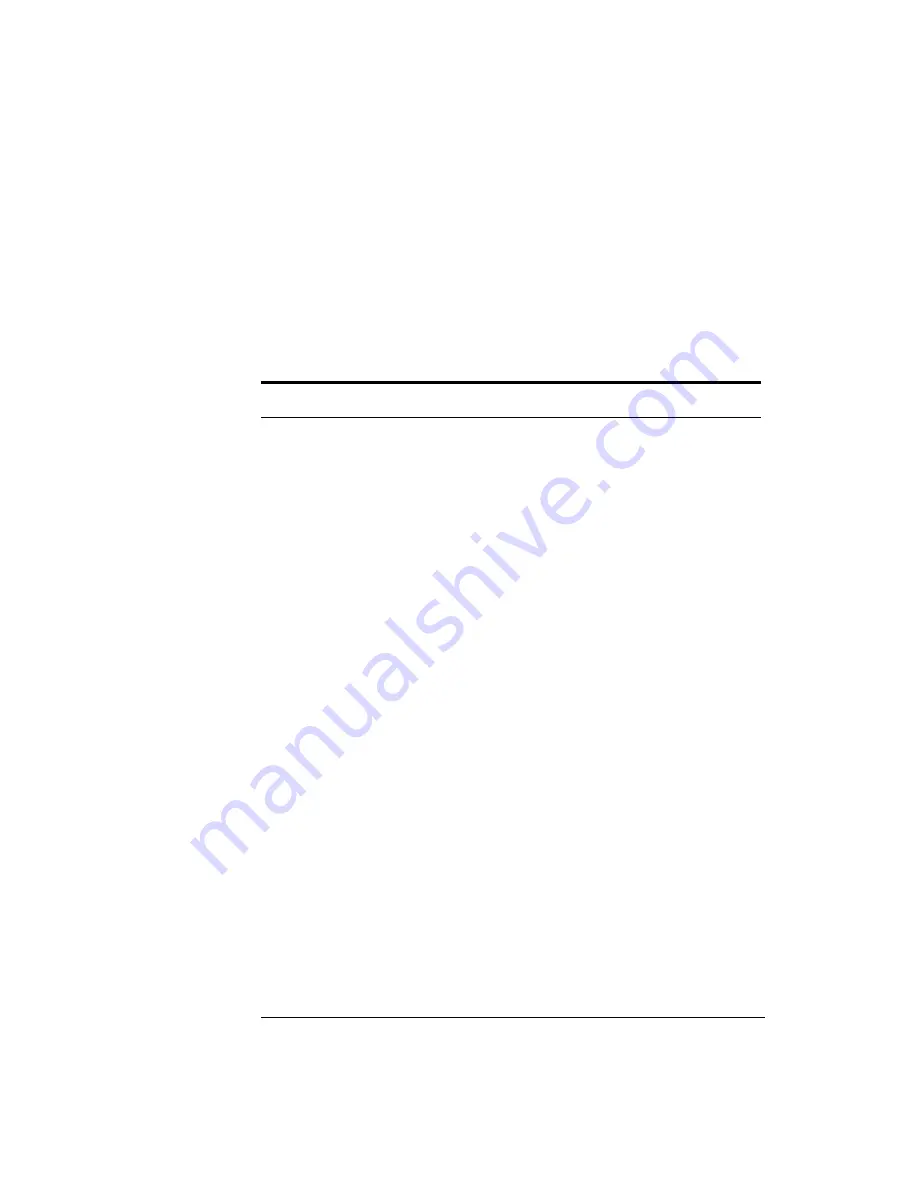
5-14
Maintenance
Verification Tests
You may use other addresses with two provisions: 1) each device must have its
own address, and 2) the address set on each device must match the one rec-
ognized by the network analyzer (and displayed). Peripheral addresses are
often set with a rear panel switch. Refer to the manual of the peripheral to
read or change its address.
4
If you are using a plotter or printer, ensure that it is set up correctly:
a
Turn the plotter or printer on, and check that the pens and paper are loaded.
b
Set the plotter’s pinch wheels down, and if needed set the P1 and P2 posi-
tions set.
c
Press the
copy
button, then the
Plot
or
Print Monochrome
softkeys. If the result
is a copy of the network analyzer display, the printing/plotting features are
functional in the analyzer. If the printer or plotter does not print correctly,
suspect the GPIB function of the analyzer. Refer to the troubleshooting sec-
tion of the HP 8753E service manual.
5
Select the external disk drive. Press the
Save/Recall
button, then the
Select Disk
and
External Disk
softkeys.
6
Verify that the address is set correctly. Press the
Local
button, then the
Set
Addresses
and
Address:Disk
.
7
Ensure that the disk drive is set up correctly:
a
Turn the disk drive on, and place an initialized disk in the correct drive.
b
Enter the correct disk unit number and volume number (press the
Local
but-
ton to access the softkeys that display the numbers; default is 0 for both).
Table 5-6. GPIB Addresses
Device
GPIB Address
HP 8753E
16
Plotter port - GPIB
5
Printer port - GPIB
1
Disk (external)
0
Controller
21
Power meter - GPIB
13
Summary of Contents for 86037B
Page 1: ...User s Guide HP 86037B Chromatic Dispersion Test System ...
Page 31: ...2 13 Operation The Main Window Figure 2 4 Repeat Measurement Selector ...
Page 72: ...3 16 Normalization Setting Normalization Preferences ...
Page 94: ...4 22 Remote Control TES Parameters Main chromatic dispersion screen ...
Page 100: ...4 28 Remote Control TES Parameters CD and Gain Measurement Settings Dialog Box ...
Page 102: ...4 30 Remote Control TES Parameters Length Measurement Settings Dialog Box ...
Page 104: ...4 32 Remote Control TES Parameters Normalization Settings Dialog Box ...
Page 106: ...4 34 Remote Control TES Parameters New Normalization Button Dialog Box ...
Page 120: ...4 48 Remote Control Output Parameters ...
Page 158: ...5 38 Maintenance Hewlett Packard Sales and Service Offices ...
Page 170: ...6 12 Installation Installation ...
Page 174: ...7 4 Reference Theory of Operation Figure 7 3 HP 86037B Block Diagram Options 121 and 122 ...
Page 175: ...7 5 Reference Theory of Operation Figure 7 4 The HP 86037B Option 114 block diagram ...
Page 190: ...7 20 Reference System Options ...
Page 191: ...8 Specifications 8 3 Regulatory Information 8 7 Specifications and Regulatory Information ...
Page 204: ...Index 6 Index ...






























