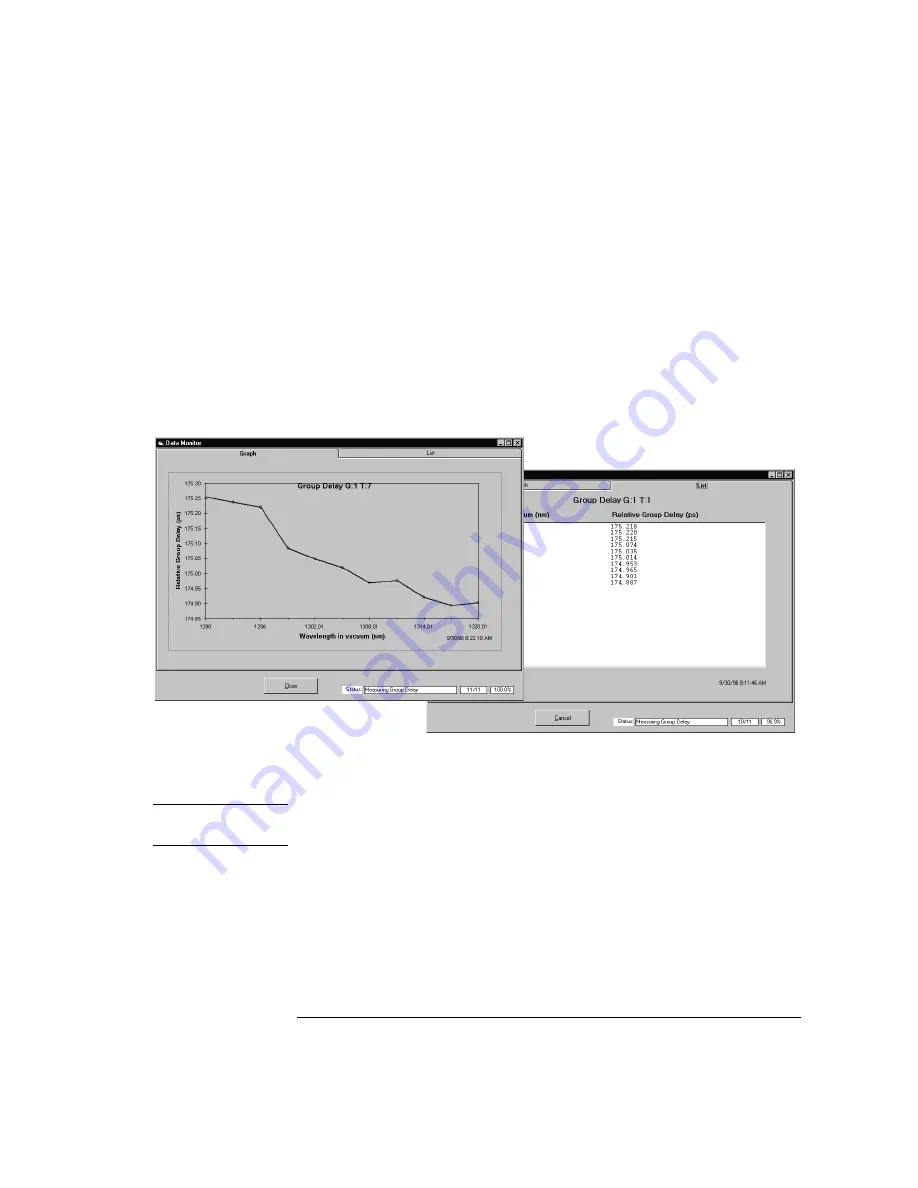
1-7
Quick Start
A Quick Tour
Messages in the status line (located at the bottom of the display) show the
test’s progress. After a few seconds, the
Data Monitor
window appears. While
the test is in progress, you can toggle the views between displayed graph and
list panes.
• After the test has completed, the Data Review window is automatically dis-
Refer to “The Review Data Window” on page 2-23
to learn about the
available options for viewing your data.
• Measurement results can be saved for future review.
to learn about this capability.
Figure 1-2. Measurement progress shown in the Graph and List panes
Turning the system off
C A U T I O N
Turning the system off
without
performing the following steps may damage the
application files.
19
On the
File
menu, click
Exit
, and move the mouse pointer to the bottom of the
display to show the Windows NT taskbar.
20
Click on
Start
and then
Shut Down
.
21
When the computer screen indicates that the computer can be turned off, press
the system’s power switch.
Summary of Contents for 86037B
Page 1: ...User s Guide HP 86037B Chromatic Dispersion Test System ...
Page 31: ...2 13 Operation The Main Window Figure 2 4 Repeat Measurement Selector ...
Page 72: ...3 16 Normalization Setting Normalization Preferences ...
Page 94: ...4 22 Remote Control TES Parameters Main chromatic dispersion screen ...
Page 100: ...4 28 Remote Control TES Parameters CD and Gain Measurement Settings Dialog Box ...
Page 102: ...4 30 Remote Control TES Parameters Length Measurement Settings Dialog Box ...
Page 104: ...4 32 Remote Control TES Parameters Normalization Settings Dialog Box ...
Page 106: ...4 34 Remote Control TES Parameters New Normalization Button Dialog Box ...
Page 120: ...4 48 Remote Control Output Parameters ...
Page 158: ...5 38 Maintenance Hewlett Packard Sales and Service Offices ...
Page 170: ...6 12 Installation Installation ...
Page 174: ...7 4 Reference Theory of Operation Figure 7 3 HP 86037B Block Diagram Options 121 and 122 ...
Page 175: ...7 5 Reference Theory of Operation Figure 7 4 The HP 86037B Option 114 block diagram ...
Page 190: ...7 20 Reference System Options ...
Page 191: ...8 Specifications 8 3 Regulatory Information 8 7 Specifications and Regulatory Information ...
Page 204: ...Index 6 Index ...




























