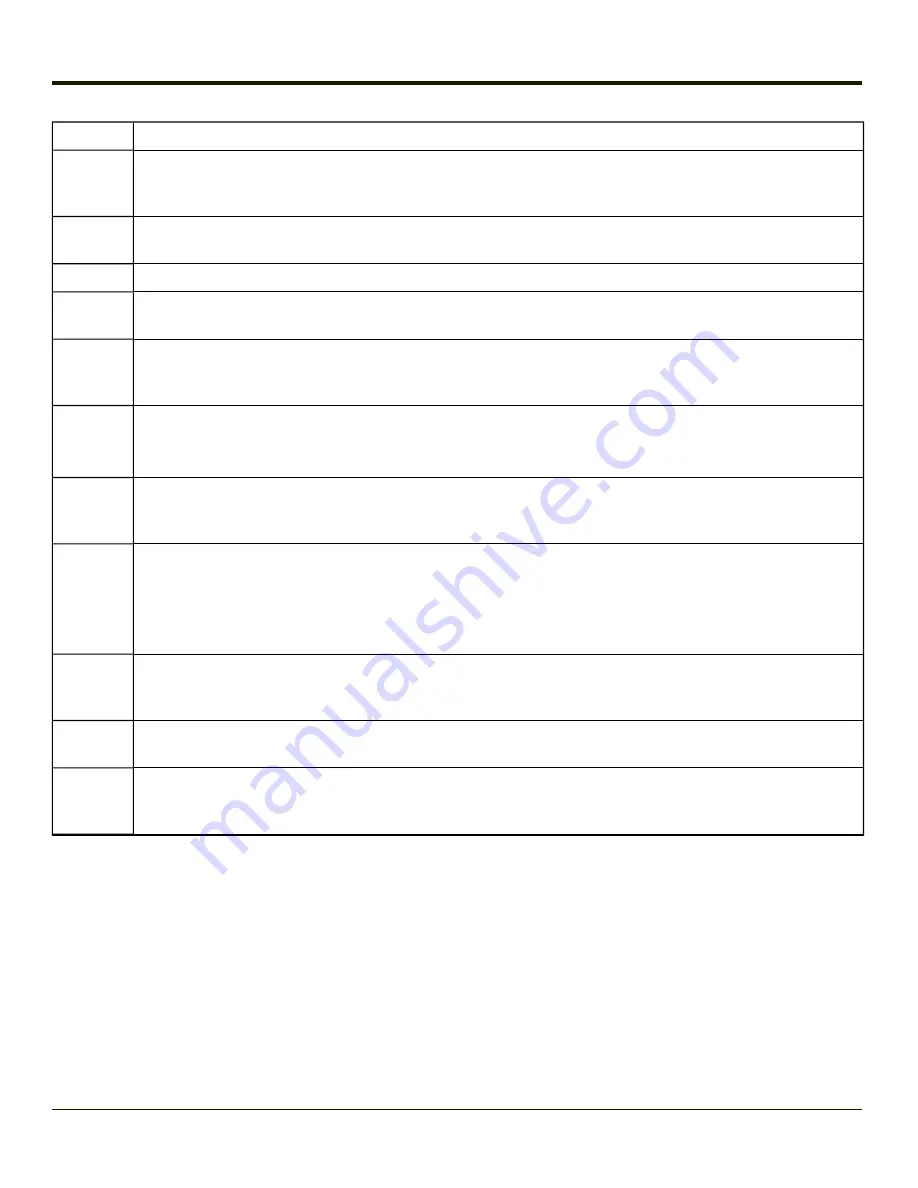
Option
Explanation
Filename
Default is blank. Move the cursor to the Filename text box and either type the application path or tap the Browse
button (the … button). The standard Windows CE Browse dialog is displayed. After selecting the application
from the Browse dialog, tap OK.
Title
Default is blank. Enter the Title to be associated with the application. The assumption is that multiple copies of
the same application may need unique titles in order to differentiate them in the
.
Arguments Default is blank. Enter the command line parameters for the application in the Arguments text box.
Order
Default is 1. Enter the Order in which the application is to be loaded or presented to the end-user. Applications
are launched in lowest to highest number order and do not need to be sequential.
Internet
Default is Disabled. Enable the Internet checkbox to use the End-user Internet Explorer (EUIE.EXE) When the
checkbox is enabled, the Internet Menu and Internet Status are available. See the section titled End-user Internet
Explorer (EUIE) for more details.
Launch
Button
See following section titled
.
Note:
AppLock Administrator Control panel file Launch option does not inter-relate with similarly-named
options contained in other Control Panels.
Global Key
Default is Ctrl+Spc. Select the Global Key key sequence the end-user is to press when switching between
applications. The Global Key default key sequence must be defined by the AppLock Administrator. The Global
key is presented to the end-user as the Activation key.
Global
Delay
Default is 10 seconds. Enter the number of seconds that Applications must wait before starting to run after
reboot.
Note:
Delay (Global) may not be available in all versions of AppLock. You can simulate a Global Delay
function by setting a delay for the first application (lowest Order) launched and setting the delay to 0 for
all other applications. See Boot Options.
Input
Panel
Default is Disabled. Enable (check) to show the Keyboard option on the Switchpad menu. When enabled the
input panel cannot be enabled or disabled for each individual application, and is available to the user for all
configured applications.
Clear
Button
Tap the Clear button to clear all currently displayed Filename or Application information. The Global settings are
not cleared.
Scroll
Buttons
Use the left and right scroll buttons to move from application setup screen to application setup screen. The left
and right buttons update the information on the screen with the previous or next configured application
respectively.
4-39
Summary of Contents for MX7 Tecton
Page 14: ...xiv ...
Page 24: ...1 10 ...
Page 38: ...3 4 ...
Page 166: ...Hat Encoding Hat Encoded Characters Hex 00 through AD 4 128 ...
Page 167: ...Hat Encoded Characters Hex AE through FF 4 129 ...
Page 176: ...4 138 ...
Page 177: ...4 139 ...
Page 202: ...Enter user name password and domain to be used when logging into network resources 4 164 ...
Page 209: ...4 171 ...
Page 240: ...5 22 ...
Page 276: ...7 30 ...
Page 320: ...8 44 ...
Page 325: ...Click the Request a certificate link Click on the advanced certificate request link 8 49 ...
Page 326: ...Click on the Create and submit a request to this CA link 8 50 ...
Page 334: ...8 58 ...
Page 358: ...9 24 ...
Page 362: ...10 4 ...
Page 365: ...11 3 ...






























