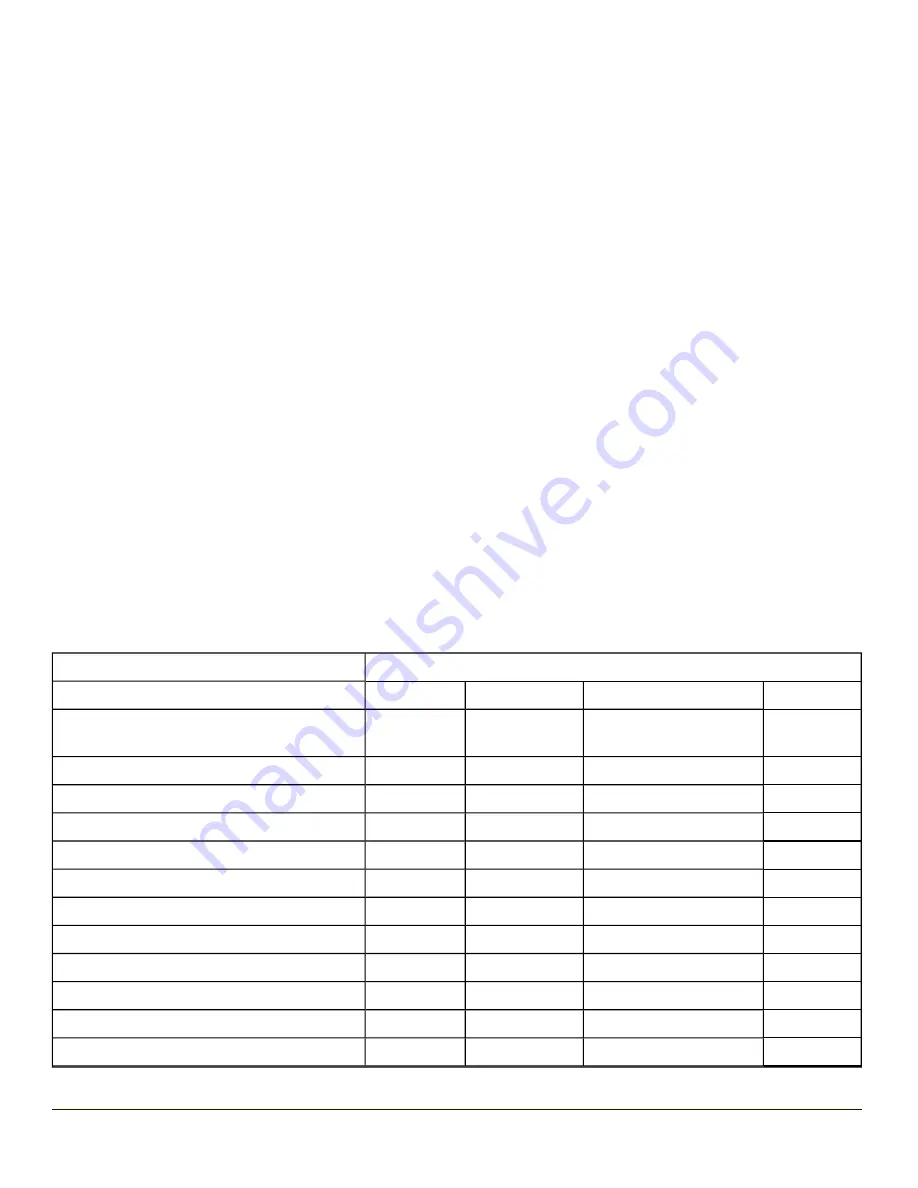
Chapter 9: Keymaps
Remember : “Sticky” keys are also known as “second” function keys. Ctl/Ctrl, Alt, Shft, Blue and Orange keys are “sticky
keys”. Sticky keys do not need to be held down before pressing the next (or desired) key. It is valid to use combined modifiers
on specific keys.
The key mapping in this section relates to the physical keypad. See the Input Panel for the Virtual (or Soft) Keypad used with
the stylus.
55 key Alphanumeric Keymap - Primary Delete
l
The following
keymap is used on an MX7 Tecton that is NOT running a Terminal Emulator. Terminal emulators
use a separate keymap.
l
When using a sequence of keys that includes a sticky key, press the sticky key first, release it, then press the rest of
the key sequence.
l
When using a sequence of keys that includes the Orange or Blue keys, press the color key first then the rest of the key
sequence.
l
Tapping the Power key when in any sticky mode (Blue, Orange, Shift, etc.) either turns the device On (when Off) or
places it in Suspend (when On).
l
Alphabetic keys default to lower case letters. Press the Shft key, then the alphabetic key for an uppercase letter.
l
When the computer boots, the default condition of Caps (or CapsLock) is Off. The Caps (or CapsLock) condition can be
toggled with Blue plus Tab key sequence.
l
For those keymaps that require remapping (MAP), keys can be remapped using the KeyPad Panel (Start > Settings >
Control Panel > KeyPad).
To get this Key / Function
Press these Keys in this Order
Power / Suspend
Power
Field Exit (default VK_PAUSE)
MAP = Mappable
Blue (MAP)
Orange (MAP)
Shift (MAP)
Diamond #1
Volume Adjust Mode
Orange
Scan
Up Arrow / Down Arrow
Volume Adjust Mode
Blue
V
Up Arrow / Down Arrow
Display Backlight Brightness Adjust Mode
Blue
Scan
Toggle Blue Mode
Blue
Toggle Orange Mode
Orange
Toggle Shift Mode
Shft
Alt
Alt
Control
Ctl
Esc
Blue
Alt
Space
Spc
Enter
Enter
9-1
Summary of Contents for MX7 Tecton
Page 14: ...xiv ...
Page 24: ...1 10 ...
Page 38: ...3 4 ...
Page 166: ...Hat Encoding Hat Encoded Characters Hex 00 through AD 4 128 ...
Page 167: ...Hat Encoded Characters Hex AE through FF 4 129 ...
Page 176: ...4 138 ...
Page 177: ...4 139 ...
Page 202: ...Enter user name password and domain to be used when logging into network resources 4 164 ...
Page 209: ...4 171 ...
Page 240: ...5 22 ...
Page 276: ...7 30 ...
Page 320: ...8 44 ...
Page 325: ...Click the Request a certificate link Click on the advanced certificate request link 8 49 ...
Page 326: ...Click on the Create and submit a request to this CA link 8 50 ...
Page 334: ...8 58 ...
Page 358: ...9 24 ...
Page 362: ...10 4 ...
Page 365: ...11 3 ...






























